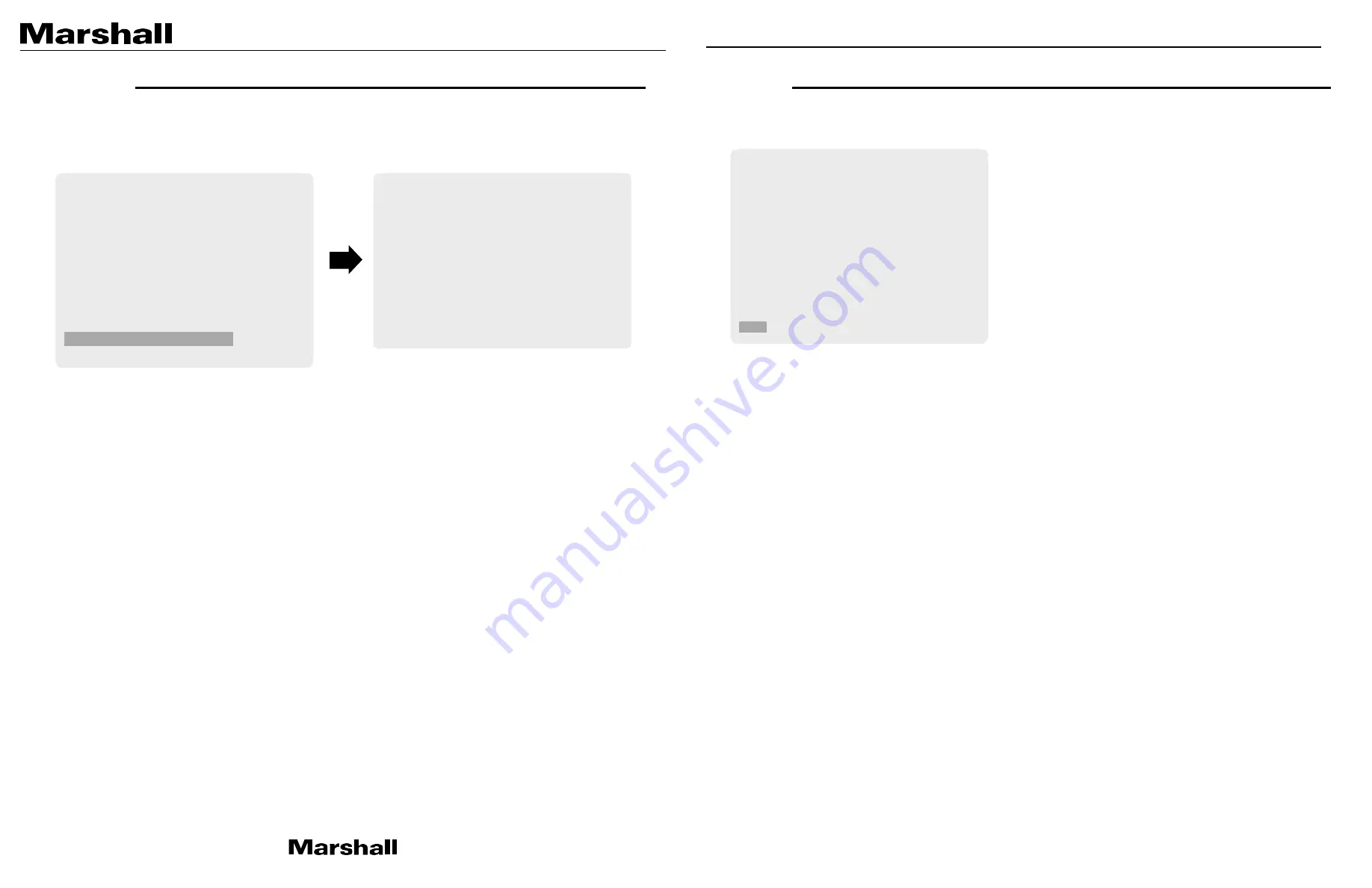
CV355-10X Manual
13. RESET
Select RESET using the UP or DOWN button.
•
RESET
: Reset the camera settings the factory defaults or user setting value.
•
RESET MODE
: Set the camera setting to either “FACTORY” or “USER”.
1. USER:
Select “USER” if user saved setting value is needed.
2. FACTORY:
Select “FACTORY” if factory default setting is needed.
•
RESET
: Reset the camera to the mode set on RESET MODE.
•
SAVE AS USER
: Save the current camera settings as “USER”.
14. EXIT
Select EXIT using the UP or DOWN button.
•
SAVE
: Exit the setup after saving the value changes.
MAIN MENU
WB CONTROL
>
AE CONTROL
>
FOCUS CONTROL
>
DAY/NIGHT
>
AUDIO
>
BACKLIGHT
>
IMAGE CONTROL
>
SPECIAL
>
SETUP
>
RESET
>
EXIT
RESET
RESET MODE
USER
RESET
>
SAVE AS USER
RETURN
MAIN MENU
WB CONTROL
>
AE CONTROL
>
FOCUS CONTROL
>
DAY/NIGHT
>
AUDIO
>
BACKLIGHT
>
IMAGE CONTROL
>
SPECIAL
>
SETUP
>
RESET
>
EXIT










