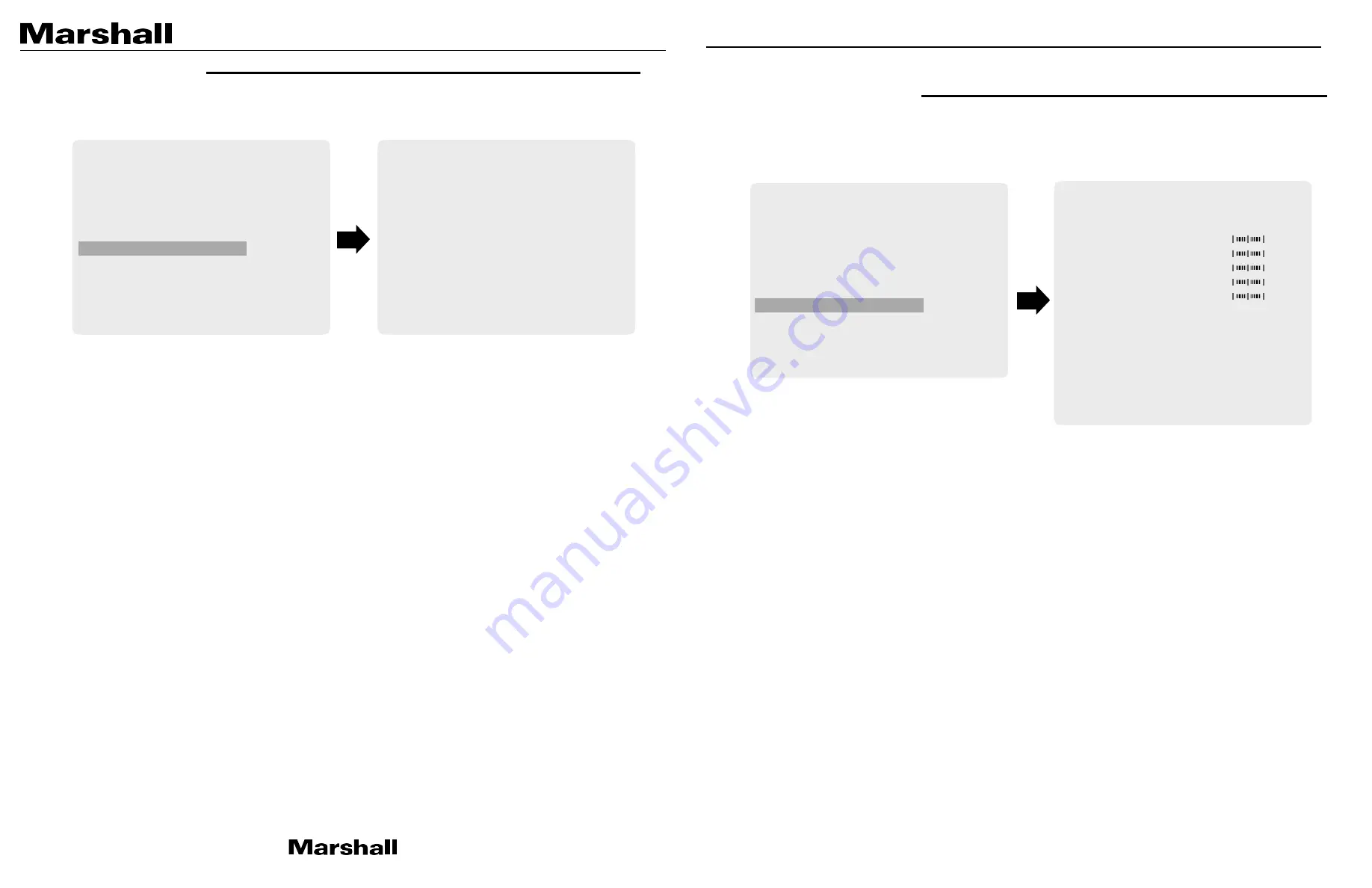
CV355-10X Manual
9. BACKLIGHT
Select BACKLIGHT using the UP or DOWN button.
You can Select BACKLIGHT, WDR, DWDR and DEFOG using the UP or DOWN buttons.
•
BACKLIGHT:
Select between different BACKLIGHT compensation modes.
1. BLC:
BLC enables back light compensation.
2. HLM:
HLM mode will mask out bright areas.
3. SPOT:
SPOT enables to create a user defined area for BLC.
•
WDR:
Sensor enables to view both object and background more clearly when background
is too bright.
•
DWDR:
Digital algorithm enables to view both object and background more clearly when
background is too bright
•
DEFOG:
This feature will help increase visibility in extreme weather conditions, such as
fog, rain or in a very strong luminous intensity.
10. IMAGE CONTROL
Select IMAGE CONTROL using the UP or DOWN button.
You can select LENS SHADING, CONTRAST, HUE, and image related menu using the UP or
DOWN buttons.
•
LENS SHADING:
Corrects inconsistent brightness level in the image.
•
CONTRAST:
Adjust the image contrast level.
•
BRIGHTNESS:
Adjust the image brightness level.
•
SATURATION:
Adjust the image saturation level.
•
HUE:
Adjust the image hue level.
•
EDGE ENHANCE:
Adjust the image sharpness level.
•
AUTO SATURATE:
Decrease saturation automatically when noise scene is detected.
•
IMAGE EFFECT:
Adjust different color schemes.
•
IMAGE MIRROR:
Adjust horizontal mirror effect.
•
IMAGE FLIP:
Adjust vertical flip effect.
•
BLACK WHITE LEVEL:
Adjust the image black level and white level value.
•
GAMMA CORRECT:
Adjust the image output gamma level.
•
DNR:
Reduces video noise at low ambient light
Select the DNR level from Auto, LOW, MIDDLE, and HIGH using the LEFT or RIGHT button.
MAIN MENU
WB CONTROL
>
AE CONTROL
>
FOCUS CONTROL
>
DAY/NIGHT
>
AUDIO
>
BACKLIGHT
>
IMAGE CONTROL
>
SPECIAL
>
SETUP
>
RESET
>
EXIT
IMAGE CONTROL
LENS SHADING
CONTRAST
11
BRIGHTNESS
10
SATURATION
10
HUE
0
EDGE ENHANCE
5
AUTO SATURATE
IMAGE EFFECT
IMAGE MIRROR
IMAGE FLIP
BLACK WHITE LV
>
GAMMA CORRECT
DNR
>
RETURN
MAIN MENU
WB CONTROL
>
AE CONTROL
>
FOCUS CONTROL
>
DAY/NIGHT
>
AUDIO
>
BACKLIGHT
>
IMAGE CONTROL
>
SPECIAL
>
SETUP
>
RESET
>
EXIT
BACKLIGHT
BACKLIGHT
WDR
DWDR
DEFOG
RETURN










