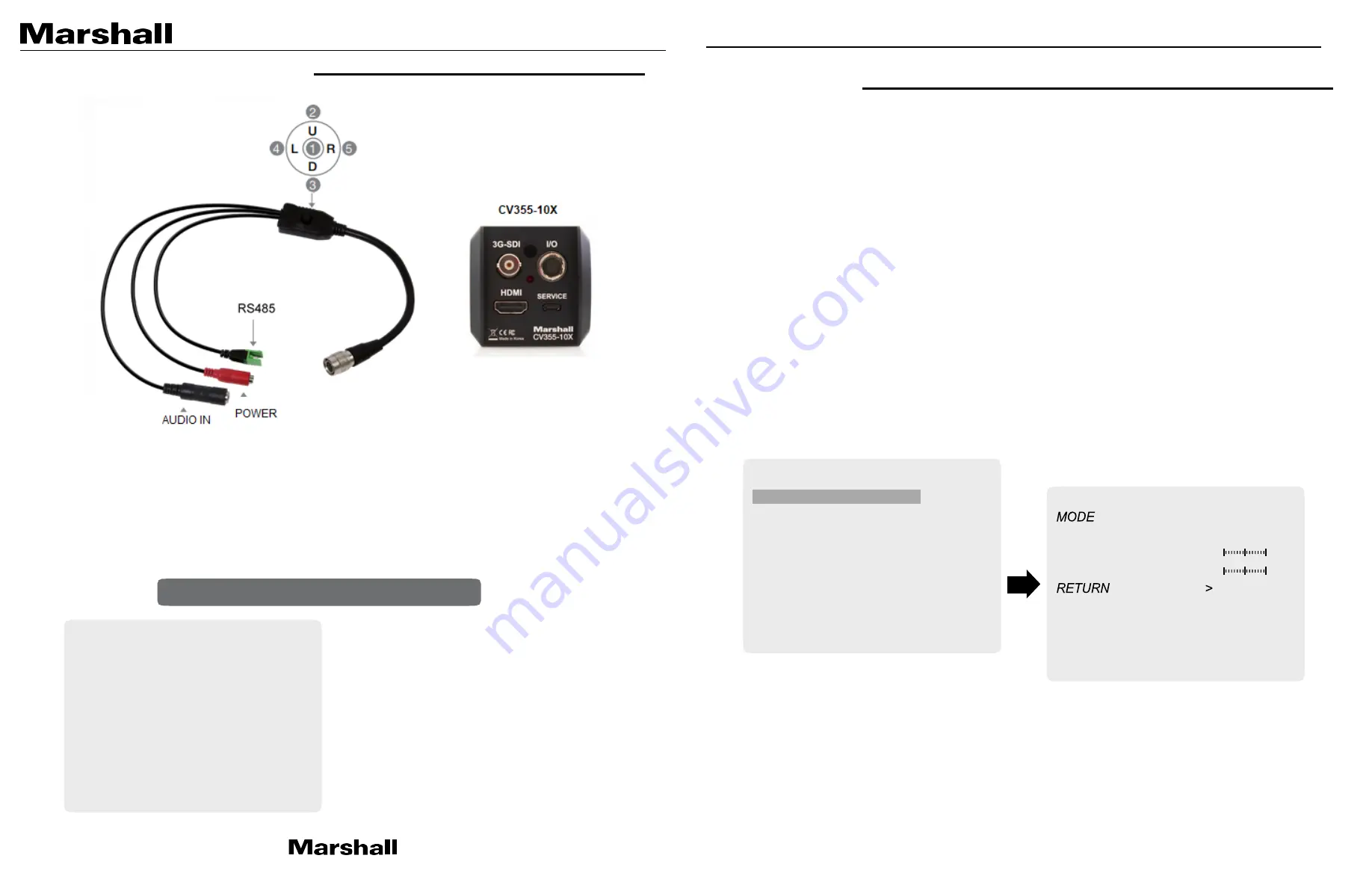
CV355-10X Manual
3. OSD Joystick and Button
I/O Cable (included in box)
1. SET
Used to access the menu and confirm selection.
2. UP
Used to move the cursor up.
3. DOWN Used to move the cursor down.
4. LEFT
Used to move the cursor left and change the value.
5. RIGHT Used to move the cursor to the right and change the value.
Use the UP & DOWN buttons
to select the desired item.
Use the LEFT and RIGHT buttons
to change the sub-item.
4. WB Control
Select WB CONTROL using the UP or DOWN button. You can change between AWB, ATW, PUSH,
and MANUAL using the LEFT or RIGHT buttons.
• AWB:
Continuously adjusts camera color balance in accordance with any change in color
temperature changes within the range of 3,000°K to 8,000°K.
• ATW:
Continuously adjusts camera color balance in accordance with any change in color
temperature. Compensates for color temperature changes within the range of 1,900°K to
11,000°K.
• ONE PUSH:
Color temperature will be manually adjusted by pushing the OSD button. Place
the white paper in front of the camera when OSD button is pressed to obtain optimum result.
• MANUAL:
Select this to fine-tune White Balance manually.
You can adjust the blue and red tone level manually.
1. BLUE:
Adjust the Blue tone of the image. (0~255)
2. RED:
Adjust the Red tone of the image. (0~255)
•
INDOOR:
Select this to adjust white balance to indoor lighting condition.
•
OUTDOOR:
Select this to adjust white balance to outdoor lighting condition.
1. Adjust White Balance first by using the AWB or ATW mode before switching to MANUAL
mode.
2. White Balance may not work properly under the following conditions. In this case, select
the ATW mode.
• When the ambient illumination of the subject is dim.
• If the camera is directed towards a fluorescent light or is installed in place where
illumination changes dramatically, the White Balance operation may become
unstable.
Press SET button to access the
Main Menu
PUSH
BLUE
RED
WB CONTROL
MANUAL
50
50
MAIN MENU
WB CONTROL
>
AE CONTROL
>
FOCUS CONTROL
>
DAY/NIGHT
>
AUDIO
>
BACKLIGHT
>
IMAGE CONTROL
>
SPECIAL
>
SETUP
>
RESET
>
EXIT
MAIN MENU
WB CONTROL
>
AE CONTROL
>
FOCUS CONTROL
>
DAY/NIGHT
>
AUDIO
>
BACKLIGHT
>
IMAGE CONTROL
>
SPECIAL
>
SETUP
>
RESET
>
EXIT




























