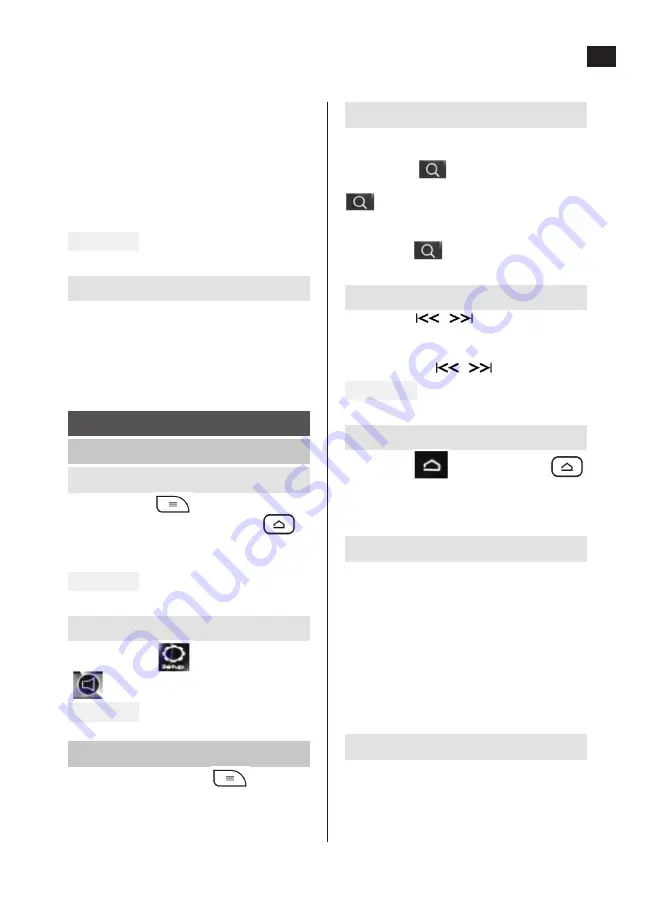
EN
39
Automatic station search and saving
Make sure that radio mode is selected and that
the functions TA, AF and PTY are switched off.
Press the icon
on the display until station
search has started and finished. Tap the icon
to browse through the saved stations
and listen to each station for about five
seconds. To stop browsing the station memory,
click the icon
again.
Manual station search and saving
Click the icon
to activate manual
station search and saving. Search manually
through the frequency band up and down by
pressing the icon
repeatedly.
FIG. 11
RDS
Click the icon
or press the button
and go to the setting interface. RDS mode can
be activated and deactivated from here.
Alternative frequencies (AF)
A list of alternative frequencies with information
on different stations that send the same
programmes in the same geographic region.
When AF mode is activated (AF ON) the
unit monitors the reception quality. If the
reception quality deteriorates the unit searches
automatically for other stations according to the
station data list and switches automatically to
the station that has the best reception quality.
Traffic Announcement (TA)
Information on whether traffic information
is sent. When the TA function is activated the
unit searches for stations that send traffic
announcements (TA SEEK). When such a
station is found the unit switches to it and the
11. Volume setting
12. Automatic station search
13. Repetition – press once to repeat a track,
press twice to repeat all
14. Random playback – press once for random
selection of single tracks, press twice for
random playback of all
FIG. 8
Batteries
Replace all the batteries in the remote control
if the range of the remote control diminishes,
or the product does not respond to the remote
control. Insert the new batteries with the
correct polarity.
USE
CONTROL AND USAGE
Selection of source
Press the button
to select the required
source, or click/press the icon/button
to switch to the start screen image and select
the source from there.
FIG. 9
Audio settings
Click on the icon
and then select
to set EQ/Surround/Field/Loudness.
FIG. 10
RADIO
Press repeatedly the button
and select
radio mode. Press the button
BND
repeatedly
to select frequency band. Up to 6 stations can
be stored in each frequency band and selected
with the shortcut buttons.


















