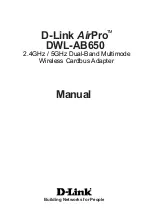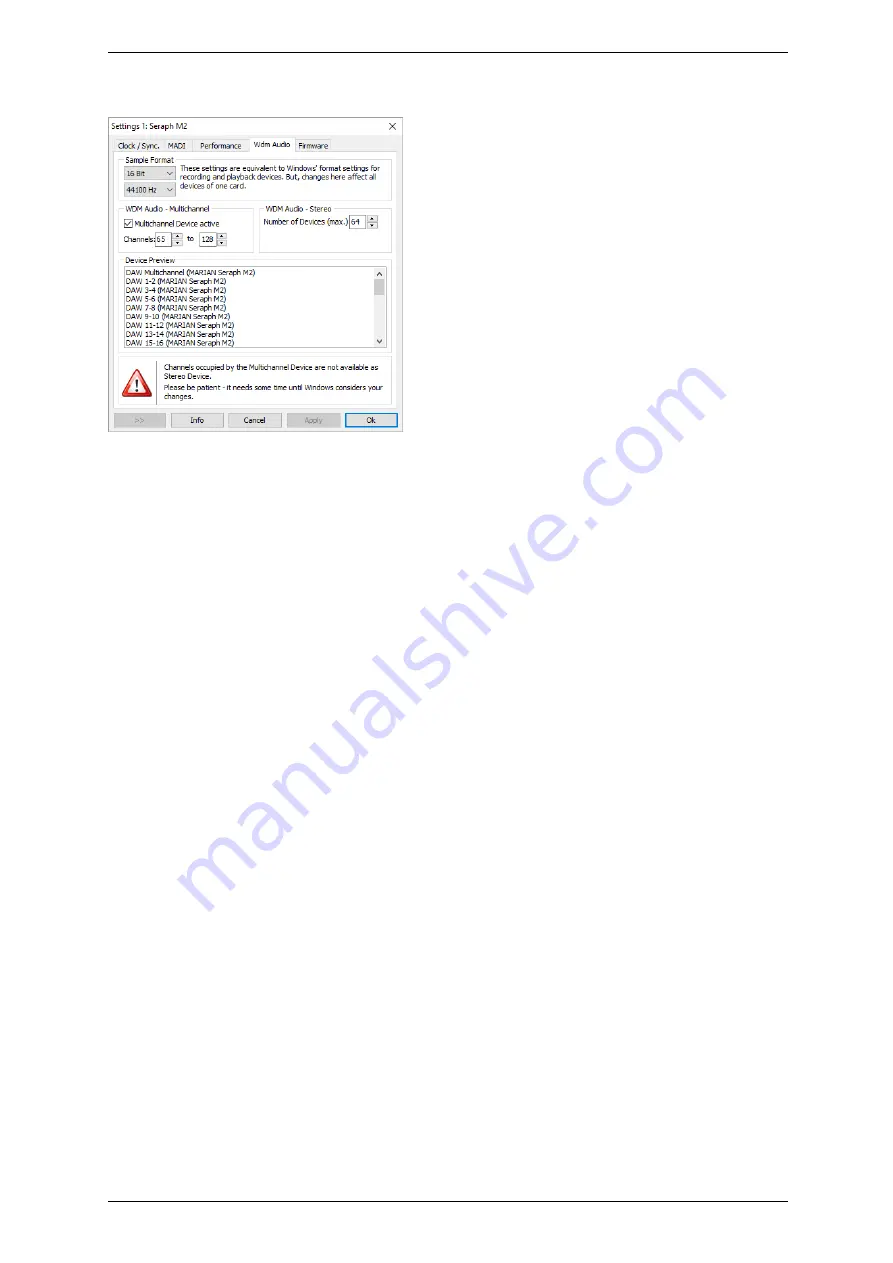
6
The SERAPH M2 in Detail: System settings
WDM
This settings window allows for changes that apply only to the WDM driver part of the
SERAPH M2. ASIO and other driver interfaces remain unaffected.
Sample
Format
Usually,
the samplerate and bit depth of an audio device (e.g.
SERAPH M2 1-2; SERAPH M2 3-4 and so forth) are defined in the windows control panel,
for each device separately. Given, that the SERAPH M2 offers 32 devices (16 play and 16
record), changing all of them to a specific format may take a while. Thus, we have introduced
a quick and easy way to change the format for ALL devices of the SERAPH M2.
WDM Audio Multichannel
The SERAPH M2 offers one multichannel audio device, that
can be used with multichannel audio/video applications. This option defines, which mono-audio
devices are included in this multichannel device. Example: Selecting channels 1 to 8, will create
a multichannel device with 8 channels. Activating a multichannel audio device, will make the
included mono audio devices unavailable for use as stereo device.
WDM Audio Stereo
This option allows to limit the amount of stereo audio devices visible
to windows and all WDM compatible audio applications. This is useful to enhance the overview
in an application, if you only work with a couple of all of the 16 available stereo devices.
Device Preview
In order to keep an overview of the current configuration of all devices,
whether included in a multichannel or stereo device, you can see a preview of all of them, the
same way they will appear in the windows control panel or any WDM compatible application.
Firmware
This section you may ignore. Also it is not necessary to manually perform firmware updates,
since this is done automatically along with a driver update.
Note: This section may become relevant, if, after contacting the MARIAN Support Service, it
is advised to perform a manual firmware update – e.g. for diagnostic purposes.
17