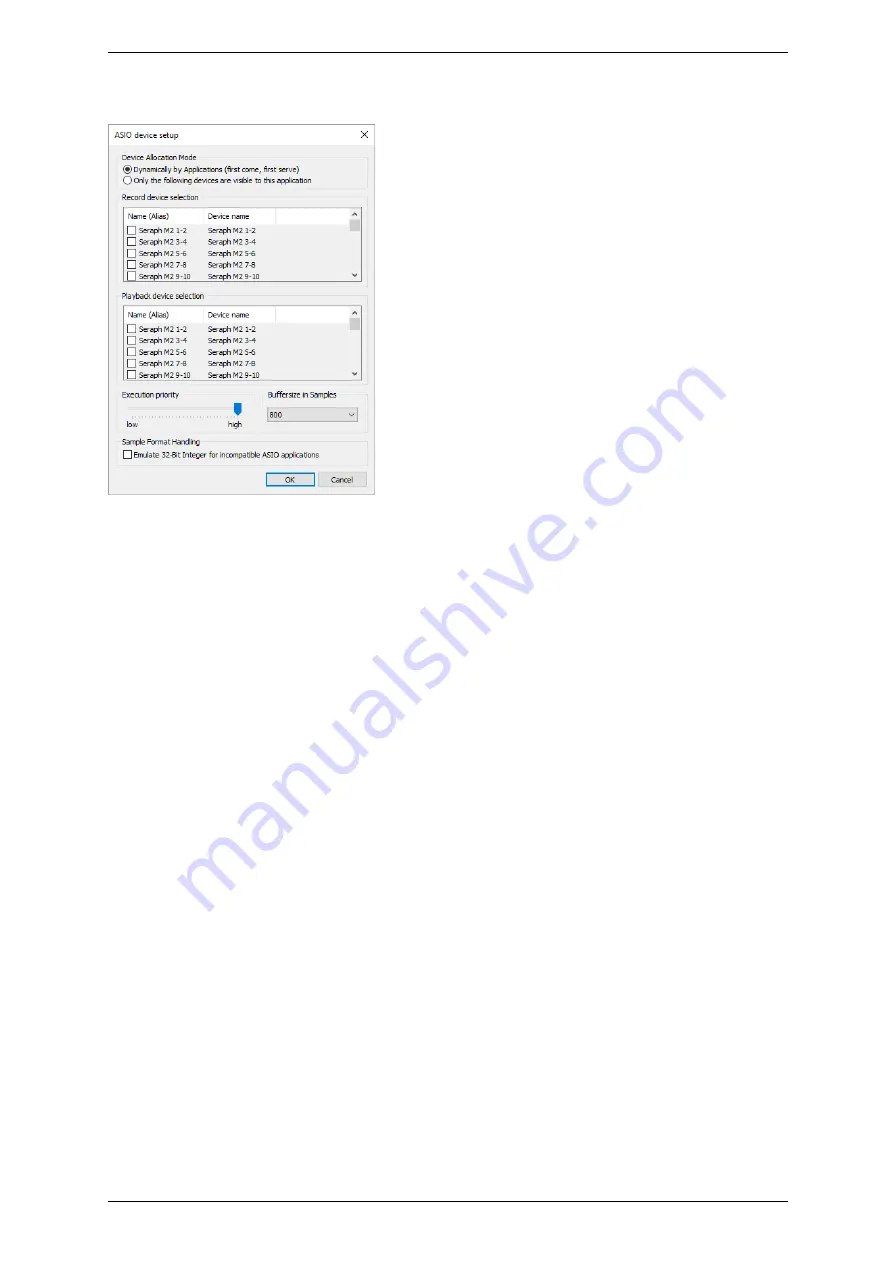
6
The SERAPH M2 in Detail: System settings
6.4
ASIO Device Setup
In the field of professional music production on the PC, the ASIO interface has established
itself as a standard.
The ASIO device setup offers important setup features for using the
SERAPH M2 with an ASIO interface. It is opened from within the audio application that
supports the ASIO standard. Mostly there is a button called ’control panel’ or ’setup’ near the
selection field for the ASIO driver. Clicking it will open the ASIO device setup.
Here you will see all in- and output devices , which the SERAPH M2 offers. Via default, the
ASIO application may use all in- and output devices of the SERAPH M2, unless a device is
already in use by another application.
Selecting ’Only the following devices are visible to this application’ will allow you to choose
yourself, which device can be used by the application. If an entry is checked, the corresponding
device is active and visible to the application.
Clicking an entry in the column ’name (Alias)’ will allow you to change the name of this in-
or output. This will appear in the same way in the ASIO application. Example: You name
’SERAPH M2 1-2’ to ’guitar’ or ’room mic’. Now in the audio application you will always see
at first glance which signal comes from where.
On the left lower side of the window you can find the ’execution priority’ slider. It can be freely
positioned between ’low’ and ’high’. In position ’high’ the transfer of the audio data between
ASIO application and SERAPH M2 will receive the highest priority. This means, that the
processor will handle this data preferably.
In position ’low’ the calculation of plug in effects will receive the highest priority and the audio
data transfer will be dealt with secondarily. On the lower right side of the window you can find
a selection menu for ’Buffersize in Samples’. This value defines the latency of the audio data
transfer. An example: working with 44.1kHz and setting up 176 samples as buffersize will result
in a latency of 4ms. When working with 88.2kHz, the same buffersize will result in a latency of
2ms.
18








































