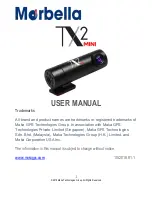1
© 2018 Maka Technologies Group. All Rights Reserved.
USER
MANUAL
Trademarks
All brand and product names are trademarks or registered trademarks of
Maka GPS Technologies Group. In association with Maka GPS
Technologies Private Limited (Singapore), Maka GPS Technologies
Sdn. Bhd. (Malaysia), Maka Technologies Group (H.K.) Limited. and
Maka Corporation USA Inc
.
The information in this manual is subject to change without notice
.
www.makagps.com
10/2018. R1.1