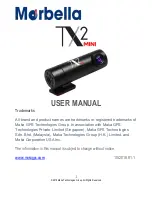4
© 2018 Maka Technologies Group. All Rights Reserved.
•
Extreme temperatures can damage the device and reduce the charging
capacity and life of your device and battery.
•
Prevent the battery from coming into contact with metal objects, as this can
create a connection between the + and
– terminals of your battery and lead
to temporary or permanent battery damage.
•
Never use a damaged charger or battery.
Do
not
bite
or
suck
the
device or
the
battery
•
Doing so may damage the device or result in an explosion or fire.
• Children
or animals can choke on small parts.
•
If children use the device, make sure that they use the device properly.
Do
not
handle
a
damaged or
leaking
Lithium
Ion
(Li-Ion)
battery
For safe disposal of your Li-Ion battery, contact your nearest authorised service
centre