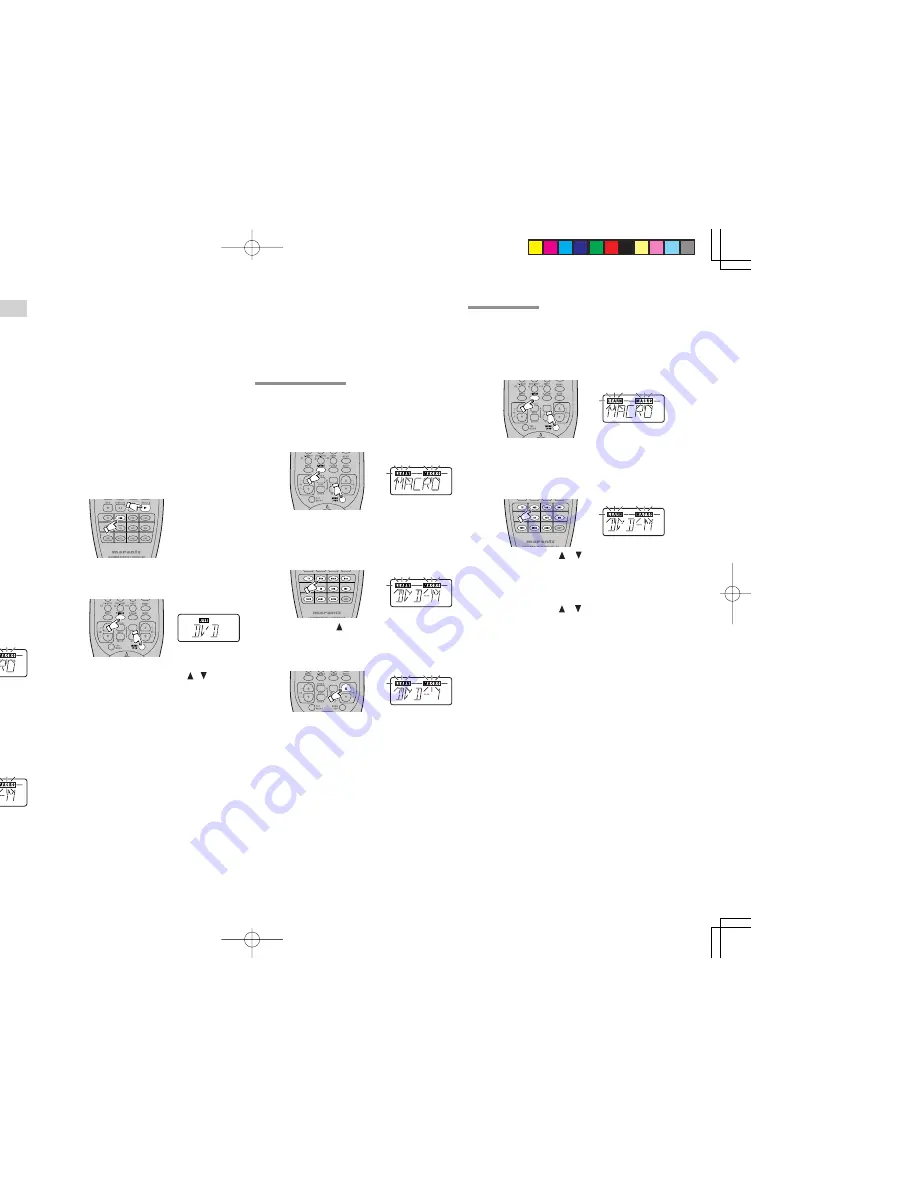
30
ENGLISH
MACRO MODE
PROGRAMMING MACROS
Macros make it possible to use a single function
button to perform more complex series of operations
that would normally require pressing several
buttons. A single button can be programmed to
perform up to 10 steps in a sequence. A typical
example of such a series might be as follows:
• Turn the main amplifier power ON
→
Switch the
function to DVD
→
Set the Surround Mode to
Virtual
→
Set the DVD player to PLAY.
• No signals may be transmitted during macro
programming.
• The various steps that make up a macro are set
initially to be sent one after another in 1 second
intervals, however these intervals may be
shortened to as little as 0.5 seconds or lengthened
to as much as 5 seconds using the Setup mode.
• In the macro mode, the number of steps in the
macro are displayed as well as the selected
function’s name.
• Macros may be programmed for each of the 12
function buttons as follows;
TV, DVD, VCR1, DSS, TUNER, CD, CDR, MD,
TAPE, AUX1, AUX2, AMP
1.
Press and hold the
T.MODE
and
MENU
button until the
MACRO
is displayed.
•
MACRO
and
LEARN
indicators are
displayed blinking on the LCD, also.
2.
Press the
Function
button for which you wish
to program a series of operations.
In this case, let’s use the example of the DVD
player.
Press the
DVD Function
button. The LCD will
display DVD-M.
Characters displayed on the LCD include the
following, depending on the function button for
which the macro is being programmed:
TV-M, DVD-M, VCR-M, DSS-M, TUN-M,
CD-M, CDR-M, MD-M, TAP-M, AX1-M, AX2-
M, AMP-M
• If a macro has already been set for the
selected function button, the LCD will
blink.
3.
Press the buttons for the operations you wish
to program as a macro in the sequence you
want the macro to program them.
For example, press DVD, PLAY.
• The number of steps in the macro is
d i s p l a y e d o n L C D a n d t h i s n u m b e r
increases by 1 with each button pressed.
• Each function button can be programmed
to perform up to 10 steps in sequence.
4.
When you are finished programming macros,
press and hold the
OK
button until the display
returns to USE mode.
• Macros cannot be programmed for the
MEMO
,
cursor/OK
,
VOL
/ or
CL
buttons.
In the macro mode it is possible to program
the memory to perform macros containing
up to 10 steps.
• Each of the function operations (12
including CD, CD-R, etc.) can be used in a
macro more than once, however for all
except AMP, only the first function
operation will be transmitted as a signal
from the remote controller. Accordingly,
within a single macro, it is not possible to
s w i t c h b e t w e e n m u l t i p l e f u n c t i o n
o p e r a t i o n s . ( T h i s i s t o p r e v e n t t h e
s w i t c h i n g o f t h e r e c e i v e r f u n c t i o n
operation.) Within a macro, the second
time a function operation is used, it will
only be used on the remote controller itself
and no signal will be transmitted to the
component.
Note:
• If, while programming, no buttons are
pressed for approximately 1 minute, the
remote controll will automatically return to
normal mode, and no macro will be
programmed in the memory.
CONFIRMING MACROS
Macros may be confirmed using the following
procedure.
1.
Press and hold the
T.MODE
and
MENU
button
until the
MACRO
is displayed on the LCD.
•
LEARN
and
MACRO
are displayed blinking.
2.
Press the
Function
button to be confirmed.
Let’s use the example of the DVD player, by
pressing the
DVD Function
button.
•
DVD-M
,
LEARN
and
MACRO
are displayed
blinking.
3.
Press the
VOL
button.
•
DVD-1
is displayed and
LEARN
is
disappears.
• The programmed operation is transmitting.
4.
Repeat step
3.
until the last number of the
macro is displayed.
• The display will return to step
1
.
• Each programmed operation is transmitting
when the number of the macro is displayed.
5.
To return to the USE mode, press and hold
down the
OK
button until
USE
is displayed in
the display.
EDITING MACROS
Macros may be edited using the following procedure.
1.
Press and hold the
T.MODE
and
MENU
button until the
MACRO
are displayed on the
LCD.
•
LEARN
and
MACRO
is displayed blinking.
2.
Press the
Function
button to be changed.
Let’s use the example of the DVD player, by
pressing the
DVD Function
button.
•
DVD-M
,
LEARN
and
MACRO
are displayed
blinking.
3.
Press the Cursor / buttons to select the
number of the macro to be edited.
• The programmed operation is displayed
after the number of the macro is displayed.
• The number of the macro can be changed
with the cursor / buttons.
• To rewrite an existing macro step, simply
press the button for the new step. The old
step will be erased and rewritten with the
new step.
• To insert a new step in between existing
steps in a macro, after step
3
press the
MEMO
button, then press the button for
the new step. The numbers of the other
steps will be adjusted accordingly to
accommodate the new step. Since only 10
steps may be stored in any macro, the
tenth step will be erased if an step is
inserted when the total number of steps is
already 10.
• To erase a step in a macro, after step
3
call up the number of the step to be erased
and press the
CL
button.
4.
Press the
OK
button to return step
1
.
5.
To return the USE mode, press and hold down
the
OK
button until
USE
is displayed in the
display.




















