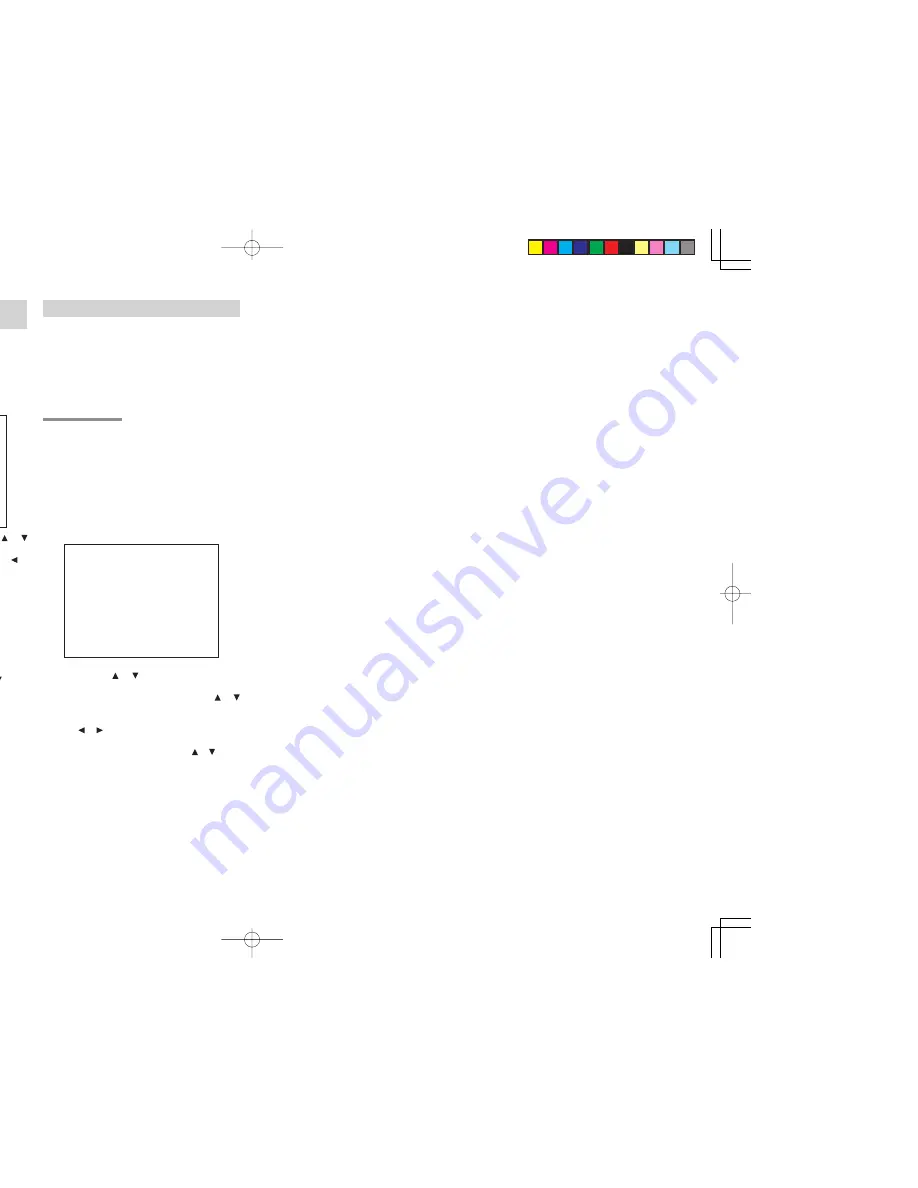
16
ENGLISH
1 INPUT SETUP (ASSIGNABLE DIGITAL
INPUT)
Six digital inputs can be assigned to a the desired
source.
Use this menu to select the digital input jack to be
assigned to the input source.
1.
Select “INPUT SETUP” in SETUP MAIN
MENU with or cursor button, and press the
OK
button.
2.
To select the input source, press the or
cursor buttons.
3.
To select the digital input jack , press the or
cursor buttons.
Select “
Dx-AT
” for input sources, for automatic
detection of the digital input signal condition.
If there is not a digital signal present, but there
is an analog signal present, the analog signal
will be played.
Select “
Dig x
”, when only a digital signal will be
used. Select “
ANA
” for input sources for which
no digital input jacks are used.
4.
After you complete this portion of the set up,
move the cursor to MAIN with the or cursor
buttons and press the
OK
button.
Notes:
• The TUNER and AUX are fixed to the analog
input, and cannot be selected for any digital input.
• When a DTS-LD or DTS-CD is playing, this setup
is not available. This is to avoid noise being
generated from the analog input.
• If “
Dx-AT
” is selected and a DVD, compact disc
or LD is fast-forwarded during playback, decoded
signals may produce a skipping sound. In such
cases, change the setting to DIGITAL.
2 SPEAKER SETUP
After you have installed the SR6400, connected all
the components, and determined the speaker
layout, it is now time to perform the settings in the
Speaker Setup menu for the optimum sound
acoustics for your environment and speaker layout.
Before you perform the following settings, it is
important that you first determine the following
characteristics:
2-1 SPEAKERS SIZE
When setting the speaker size in the SPEAKER
SIZE sub-menu, use the guidelines given below.
LARGE:
The complete frequency range for the channel
you are setting will be output from the speaker.
SMALL:
Frequencies of the channel you are setting lower
than approx. 100 Hz will be output from the
subwoofer.
If the Subwoofer is set to “NONE” and the front
speakers are set to “Large,” then the sound may
be output from both the left and right speakers.
1.
Select “SPEAKER SETUP” in MAIN SETUP
MENU with or cursor button, and press
the
OK
button.
2.
To select the each speaker, press the
or
cursor buttons.
3.
To select the setting of each speaker size, press
the or cursor buttons.
4.
After you complete this portion of the set up,
move the cursor to “NEXT” with the or cursor
buttons and then press the
OK
button to go to
the next page.
SUBWOOFER:
YES:
Select when a subwoofer is connected.
NONE:
Select when a subwoofer is not connected.
1
I N P U T
S E T U P
C D
: D 6 - A T
T V
: D 4 - A T
T A P E
: AN A
D V D
: D 5 - A T
C D - R
: D 1 - A T
V CR 1
: AN A
D S S
: D 2 - A T
MA I N
E X I T
2 - 1
S P E AK E R S
S I Z E
S UBWOOF E R
:
Y E S
F RON T
L / R
:
L ARG E
C E N T E R
:
SMA L L
S URROU ND
L / R
:
SMA L L
S URR . B AC K
:
SMA L L
L P F / HP F
:
1 0 0
H Z
B A S S M I X
:
BO T H
MA I N
N E X T
E X I T
FRONT L/R
LARGE:
Select if the front speakers are large.
SMALL:
Select if the front speakers are small.
• If “NONE” is selected for the Subwoofer setting,
then this setting is fixed to “Large.”
CENTER
NONE:
Select if no center speaker is connected.
LARGE:
Select if the center speaker is large.
SMALL:
Select if the center speaker is small.
SURROUND L/R
NONE:
Select if no surround left and right speakers are
connected.
LARGE:
Select if the surround left and right speakers are
large.
SMALL:
Select if the surround left and right speakers are
small.
SURR. BACK
LARGE:
Select if the surround back speaker is large.
SMALL:
Select if the surround back speaker is small.
NONE:
Select if no surround back speaker is connected.
• If “None” is selected for the Surround L/R setting,
then this setting is not available.
LPF/HPF
When you use a subwoofer, you can select the
cutoff frequency for the small speakers used. Select
one of the crossover frequency levels according to
the size of the small speaker connected.
80Hz :
Select this when the bass speaker is about 12 cm
(4 3/4 inches).
100Hz :
Select this when the bass speaker is about 10 cm
(3 15/16 inches).
120Hz :
Select this when the bass speaker is about 8 cm
(3 3/16 inches).
Notes:
• Use the above comments as reference when adjusting.
• If S- Direct mode , 6.1CH Input is in use, this
function does not take effect.
BASS MIX
• The bass mix setting is only valid when “LARGE”
is set for the front speakers and “YES” is set for
the subwoofer during stereo playback .
• When “BOTH” is selected, the low frequencies will
be played through the main L&R, as well as the
sub woofer.
In this playback mode, the low frequency range
expand more uniformly through the room, but
depending on the size and shape of the room,
interference may result in a decrease of the actual
volume of the low frequency range.
• By selecting “MIX”, the low frequencies will play
through the main L&R ONLY.
Note:
LFE signals during playback of Dolby Digital or
DTS, will be played through the sub woofer.






























