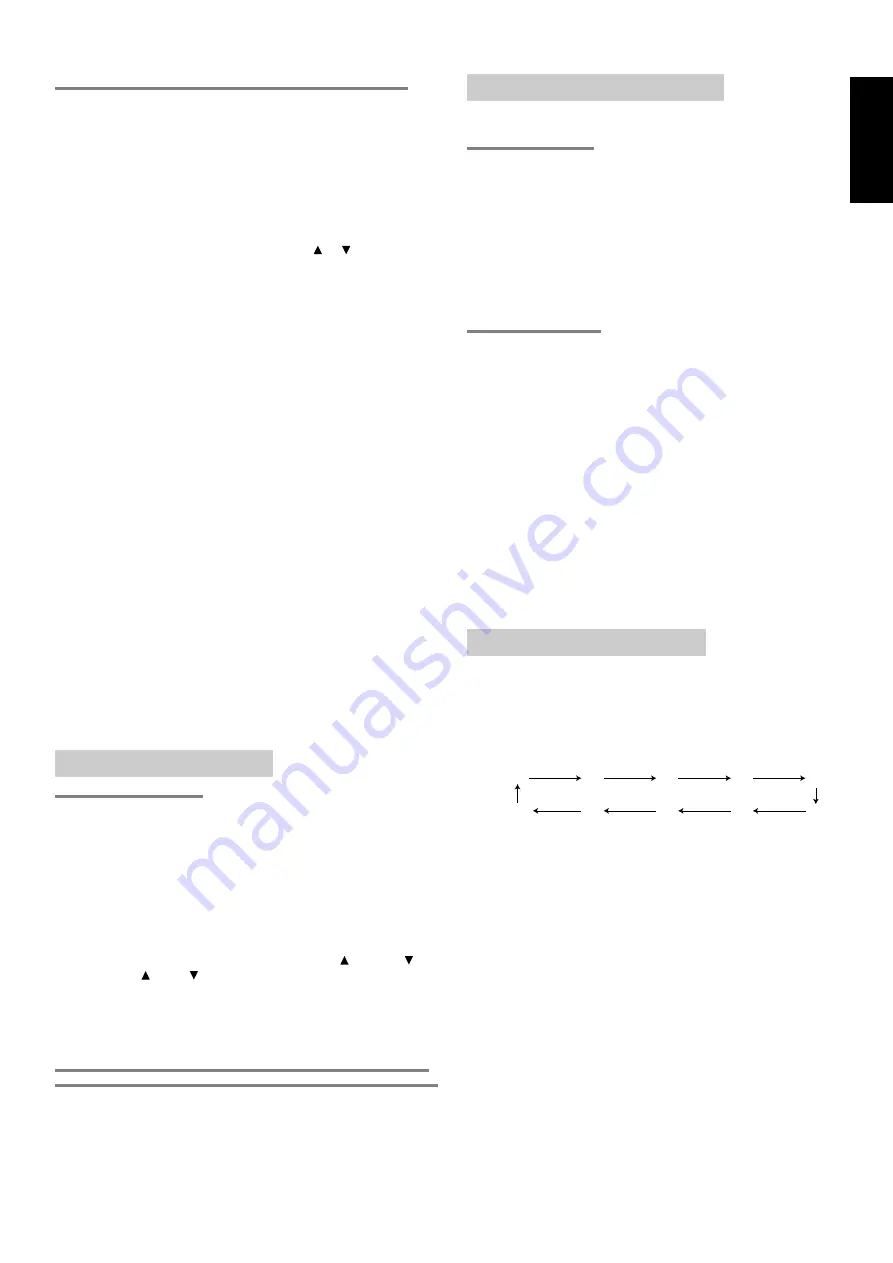
21
ENGLISH
STATION NAME PRESET (On PRESET display mode)
The station name preset function allows the name of each preset
channel to be entered using alphanumeric characters. The Station
Name button is valid only in the tuner mode. Before station name
preset operation, store stations with the preset memory operation.
1.
Press the
MEMORY
button
!3
on the front panel or
MEMO
button
⁄6
on the remote for more than 3 seconds.
2.
The left most column of the station name indicator flashes,
indicating the character entry ready status.
[Operation (Using the SR5300)]
3.
When you press the
TUNING/PRESET
or buttons
!4
is
turned, alphabetic and numeric characters will be displayed in the
following order:
A
→
B
→
C ...Z
→
1
→
2
→
3..... 0
→
–
→
+
→
/
→
(Blank)
→
A
UP
→
←
DOWN
4.
After selecting the first character to be entered, press the
MEMORY
button
!3
. The entry in this column is fixed and the next
column starts to flash. Fill the next column and press the
MEMORY
button
!3
for more than 1 second to confirm the entry.
[Operation (Using the remote control unit)]
First, press the
TUNER
button
c
on the remote control unit.
(This operation is not necessary if the remote control unit has
already been operated in the TUNER mode.)
3.
Enter the character using the ten keypad
.
. For example, to
enter “
A
”:
1) Press the “
1
” button. “
A
” appears on the display column.
2) Every time the 1 button is pressed, the displayed character
changes in the order:
A
→
B
→
C
→
1
→
A...
Pressing buttons other than the “
1
” button cause different
characters to be displayed in a similar way, so that other
alphanumeric characters can be entered. To enter a blank or
space, press the “
9
” button.
4.
When the desired character is displayed, press the
MEMO
button
⁄6
to confirm the entry in this column and move to the next
column. After having filled all of the 8 columns, press the
MEMO
button
⁄6
, for more than 1 second to confirm the entry.
PLAYBACK OPERATION
NORMAL PLAYBACK
1.
Press the
POWER
button
q
/
x
.
2.
Press the
FUNCTION SELECTOR
button
t
on the front panel or
press the
FUNCTION
button
c
on the remote unit to select an
input source.
3.
Turn the
SURROUND MODE SELECTOR
knob
e
on the front
panel or Surround mode buttons
.
in the AMP MODE on the
remote unit to select the desired surround mode.
4.
Adjust the volume level using the
VOLUME
knob
r
on the front
panel or press the
MAIN VOL.
button
v
on the remote. If
necessary, adjust the tone, press the
TREBLE
,
TREBLE
⁄4
and
BASS
,
BASS
⁄5
on the remote unit.
Note:
• In case of remote control operation, press one of the function
buttons twice within 2 seconds to select the function.
LISTENING TO A DIFFERENT AUDIO SOURCE WHILE
WATCHING A VIDEO SOURCE (Using the remote control unit)
1.
Select one of the following video sources
TV, DVD, VCR1, DSS/VCR2 or AUX.
2.
Next, select one of the following audio sources
FM, AM, CD, TAPE, or CDR/MD.
TV AUTO ON/OFF FUNCTION
This function allows the component connected to the TV IN jack to
control the power (ON/OFF) to the SR5300.
AUTO POWER ON
1.
Be sure TV auto mode is enable. (Refer page 18 : PREFERENCE)
2.
Connect your TV TUNER (etc) to the TV IN terminal.
Be sure to connect the video input.
3.
Turn OFF the power to the TV TUNER and the SR5300 will be in
standby mode.
4.
Turn ON the TV TUNER and tune in a receivable station.
5.
When the station is received, the SR5300 turns ON and TV is
selected automatically.
AUTO POWER OFF
1.
In the above situation, turn the TV TUNER OFF or select a
channel that does not contain any broadcast.
2.
The SR5300 switches to STANDBY after approximately 5
minutes.
Note:
• AUTO POWER OFF is canceled if the
F U N C T I O N
SELECTOR
button
t
is set to a source other than TV. The
function reactivates when TV is selected again.
Caution:
• Some TV broadcasts may cause the TV AUTO FUNCTION to
turn on.
• S-Video termianl does not support “TV AUTO ON/OFF”
function.
SETTING THE SLEEP TIMER
Set the sleep timer while the power is turned on.
1.
Turn the power ON and press the
SLEEP
button
o
/
¤3
.
2.
Press the
SLEEP
button
o
/
¤3
the number of times to set the
desired sleep time in minutes.
Each press of the
SLEEP
button
o
/
¤3
or changes the display in
the following order:
The unit will shut off in the number of minutes indicated.
* While the sleep timer is activated, the remaining time can be
displayed for approximately 2 seconds by pressing the
SLEEP
button
o
/
¤3
.
* To cancel the Sleep timer, press the
SLEEP
button
o
/
¤3
until the
display shows to “
SLEEP OFF
” and the SLEEP indicator disappear.
10
20
30
(OFF)
90
80
40
70
50
60




























