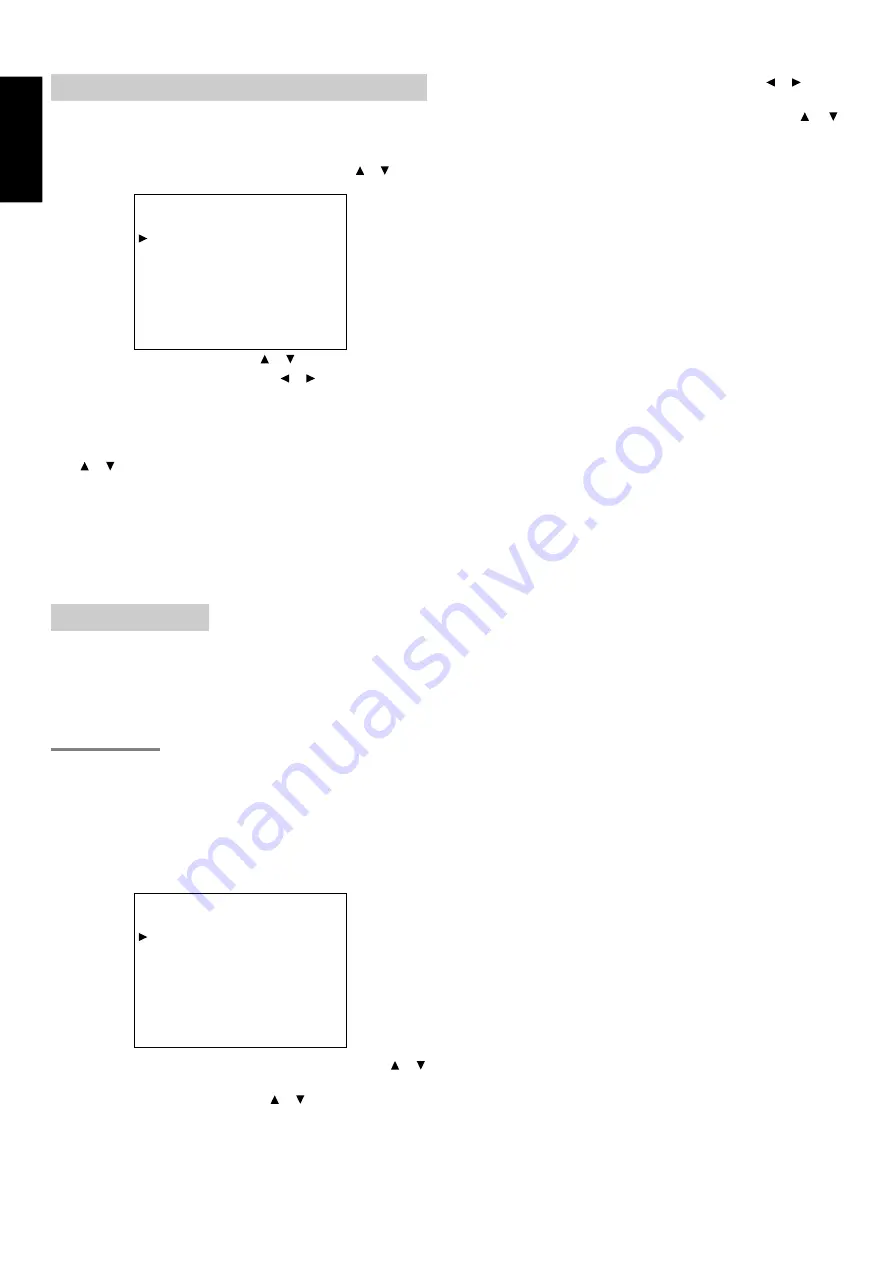
16
ENGLISH
INPUT SETUP (ASSIGNABLE DIGITAL INPUT)
Four digital inputs can be assigned as the desired source.
Use this menu to select the digital input jack to be assigned to the
input source.
1.
Select “
INPUT SETUP
” in SETUP MAIN MENU with or cursor
button, and press the
OK
button.
2.
To select the input source, press
or cursor button.
3.
To select the digital input jack , press or cursor buttons.
Select “
Dig x
” for input sources, for fixed the digital input jack.
Select “
ANA
” for input sources for which no digital input jacks are
used.
4.
If you finish the setup in this sub-menu, move cursor to MAIN with
or cursor buttons and press
OK
button.
Notes:
• The TUNER and AUX are fixed to the analog input, and cannot
be selected for any digital input.
• When a DTS-LD or DTS-CD is playing, this setup is not
available. This is to avoid noise being generated from the
analog input.
SPEAKER SETUP
After you have installed the SR5300, connected all the components,
and determined the speaker layout, it is now time to
perform the settings in the Speaker Setup menu for the optimum
sound acoustics for your environment and speaker layout.
Before you perform the following settings, it is important that you first
determine the following characteristics:
SPEAKER SIZE
When setting the speaker size in the SPEAKER SIZE sub-menu, use
the guidelines given below.
LARGE:
The complete frequency range for the channel you are
setting will be output from the speaker.
SMALL:
Frequencies of the channel you are setting lower than 100
Hz will be output from the subwoofer.
If the Subwoofer is set to “NONE” and the front speakers are
set to “LARGE,” then the sound may be output from both the
left and right speakers.
1.
Select “
SPEAKER SETUP
” in MAIN SETUP MENU with or
cursor button, and press the
OK
button.
2.
To select the each speaker , press
or cursor button.
3.
To select the setting of size to each speaker, press or cursor
buttons.
4.
If you finish these setup, move cursor to “NEXT” with or
cursor button and then press
OK
button to go to next page.
SUBWOOFER:
YES:
Select when a subwoofer is connected.
NONE:
Select when a subwoofer is not connected.
FRONT L/R
LARGE:
Select if the front speakers are large sized.
SMALL:
Select if the front speakers are small sized.
• If “NONE” is selected for the Subwoofer setting, then this
setting is fixed to “LARGE.”
CENTER
NONE:
Select if no center speaker is connected.
LARGE:
Select if the center speaker is large sized.
SMALL:
Select if the center speaker is small sized.
SURROUND L/R
NONE:
Select if no surround left and right speakers are connected.
LARGE:
Select if the surround left and right speakers are large sized.
SMALL:
Select if the surround left and right speakers are small sized.
SURR. CENTER
YES:
Select when a surround center is connected.
NONE:
Select when a surround center is not connected.
• If “NONE” is selected for the Surround L/R setting, then this
setting is not available.
1
I N P U T
S E T U P
CD
: D I G 3
T V
: ANA
T A P E
: ANA
D V D
: D I G 4
CD - R
: D I G 1
V C R 1
: ANA
D S S
: D I G 2
MA I N
E X I T
2 - 1
S P E A K E R S
S I Z E
S UBWOOF E R
:
Y E S
F RON T
L / R
:
L ARGE
C E N T E R
:
SMA L L
S UR ROUND
L / R
:
SMA L L
S UR R . C E N T E R
:
Y E S
MA I N
N E X T
E X I T






























