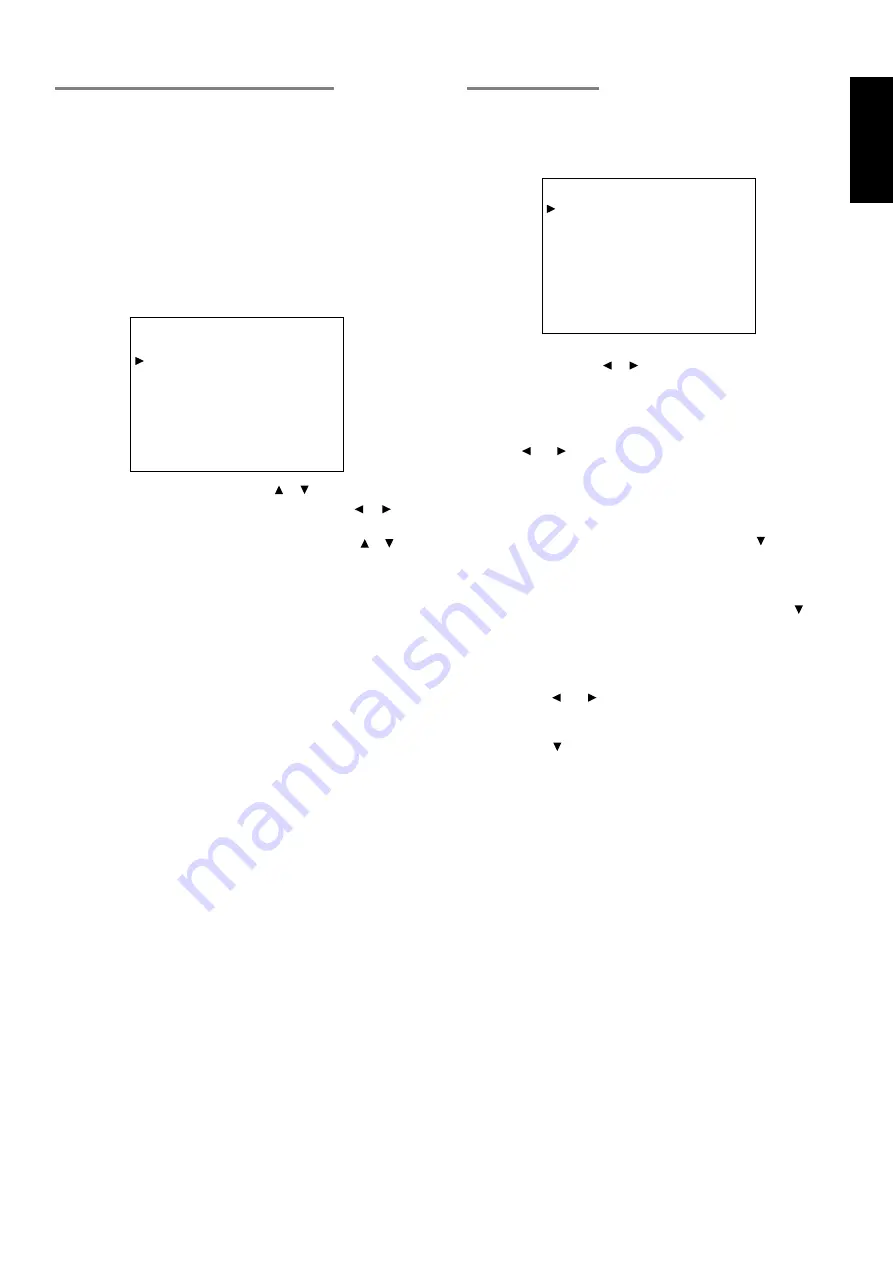
17
ENGLISH
SPEAKER DISTANCE (TIME ALIGNMENT)
Use this parameter to specify the distance of each speaker’s position
from the listening position. The delay time is automatically calculated
according to these distances.
Begin by determining the ideal or most commonly used seating
position in the room.
This is important for the timing of the acoustics to create the proper
sound space that the SR5300 and today’s sound systems are able to
produce.
Note that the speakers that you selected “
NONE
” for in the Speaker
Config sub-menu will not appear here.
(There are several useful books and special DVD and LD’s available
to guide you through proper home theater configuration. If you are
unsure, have your Marantz dealer perform the installation for you.
They are trained professionals familiar with even the most
sophisticated custom installations.)
1.
To select the each speaker , press
or cursor button.
2.
To set the distance for each speaker , press the or cursor
buttons.
3.
If you finish these setup, move cursor to “
NEXT
” with or cursor
button and then press
OK
button to go to next page.
FRONT L/R :
Set the distance from the front left/right speaker to your
normal listening position between 1 and 30 feet in 1.0
foot interval (0.3 to 9 meters in 0.3-meter intervals).
CENTER :
Set the distance from the center speaker to your normal
listening position between 1 and 30 feet in 1.0 foot
interval
(0.3 to 9 meters in 0.3-meter intervals).
SURR. L :
Set the distance from the surround left speaker to your
normal listening position between 1 and 30 feet in 1.0
foot interval (0.3 to 9 meters in 0.3-meter intervals).
SURR. R :
Set the distance from the surround right speaker to your
normal listening position between 1 and 30 feet in 1.0
foot interval (0.3 to 9 meters in 0.3-meter intervals).
SUB W :
Set the distance from the subwoofer to your normal
listening position between 1 and 30 feet in 1.0-foot
intervals
(0.3 to 9 meters in 0.3-meter intervals).
SURR. C :
Set the distance from a surround center speaker to your
normal listening position between 1 and 30 feet in 1.0-
foot intervals (0.3 to 9 meters in 0.3-meter intervals).
Notes
• Speakers that you selected “NONE” for in the Speaker Size
menu will not appear.
SPEAKERS LEVEL
Here you will set the volume for each speaker so that they are all
heard by the listener at the same level.
Note:
• The speaker level settings is not available in 6.1channel input
mode and S-Direct mode.
TEST MODE :
Selects “
MANUAL
” or “
AUTO
” for generating mode of
test tone or cursor button.
If you select “
AUTO
”
, the test tone will be cycled through in a circular
pattern which is Left
→
Center
→
Right
→
Surround Right
→
Surround
Center
→
Surround Left
→
Subwoofer
→
Left
→
.. increments of 2
seconds for each channel.
Using the and cursor buttons, adjust the volume level of the noise
from the speaker so that it is the same level for all speaker.
If you select “
MANUAL
”, adjust the output level of each speaker as
follows.
1.
When you move cursor to FRONT L by pressing cursor button,
the SR5300 will emit a pink noise from the front left speaker.
At this time, the master volume automatically increases to the
reference level (0 dB).
Remember the level of this noise and then press the
cursor
button.
(Note that this can be adjusted to any level between -10 and +10
dB in 1 dB intervals.)
The SR5300 will now emit the pink noise from the center speaker.
2.
Using the
and
cursor buttons, adjust the volume level of the
noise from the center speaker so that it is the same level as the
front left speaker.
3.
Press the
cursor button again. The SR5300 will now emit the
pink noise from the front right speaker.
4.
Repeat steps
2
and
3
above for the front right and other speakers
until all speakers are adjusted to the same volume level.
If you finish these setup, press
OK
button, the cursor will move to
“
MAIN
” and then press
OK
button to go to SETUP MAIN MENU.
Notes:
• Speakers that you selected “NONE” for in the Speaker Size
menu will not appear.
• The setup level for each channel is memorized for reproduction
in all surround mode.
• To adjust the speaker levels for 6.1-channel input sources, you
will need to use the 6.1CH-INPUT sub menu. (See page 19).
• In order to correctly set the output levels, use a hand-held Sound
Pressure Level meter (SPL), set to C-Weighting and Slow
averaging. A Radio Shack
®
SPL meter (catalogue number 330
- 2055) works well. Using the internal channel noise
generators, set each channel so that you read 75 dB SPL from
each channel when seated at the listening position.
2 - 2
S P E A K E R S
D I S T AN C E
F RON T
L / R :
1 0
f t
3 . 0 m
C E N T E R
:
1 0
f t
3 . 0 m
S URR .
L
:
1 0
f t
3 . 0 m
S URR .
R
:
1 0
f t
3 . 0 m
S UB W
:
1 0
f t
3 . 0 m
S URR .
C
:
1 0
f t
3 . 0 m
MA I N
R T N
N E X T
E X I T
2 - 3
S P E A K E R S
L E V E L
T E S T MOD E
:
MA NUA L
F RON T
L
:
0
d B
C E N T E R
:
0
d B
F RON T
R
:
0
d B
S UR R .
R
:
0
d B
S UR R .
C
:
0
d B
S UR R .
L
:
0
d B
S UB W
:
0
d B
MA I N
R T N
E X I T
















































