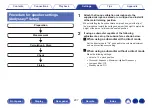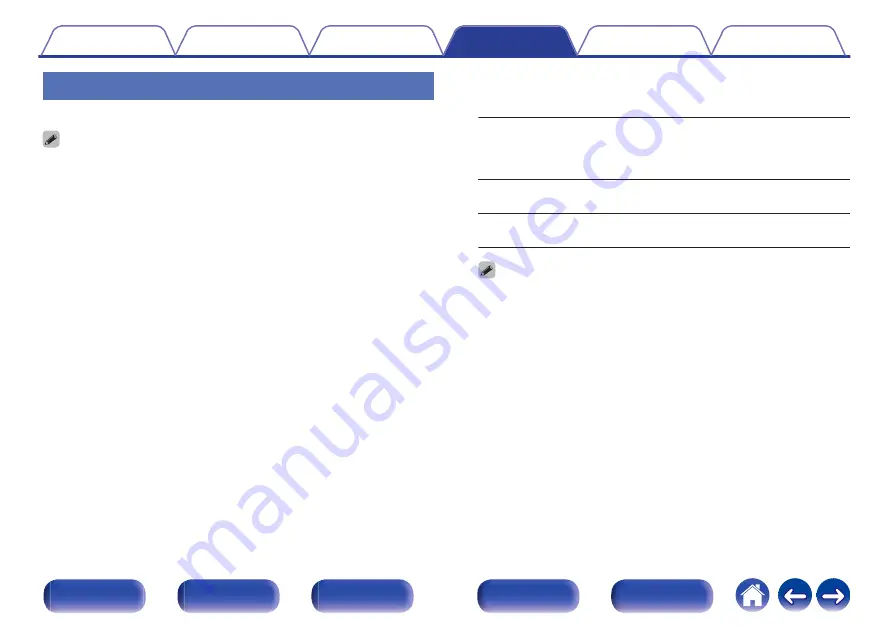
Output Settings
Makes settings for video output.
0
This can be set when “HDMI”, “COMP” or “VIDEO” is assigned for each input
0
“Resolution”, “Sharpness”, “Progressive Mode” and “Aspect Ratio” can be set
when “i/p Scaler” is set to anything other than “Off”. (“Resolution” (
0
“Output Settings” cannot be set when 4K or 8K signals are input.
0
“Video Conversion”, “Video Mode”, “i/p Scaler”, “Resolution”, “Sharpness”,
“Progressive Mode” and “Aspect Ratio” settings are stored for each input source.
o
HDMI Video Output
Select the HDMI monitor connector to be used.
Auto(Dual)
(Default):
The presence of a TV connected to the
HDMI MONITOR 1 or HDMI MONITOR 2
connector is detected automatically, and
that TV connection is used.
Monitor 1:
A TV connected to the HDMI MONITOR
1 connector is always used.
Monitor 2:
A TV connected to the HDMI MONITOR
2 connector is always used.
0
If both the HDMI MONITOR 1 and HDMI MONITOR 2 connectors are
connected and “Resolution” is set to “Auto”, the signals are output with a
resolution that is compatible with both TVs. (
When the “Resolution” setting in the menu is not set to “Auto”, set the
resolution in “Video” - “HDMI Monitor 1” and “HDMI Monitor 2” to one that is
compatible with both TVs. (
0
You can check which resolutions are compatible with your TV in “HDMI
Monitor 1” and “HDMI Monitor 2”. (
0
When connecting multiple Dolby Vision TVs, the signal will only be optimal for
one TV. A TV connected to the HDMI MONITOR 1 connector has priority.
193