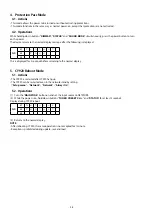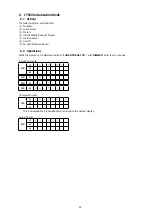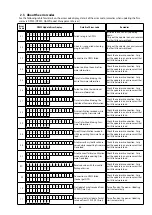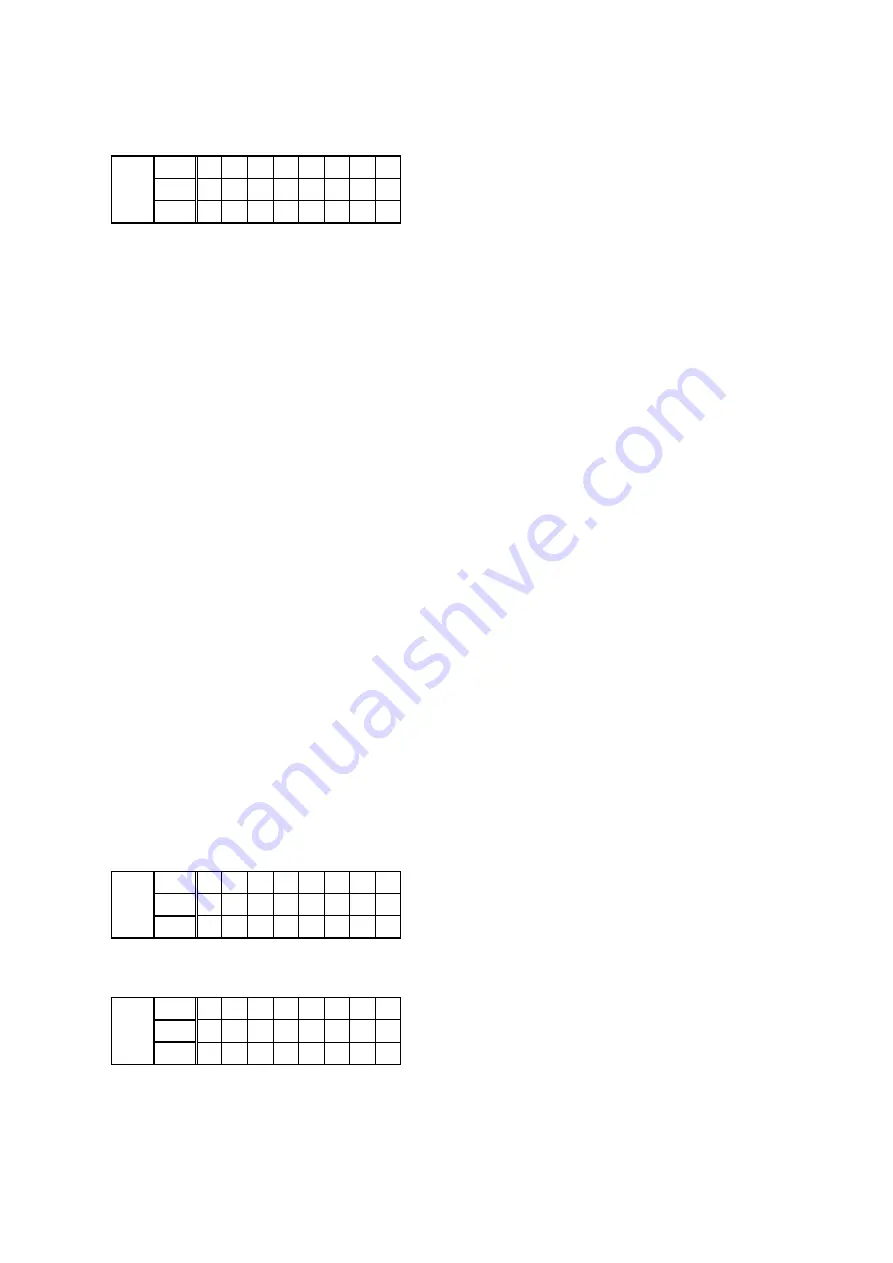
1.8. The firmware update finishes.
When the update is completed, the following message appears on the display, then the unit returns to the normal status.
Display
FLD
L1
U p d a t i n g
L2
C o m p l e t e
L3
---Cautions on Firmware Update---
• Never remove the USB memory before the update is finished.
• Never turn off the power before the update is completed.
• It takes around 1 hour to complete the update.
Once an update is started, normal operations cannot be performed until it is completed.
The GUI menu settings and image adjustment settings of this unit may be initialized.
Note down the settings before updating, and set them again after updating.
1.9. Forced USB All Device Write Mode
1.9.1. Actions
Mode used when this unit cannot be recovered.
Forcibly switches this unit to USB update mode.
1.9.2. Operations
While holding down buttons the "
TUNER PRESET CH +
" and "
STATUS
" buttons simultaneously, insert the AC plug to
turn the power on.
1.9.3. The firmware update finishes.
Returns to the normal status after update is completed.
1.10. Update Procedure in the Event of a CY920 Error
1.10.1. Actions
Perform the following update procedure if "
CY920 Error
" appears in the display when the power is turned on after re-
placing the DIGITAL PCB or the CY920.
1.10.2. Operations
(1) Remove the AC power plug and turn off the power.
(2) Copy the update file to a USB memory device and insert the USB memory device in the USB port.
(3) Insert the AC plug and turn on the power.
(4) The update starts automatically after "
CY920 Error
" appears in the display.
Display
FLD
L1
U p d a t e
L2
F i l e
L3
C h e c k
(5) The firmware update finishes.
Display
FLD
L1
U p d a t i n g
L2
C o m p l e t e
L3
The unit restarts after the update is finished.
(6) After the update, check that "
CY920 Error
" is no longer displayed, and check the version of the new firmware.
See "
1. Version Display Mode
" (
55