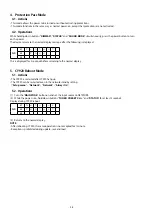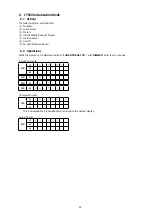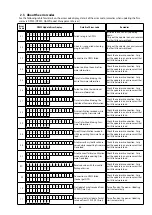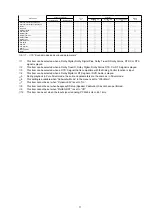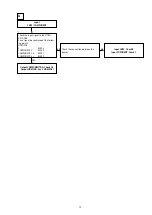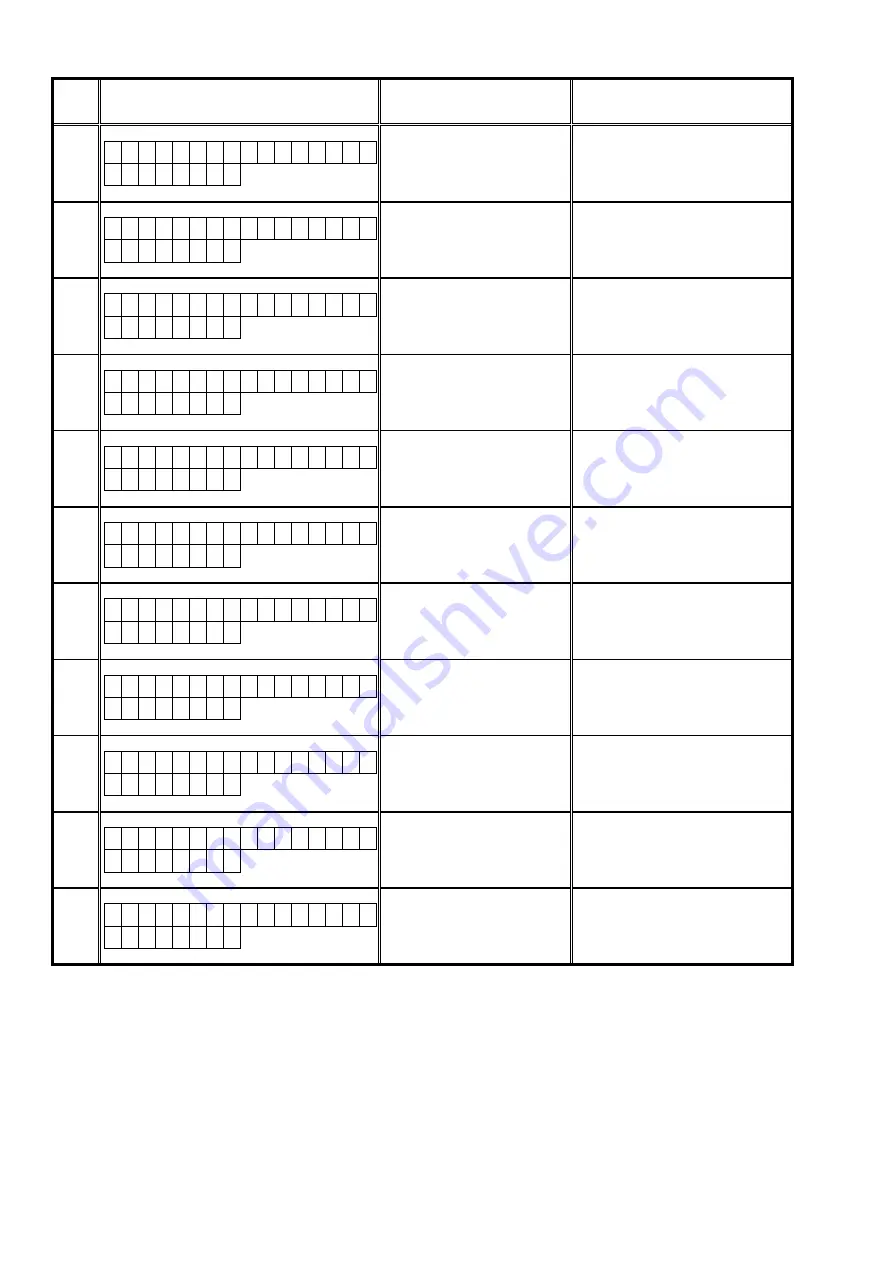
Error
Code
USB Update Error Display
Details of Error code
Remedies
A3
F i l e s N o t F o u n d
A 3
No Firmware File in USB.
This unit automatically retries the
request several times. Wait until the
Display stops. If the Display stops at the
Error display, press and hold the "Power
operation" button for 5 seconds.
A4
N o t M a t c h F i r m
A 4
The Firmware File in the USB does
not support your model and area.
This unit automatically retries the
request several times. Wait until the
Display stops. If the Display stops at the
Error display, press and hold the "Power
operation" button for 5 seconds.
A6
U p d a t i n g
f a i l
A 6
Error notification received while
requesting the Firmware Info.
This unit automatically retries the
request several times. Wait until the
Display stops. If the Display stops at the
Error display, press and hold the "Power
operation" button for 5 seconds.
A7
U p d a t i n g
f a i l
A 7
Time Out while obtaining Firm-
ware information.
This unit automatically retries the
request several times. Wait until the
Display stops. If the Display stops at the
Error display, press and hold the "Power
operation" button for 5 seconds.
AE
C o n n e c t i o n F a i l
A E
Unable to detect USB for Firm-
ware Download.
This unit automatically retries the
request several times. Wait until the
Display stops. If the Display stops at the
Error display, press and hold the "Power
operation" button for 5 seconds.
AF
F i l e s N o t F o u n d
A F
No Firmware File for Firmware
Download.
This unit automatically retries the
request several times. Wait until the
Display stops. If the Display stops at the
Error display, press and hold the "Power
operation" button for 5 seconds.
B1
D o w n l o a d
f a i l
B 1
Time Out in Download (writing to
SDRAM) for Firmware Download.
This unit automatically retries the
request several times. Wait until the
Display stops. If the Display stops at the
Error display, press and hold the "Power
operation" button for 5 seconds.
B2
U p d a t i n g
f a i l
B 2
Error notification received after
rewriting the CY920 Firm.
This unit automatically retries the
request several times. Wait until the
Display stops. If the Display stops at the
Error display, press and hold the "Power
operation" button for 5 seconds.
B3
U p d a t i n g
f a i l
B 3
Error in Firmware Update (Time
Out).
This unit automatically retries the
request several times. Wait until the
Display stops. If the Display stops at the
Error display, press and hold the "Power
operation" button for 5 seconds.
B4
U p d a t i n g
f a i l
B 4
Failed to transit to Boot Loader
Mode.
This unit automatically retries the
request several times. Wait until the
Display stops. If the Display stops at the
Error display, press and hold the "Power
operation" button for 5 seconds.
B5
U p d a t i n g
f a i l
B 5
Failed to transit to Application
Mode.
This unit automatically retries the
request several times. Wait until the
Display stops. If the Display stops at the
Error display, press and hold the "Power
operation" button for 5 seconds.
---Checking the firmware version after updating---
After updating the firmware, check the version. See "
1. Version Display Mode
).
60