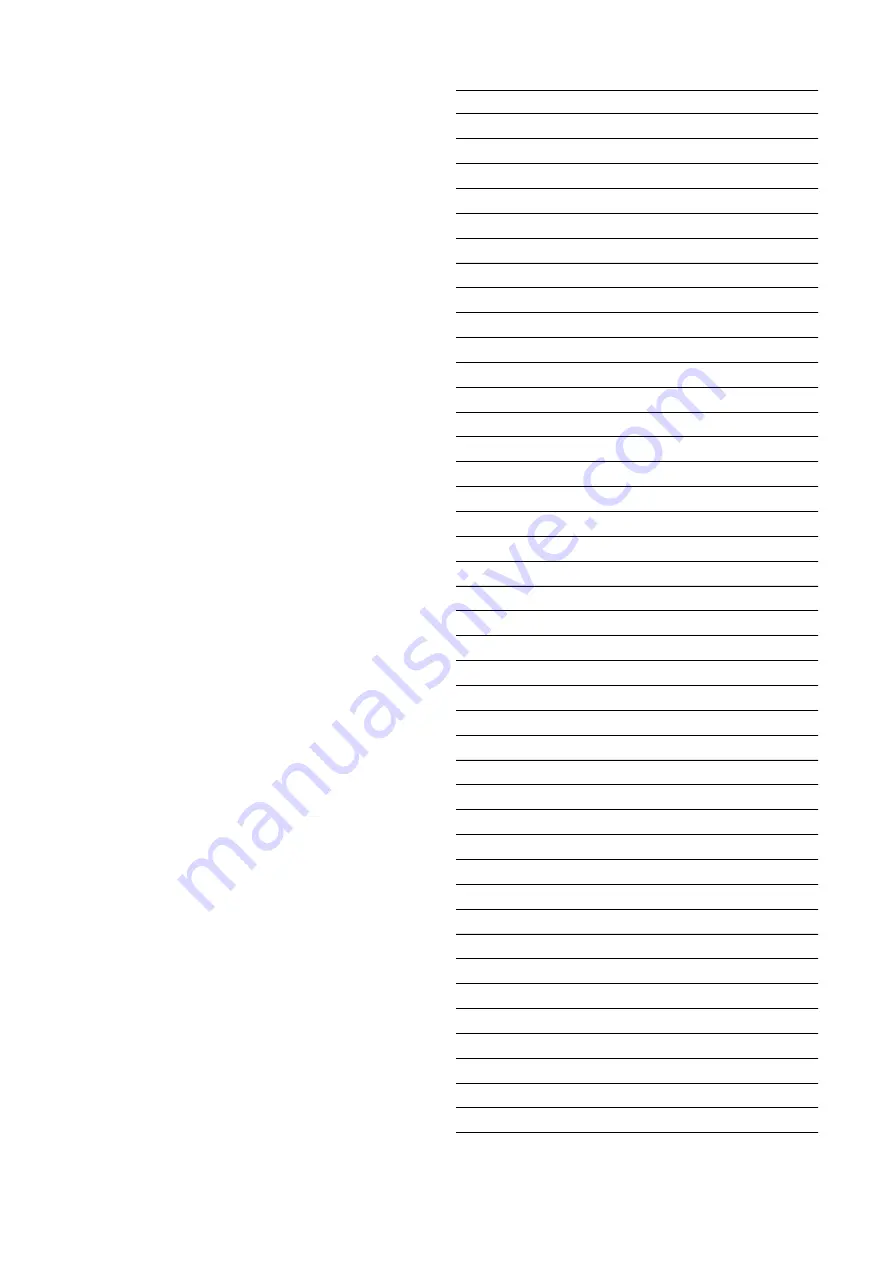
57
Download Firmware for DSP (Mode 1)
1. Put the “DSP upgrade” folder into anywhere on your PC’s
hard disc.
2. Connect PC and DATA UPDATE KIT with RS232C cable.
3. Connect Flat wire between DATA UPDATE KIT and the ser-
vice connector (CN26) on the DSP Circuit Board of the Unit.
4. Turn on the unit.
5. Press ENTER, MUTE and T-MODE buttons simultaneously
more than 5 seconds to turn the unit into Loading Mode.
6. “LOADING MODE” will be shown on FLD.
7. Launch “UpgradeDSP.exe” on PC.
8. Set the Baud Rate to 38400 then click Start
communica-
tion button
. If the connection is made successfully, a dia-
log box saying “Success to connect” appears and “CON-
NECTED” is displayed on FLD.
9. Click
Send the DSP
codes button on the dialog box.
Progress status of downloading will be shown on PC and
LOADING is displayed on FLD.
10. If downloading is completed successfully, “COMPLETED”
is displayed on FLD. And a dialog box saying “Finished the
DSP code transmitting” appears. Click
OK
and then click
CLOSE
to close the application.
11. Turn off the unit.
Download Firmware for CPU (Mode 2)
1. Put the “CPU upgrade” folder into anywhere on your PC’s
hard disc.
2. Connect PC and DATA UPDATE KIT with RS232C cable.
3. Connect Flat wire between DATA UPDATE KIT and the ser-
vice connector (CN26) on the DSP Circuit Board of the Unit.
4. Press
POWER
button to turn on the unit. The unit is in the
boot mode. (FLD and STANDBY LED on the front panel
disappear.)
5. Launch “H8Download.exe” on PC.
6. Click
other files...
button in the dialog box to specify the file
(XXXX.mot) to be upload.
7. Click
Connect
button. If the connection with the H8
µ
-com
is successfully made, a dialogue box saying “Success to
the H8 micro processor connection” appears. If the con-
nection fails, error message will appear.
8. Click
Send
button to start update.
9. If the firmware is updated successfully, a dialog box saying
“Finished the firmware program sending” appears.
10. Click
CLOSE
button to close the application.
11. Disconnect Mains power cord.
12. Disconnect Flat wire from the service connector (CN26)
on the DSP Circuit Board of the Unit.
13. Turn on the unit.
Firmware Version Check
To check the versions of the firmware, see “Microproces-
sor (CPU), DSP Version and FLD Segment Check Mode”
in “SERVICE PROGRAM” section.
Personal notes:
Summary of Contents for SR4500
Page 8: ...6 Personal notes ...
Page 10: ...9 10 4 BLOCK DIAGRAM ...
Page 11: ...11 12 5 SCHEMATIC DIAGRAM INPUT DSP PCB 1 3 INPUT ...
Page 12: ...13 14 INPUT DSP PCB 2 3 DSP ...
Page 13: ...15 16 INPUT DSP PCB 3 3 CPU ...
Page 14: ...17 18 MAIN PCB TUNER PCB ...
Page 15: ...19 20 VIDEO PCB COMPONENT DIG INPUT PCB ...
Page 16: ...21 22 FRONT PCB ENCORDER PCB H P PCB PUSH SW PCB ...
Page 17: ...POWER TRANS 1 PCB POWER TRANS 2 PCB POWER TRANS 3 PCB 23 24 ...
Page 21: ...31 32 CUP11694 INPUT DSP PCB BOTTOM Q309 Q310 Q319 Q320 ...
Page 25: ...37 CUP11696Z REGULATOR PCB IC91 IC92 IC93 BIAS TR PCB Q851 ...
















































