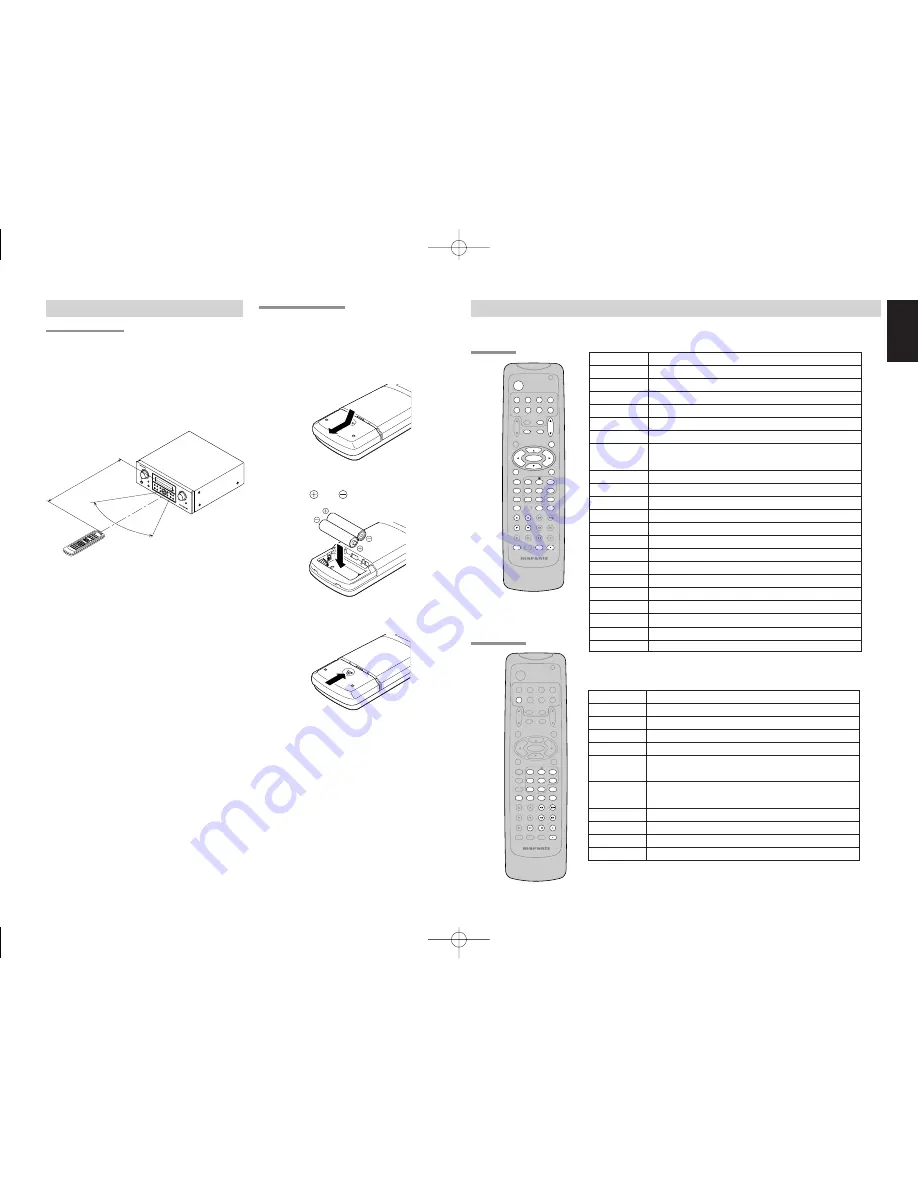
ENGLISH
9
OPERATION OF REMOTE CONTROL UNIT
REMOTE CONTROL
The distance between the transmitter of the remote
control and the IR SENSOR of the SR4500 should
be less than 5 meters. If the remote control is pointed
in a direction other than the IR SENSOR or if there is
an obstacle between them, use of the remote control
may not be possible.
Remote-controllable range
LOADING BATTERIES
The life of the batteries used with the remote control
is about 4 months with normal use. Also be sure to
replace batteries earlier when you notice that they
are getting weak.
1.
Remove the back cover.
2.
Insert the new batteries (AAA type) with
correct
and
polarity.
3.
Close the cover until it clicks.
POWER
Turns the SR4500 on and off
Function selector * Selects a particular source component
SLEEP *
Sets the sleep timer function
MUTE *
Decreases the sound temporarily
VOL
34
*
Adjusts the over all sound level
MENU
Enters the SETUP MENU
Cursor
Moves the cursor for settings in the SETUP MENU
ENTER
• Enters the SETUP MENU
• Confirms the settings in SETUP MENU
SETUP/T.TONE Enters the test tone mode for setting the Speaker Level Setup
MENU OFF
Exits from the SETUP MENU
PURE DIRECT * Selects the Pure Direct mode
NIGHT *
Turns on or off the NIGHT mode
DISPLAY *
Change the front display mode
Surround mode (1-8) Selects the surround mode
7.1CH-IN (9)
Selects the 7.1CH IN
A/D (0)
Switches between the analog and digital inputs
BASS
34
*
Adjusts the tone control of low frequency sound
TREBLE
34
*
Adjusts the tone control of high frequency sound
SUB-T/ATT
Reduces the input level
P.SCAN/V-OFF
Turns on or off the Video output
CH. SEL
Adjusts the 7.1 ch input level
LIP.SYNC
Selects the LIP. SYNC mode
* These buttons are used to control SR4500 in any function mode.
TUNER
Selects a frequency band
0-9
Inputs the numeric #s
CLEAR
Clears the inputting
MEMO
Enters the tuner preset memory numbers
P.SCAN/V-OFF
Starts preset scan
CHANNEL/SKIP • Selects a preset station
4
/
¢
• Changes a PTY type *
TUNE/SEARCH
Tunes a station
5
/
6
T-MODE
1
2
Selects the auto stereo mode or mono mode
RDS
;
Selects the display mode in RDS *
F.DIRECT
2
Selects the “Frequency direct input”
PTY
9
Displays the programmed information of the current station *
* : European model only
TUNER MODE
AMP MODE
GENERAL INFORMATION OF RC5500SR TO SR4500
To control the SR4500 by your RC5500SR, you have to select the device AMP or TUNER by pressing the
function selector button. Please refer below for the details in AMP and TUNER mode.
CH.SEL
LIP.SYNC
PTY
SUB-T/ATT
AUDIO
INPUT/DISC+
F.DIRECT
RDS
TUNE/SEARCH
T-MODE
TREBLE
CHANNEL/SKIP
BASS
A/D
P.SCAN/V-OFF
7.1CH IN
STEREO
MCH-ST
MEMO
CLEAR
DISPLAY
NIGHT
CSII
EX/ES
VIRTUAL
DTS
PURE DIRECT
AUTO
3
2
1
6
5
4
9
8
0
7
T.TONE
MENU OFF
SET UP/
MENU
OSD
VOL.
TV
SLEEP
MUTE
AMP
TUNER
CD
TAPE
CDR/MD
DVD
POWER
VCR1
DSS/VCR2
TV
SYSTEM REMOTE CONTROLLER
RC5500SR
VOL.
MAIN
ENTER
AUX1
ENTER
CH.SEL
LIP.SYNC
PTY
SUB-T/ATT
AUDIO
INPUT/DISC+
F.DIRECT
RDS
TUNE/SEARCH
T-MODE
TREBLE
CHANNEL/SKIP
BASS
A/D
P.SCAN/V-OFF
7.1CH IN
STEREO
MCH-ST
MEMO
CLEAR
DISPLAY
NIGHT
CSII
EX/ES
VIRTUAL
DTS
PURE DIRECT
AUTO
3
2
1
6
5
4
9
8
0
7
T.TONE
MENU OFF
SET UP/
MENU
OSD
VOL.
TV
VOL.
MAIN
SLEEP
MUTE
AMP
TUNER
CD
TAPE
CDR/MD
DVD
POWER
VCR1
DSS/VCR2
TV
SYSTEM REMOTE CONTROLLER
RC5500SR
AUX1
SURROUND
AV
SU
RR
OU
ND
RE
CE
IVE
R S
R45
00
DO
W
N
UP
VO
LU
M
E
IN
P
U
T S
E
LE
C
TO
R
PO
WE
R ON
/S
TA
ND
BY
PH
O
NE
S
STA
NDB
Y
M
UT
E
7.1
C
H
IN
P
U
T
M
UL
TI S
PE
AK
ER
AT
T
PU
RE
SE
TU
P
D
IRE
CT
SIMP
LE
AU
TO
HT
-E
Q
M
EN
U
EN
TE
R
D
IS
PL
AY
M
EM
O
CL
EA
R
T-M
O
DE
E
X
IT
BA
ND
M
O
DE
Remote control unit (RC5500SR)
60
°
SR4500
Approx. 5 m
SR4500N DFU̲01̲ENG 1̲2
04.5.14, 4:15 PM
Page 9
Adobe PageMaker 6.5J/PPC














































