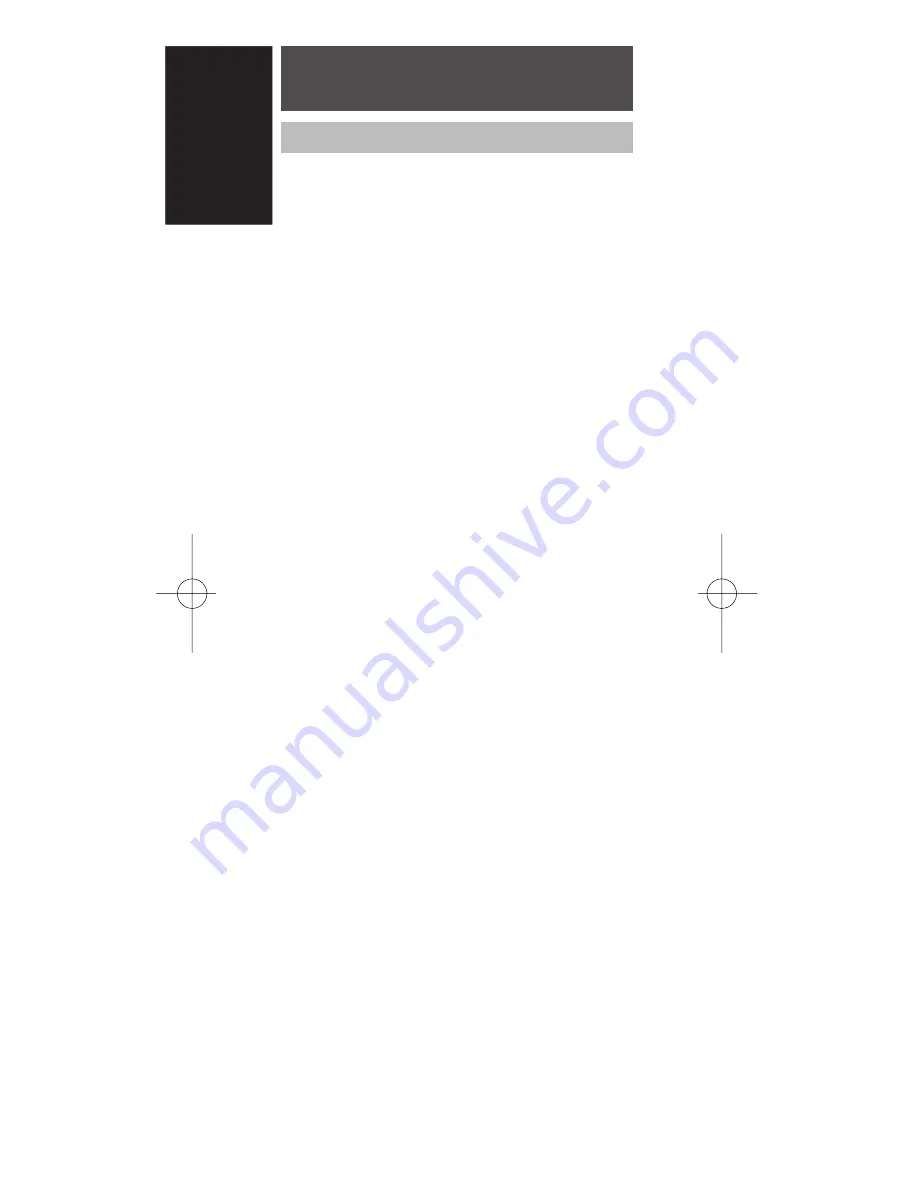
4
ENGLISH
NAMES OF PARTS &
FUNCTIONS
Button Names and Functions
q
Infrared Transmitter and Learning
Sensor
This transmitter emits infrared light. Press the
buttons while pointing the transmitter towards
the infrared receiver window of the amplifier or
other AV equipment. Be sure to also point
towards other remote controls when using the
learning function.
w
POWER ON and OFF buttons
These buttons are used to turn on and off the
amplifier or receiver or turn on and off the
power of source component which has its own
on and off buttons.
e
SOURCE ON/OFF button
This button is used to turn a specific source
(such as a DVD player) on or off independently
from the rest of the system.
r
M (Mode) button
This button is used to program Macros.
Pressing this button switches between Normal
mode and Macro mode.
The
>
button
y
is used to move to the next
page. Up to 20 programs (4 pages) can be
performed. Holding down the M button for
three seconds or more switches to the Setup
mode, where the Setup menu is shown on the
LCD. The Setup menu has four pages, and the
>
button
y
is used to move to the next page.
Pressing the
>
button
y
from page 4 returns
you to page 1.
t
D1 to D5 (Direct) buttons
Five types of direct operations can be
performed for each of the 12 source buttons
such as the DVD, television, amplifier, and
other AV equipment. The pages can be
switched, so 4 pages x 5 types = 20 operations
can be performed for a single source. The text
display can also be changed.
y
> (Page) button
This button is used to switch pages for the
Direct button. The current page is shown on
the LCD.
u
VOL (Volume) button
This button is used to adjust the volume for the
amplifier and television.
RC1400N 01 ENG
03.10.6, 4:17 PM
Page 4
Adobe PageMaker 6.5J/PPC
Summary of Contents for RC-1400
Page 1: ...Model RC1400 User Guide Learning Remote Control ...
Page 2: ......






































