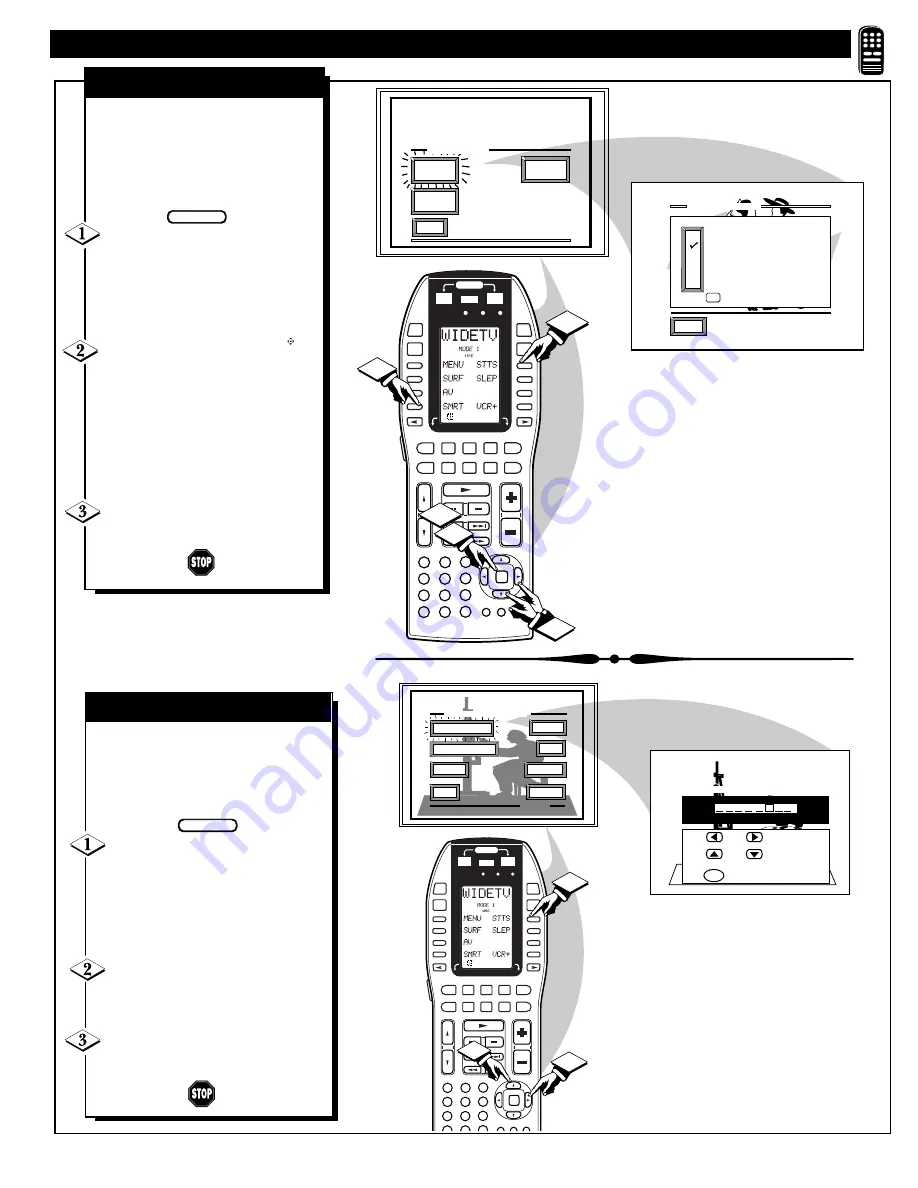
EXIT
AUTO
PICTURE
AUTO
SURF
AUTO
SOUND
AUTO MENU
POSITION
DN
PIP
EXIT
SPORTS
MOVIES
WEAK SIGNAL
CARTOONS
CUSTOM
FACTORY SETTINGS
M to SELECT
SMART PICTURE
D1
D2
D3
D4
D5
D6
D7
D8
POWER
SOURCE
OFF
ON
ON/OFF
CLONE MACRO
MODE
L E A R N I N G R E M OT E C O N T RO L
R C - 1 8 S R
MACRO
MACRO
1
2
3
4
OK
VOL
CH
LD
DVD
AUX
TAPE
CD
TV
TUNER
CD-R
/MD
DSS/
VCR2
VCR1
MUTE
GUIDE
AMP
1
4
7
M
2
5
8
0
3
6
9
C
1
3
2
2
1
F
ollowing your initial setup
adjustments (see previous page),
just select the desired Auto Picture
category in order to place the TV to
the personalized set of audio and
video control settings for that title.
Press the SMART/AUTO button
on the remote.
Then press the center OK button to
select the AUTO PICTURE control
feature.
Press the outer OK arrow
buttons with the list of “AUTO
PICTURE” categories on the TV
screen to highlight the desired
category. Then press the center OK
button to select the audio and video
control settings for that particular
title.
Press the STATUS button on the
remote to clear the screen.
BEGIN
SMART/AUTO PICTURE
R
EMOTE
C
ONTROL
O
PERATION
(
CONTINUED
)
T
he "CHANGE LABEL" control
can be used to change the title of
a AUTO PICTURE setting into a
name or label that may be easier for
you to remember.
With the AUTO PICTURE
“CHANGE LABEL" control on the
screen, press the outer OK arrow
(top and bottom) buttons to spell
out a new label or title for the
selected AUTO PICTURE category.
Press the outer OK arrow (left
and right) buttons to move the red
highlight to each letter space.
Press the STATUS button to clear
the screen when the new label is
finished.
BEGIN
CHANGE LABEL
AUTO PICTURE LABEL
when FINISHED
to SELECT
M
M Y O W N
to CHANGE
or
or
TINT
AUTO PICTURE MENU
PICTURE
EXIT
1 OF 3
COLOR
MORE...
BRIGHT
CHANGE LABEL
ANALOG FORMAT
POSITION
DN
PIP
D1
D2
D3
D4
D5
D6
D7
D8
POWER
SOURCE
OFF
ON
ON/OFF
CLONE MACRO
MODE
L E A R N I N G R E M OT E C O N T RO L
R C - 1 8 S R
MACRO
MACRO
1
2
3
4
OK
VOL
CH
LD
DVD
AUX
TAPE
CD
TV
TUNER
CD-R
/MD
DSS/
VCR2
VCR1
MUTE
GUIDE
AMP
1
4
7
M
2
5
8
0
3
6
9
C
1
3
2
41
















































