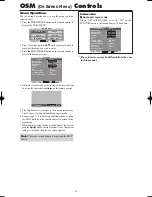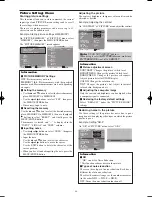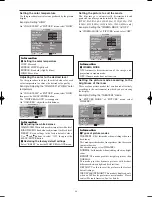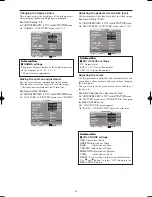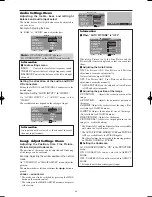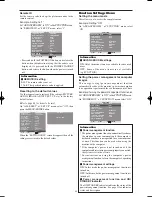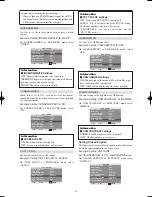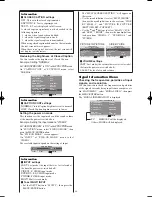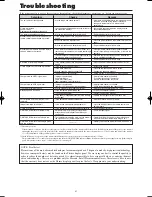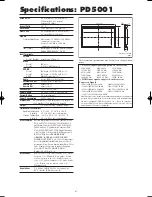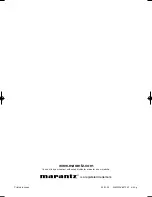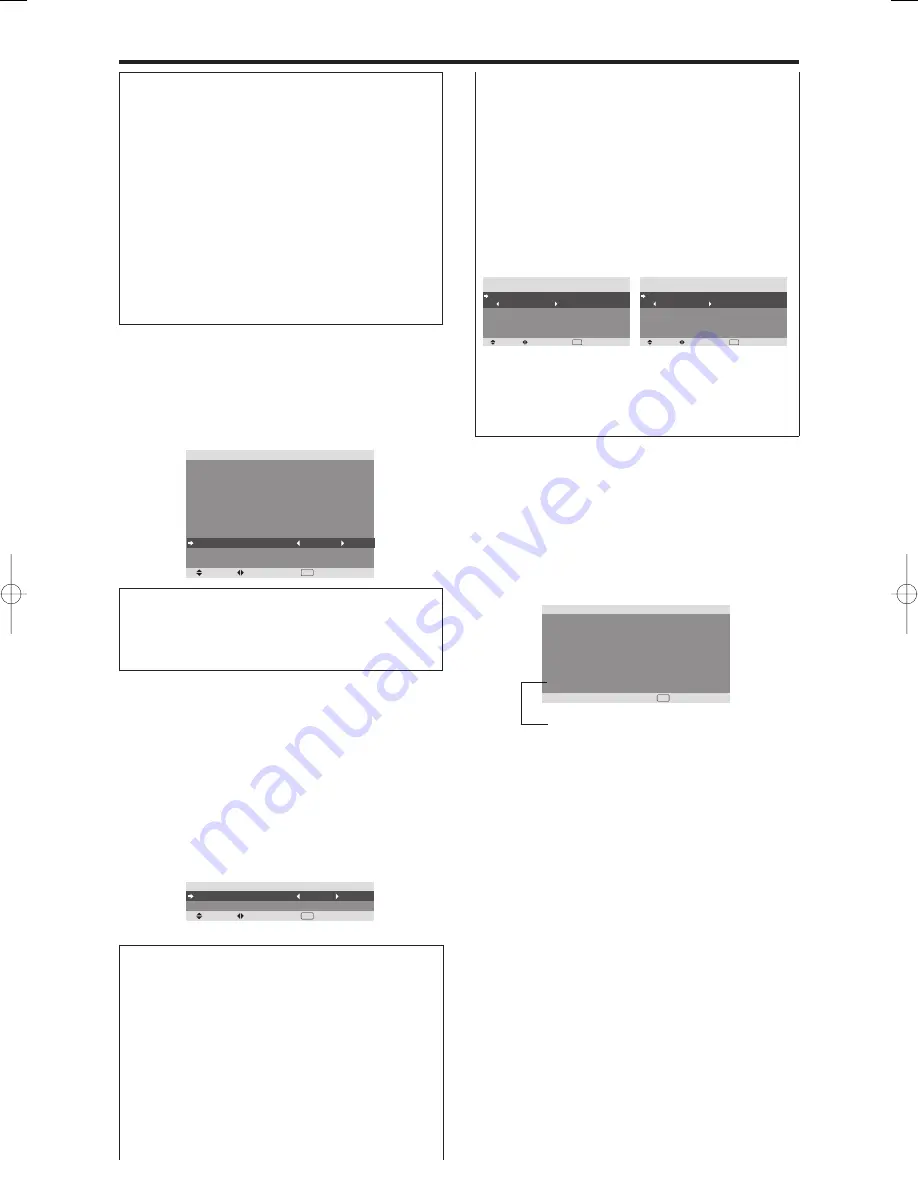
34
Reducing the brightness of Closed Caption
Use this to reduce the brightness of Closed Caption.
Example: Setting “NORMAL”
Set “ADVANCED OSM” to “ON” in the FUNCTION menu.
On “CAPTION CONT” of “FUNCTION” menu, select
“NORMAL”.
SEL.
ADJ.
RETURN
EXIT
F U N C T I O N
A DVA N C E D O S M
P OW E R M G T.
I N P U T S K I P
S U B . P I C T U R E
Z O O M N AV
P I C T U R E F R E E Z E
P D P S AV E R
C L O S E D C A P T I O N
C A P T I O N C O N T
P W R . O N M O D E
: O F F
: O F F
: O F F
: B T M L E F T
: S B Y S 1
: M A N UA L
: O F F
: N O R M A L
Information
CAPTION CONT settings
NORMAL:
Closed Caption brightness is set to normal.
LOW:
Closed Caption brightness is set to lower.
Information
CLOSED CAPTION settings
OFF:
This exits the closed caption mode.
CAPTION1~4:
Text is superimposed.
TEXT1~4:
Text is displayed in full screen.
A closed caption signal may not be decoded in the
following signature;
1. when a video tape has been dubbed.
2. when the signal reception is weak.
3. when the signal reception is nonstandard.
When using closed captioned channel or the text mode,
the text screen always appears.
When there is no signal, however, the text screen will
not display text characters.
The “MULTI SCREEN SETTING ” will appear on
the screen.
• Use the
5
and
buttons to select “MULTI MODE ”,
then use the
and
buttons to choose from “SIDE
BY SIDE1~3” and “PICTURE IN PICTURE
(BOTTOM LEFT~TOP LEFT)”.
• Use the
5
and
buttons to select “MAIN ”/“SUB ”
and “LEFT ”/“RIGHT ”, then use the
and
buttons
to choose from “VIDEO1~2 ”, “DVD/HD1~4 ” and
“PC/RGB ”.
PICTURE IN PICTURE
SIDE BY SIDE
VOLUME settings
LAST:
Last mode (the volume that was last selected at
the time the power was switched off).
0 to 42:
The level of sound volume.
Signal Information Menu
Checking the frequencies, polarities of input
signals, and resolution
Use this function to check the frequencies and polarities
of the signals currently being input from a computer, etc.
On “MAIN MENU”, select “SIGNAL INFO.”, then press
the MENU/ENTER button.
The “SIGNAL INFORMATION” is displayed.
RETURN
S I G N A L I N F O R M AT I O N
H . F R E Q U E N C Y
V. F R E Q U E N C Y
H . P O L A R I T Y
V. P O L A R I T Y
M E M O RY
R E S O L U T I O N
: 4 8 . 4 K H z
: 6 0 . 0 H z
: N E G AT I V E
: N E G AT I V E
: 2 4
: 1 0 2 4
7 6 8
EXIT
PC:
MEMORY will be displayed.
Others: MODE will be displayed.
Setting the power on mode
This function sets the input mode and the sound volume
at the time the power is switched on.
Example: Setting the input mode to “VIDEO2”
Set “ADVANCED OSM” to “ON” in the FUNCTION menu.
On “FUNCTION” menu, select “PWR.ON MODE ”, then
press the MENU/ENTER button.
The “PWR.ON MODE ” screen appears.
On “INPUT ” of “PWR.ON MODE ” menu, select
“VIDEO2”.
The available inputs depend on the setting of input.
SEL.
ADJ.
RETURN
EXIT
P W R . O N M O D E
I N P U T
V O L U M E
: V I D E O 2
: 2 2
Information
INPUT settings
LAST:
Last mode (the input that was last selected at
the time the power was switched off).
VIDEO1, 2:
VIDEO input mode.
DVD/HD1~4:
DVD/HD input mode.
PC/RGB:
PC/RGB input mode.
MULTI:
Multi screen mode.
To set MULTI INPUT
• Set the INPUT button to “MULTI ”, then press the
MENU/ENTER button.
SEL.
ADJ.
RETURN
P W R . O N M O D E
M U LT I S C R E E N S E T T I N G
M U LT I M O D E
: B OT TO M R I G H T
I N P U T M O D E
M A I N
S U B
: V I D E O 1
: DV D / H D 1
EXIT
SEL.
ADJ.
RETURN
P W R . O N M O D E
M U LT I S C R E E N S E T T I N G
M U LT I M O D E
: S I D E B Y S I D E 1
I N P U T M O D E
L E F T
R I G H T
: V I D E O 1
: DV D / H D 1
EXIT
PD4201̲31-34
06.9.7, 4:28 PM
Page 34
Adobe PageMaker 6.5J/PPC