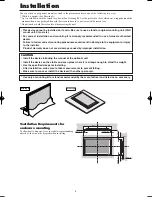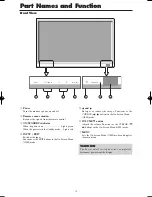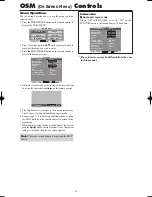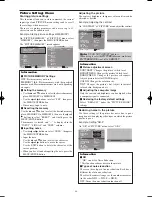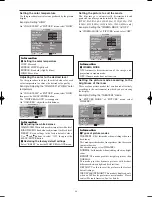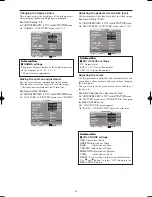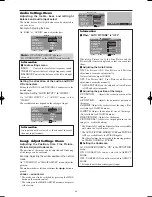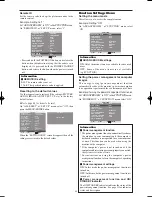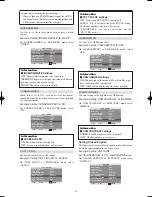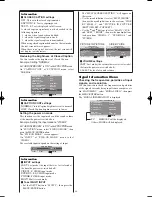20
Menu Operations
The following describes how to use the menus and the
selected items.
1. Press the MENU/ENTER button on the remote control to
display the MAIN MENU.
M A I N M E N U
P I C T U R E
A U D I O
I M A G E A D J .
S E T U P
F U N C T I O N
S I G N A L I N F O .
SEL.
EXIT
MENU/ENTER
OK
EXIT
2. Press the cursor buttons
▲ ▼
on the remote control to
highlight the menu you wish to enter.
3. Press the MENU/ENTER button on the remote control to
select a sub menu or item.
SEL.
ADJ.
RETURN
P I C T U R E
P I C T U R E M E M O RY
C O N T R A S T
B R I G H T N E S S
S H A R P N E S S
C O L O R
T I N T
N R
C O L O R T E M P.
C I N E M A M O D E
P I C T U R E M O D E
: O F F
: O F F
: M I D D L E
: O N
: N O R M A L
: 5 2
: 3 2
: 1 6
: 3 2
: 3 2
MENU/ENTER
OK
G
R
EXIT
4. Adjust the level or change the setting of the selected item
by using the cursor buttons
on the remote control.
C O N T R A S T
: 10
5. The adjustments or settings are then stored in memory.
The change is stored until another change is made.
6. Repeat steps 2 – 5 to adjust an additional item, or press
the EXIT button on the remote control to return to the
main menu.
* When adjusting using the bar at the bottom of the screen,
press the
or
button within 5 seconds. If not, the current
setting is stored and the previous screen appears.
Note:
The main menu disappears by pressing the EXIT
button.
OSM
(On Screen Menu)
Controls
Information
Advanced menu mode
When “ADVANCED OSM” is set to “ON” in the
FUNCTION menu, full menu items will be shown.
SEL.
ADJ.
RETURN
P I C T U R E
P I C T U R E M E M O RY
C O N T R A S T
B R I G H T N E S S
S H A R P N E S S
C O L O R
T I N T
N R
C O L O R T E M P.
C I N E M A M O D E
P I C T U R E M O D E
G A M M A
L OW TO N E
S E T U P L E V E L
C O L O R T U N E
: O F F
: O F F
: M I D D L E
: O N
: N O R M A L
: 2 . 2
: M O D E 1
: 0 %
: 5 2
: 3 2
: 1 6
: 3 2
: 3 2
MENU/ENTER
OK
G
R
EXIT
* The actual screen may be different from the ones
in this manual.
PD4201̲20-25
06.9.7, 4:27 PM
Page 20
Adobe PageMaker 6.5J/PPC