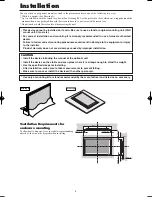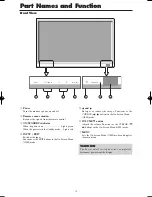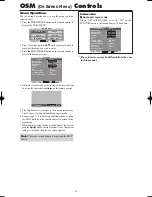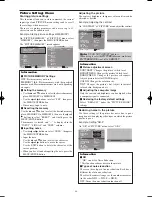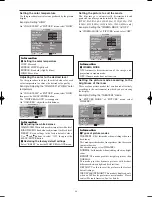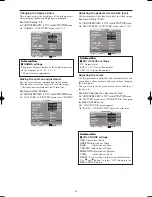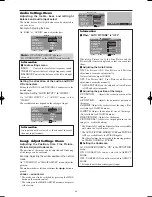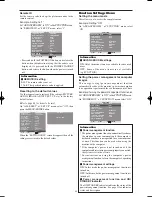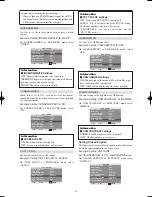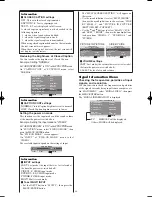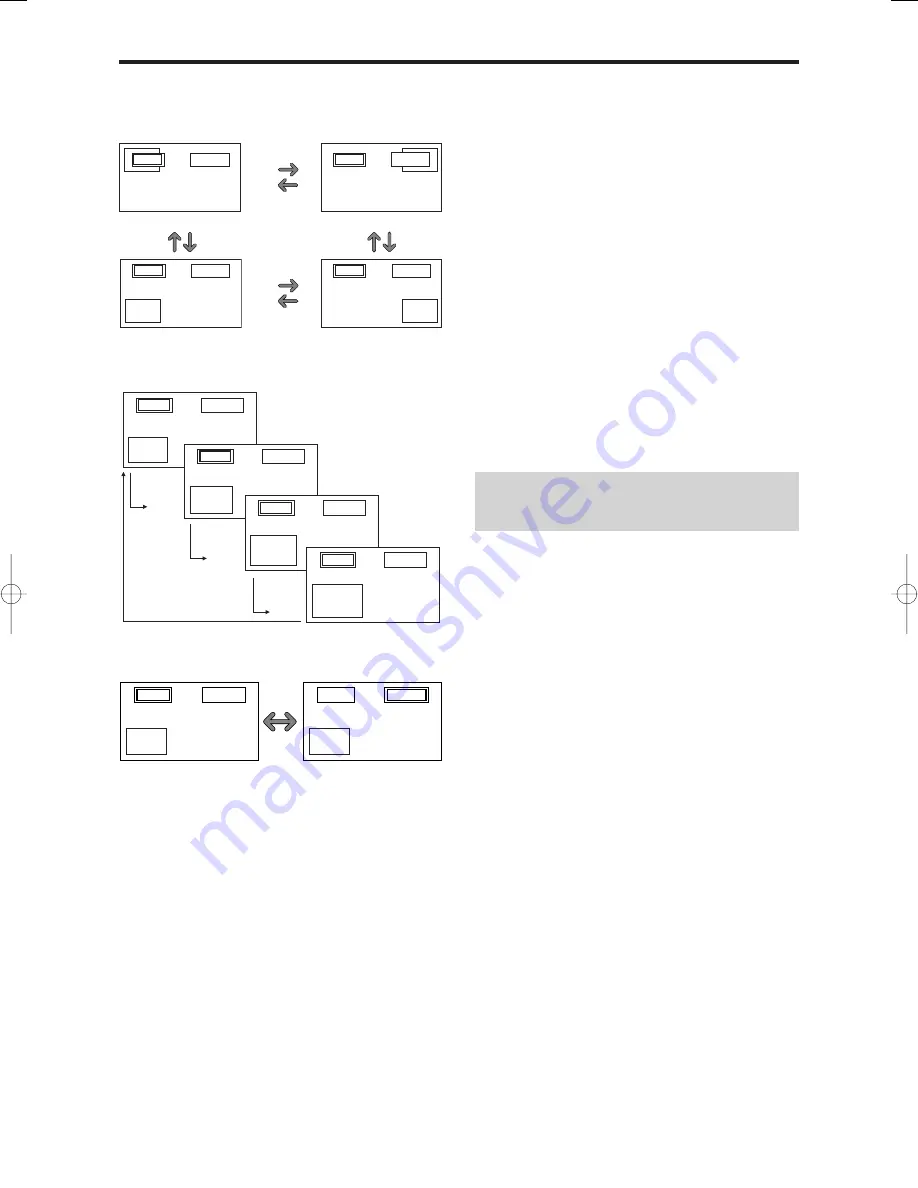
19
Operations in the Picture-in-picture mode
To move the position of the sub screen, press the cursor
or
button.
To change the size of the sub screen, press the
button.
VIDEO1
PC/RGB
A
B
VIDEO1
PC/RGB
A
B
VIDEO1
PC/RGB
A
B
VIDEO1
PC/RGB
A
B
button
button
button
button
To make the desired picture active, press the ACTIVE
SELECT button.
ACTIVE
SELECT
button
VIDEO1
PC/RGB
A
B
VIDEO1
PC/RGB
A
B
A
B
VIDEO1
PC/RGB
VIDEO1
A
B
PC/RGB
Bottom Left
Bottom Right
button
button
button
button
Top Right
button
button
button
button
Top Left
VIDEO1
PC/RGB
A
B
VIDEO1
PC/RGB
A
B
Selecting the input signals to be displayed
1. Press the ACTIVE SELECT button to make the desired
picture active.
2. Press the PC/RGB, VIDEO1, 2 or DVD/HD1, 2, 3, 4
button to change the selection of the input signal.
The INPUT/EXIT button on the monitor can also be used
to change the selection.
Zooming in on a specific input
1. Press the ACTIVE SELECT button to make the desired
picture active.
2. Use the ZOOM (
or
) button to enlage the picture.
For details, see “DIGITAL ZOOM” on page 15.
Adjusting the OSM controls
1. Press the ACTIVE SELECT button to make the desired
picture active.
2. Press the MENU/ENTER button to display the MAIN
MENU.
3. Adjust the setting to your preference.
For details, see “OSM (On Screen Menu) Controls” on
page 20.
Note:
During enhanced split screen, some functions of OSM
controls are not available.
PD4201̲15-19
06.9.7, 4:32 PM
Page 19
Adobe PageMaker 6.5J/PPC