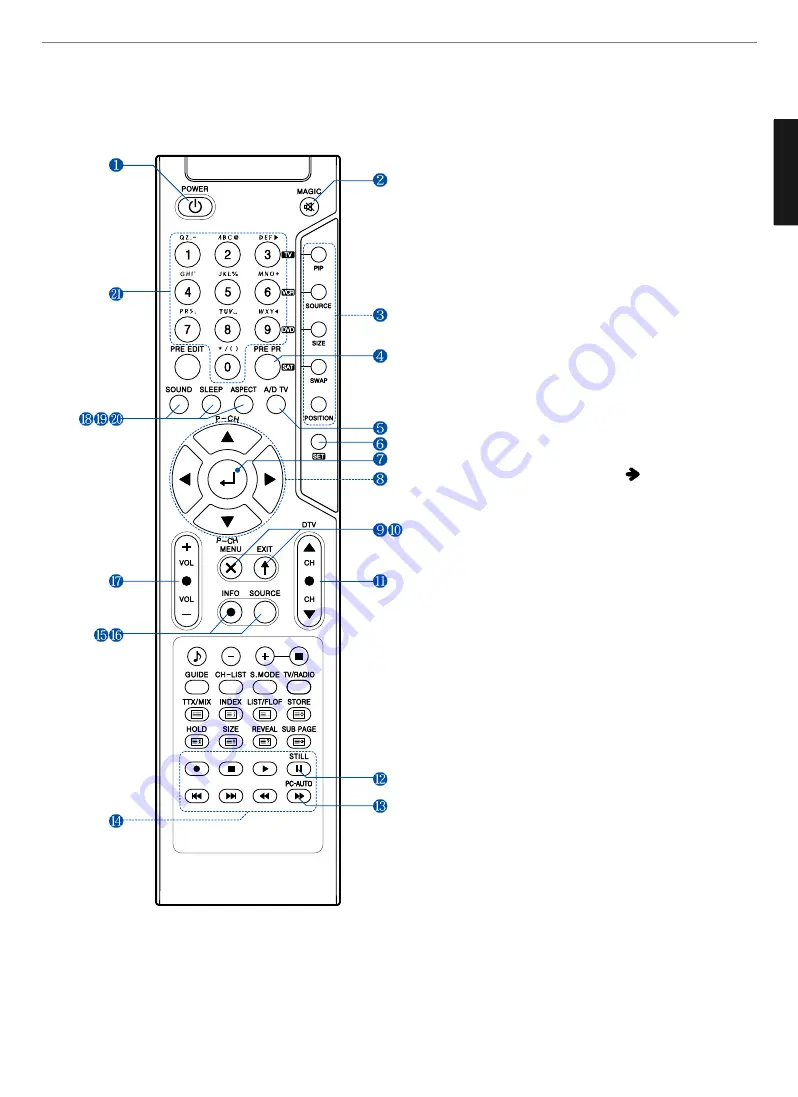
12
General Information
ENGLISH
1. POWER/STANDBY
2. MUTE
This button is also used when setting up to use other
external
devices
.
3. PIP FUNCTIONS
- PIP
: Use this button for PIP On/Off.
- SOURCE
: Use this button to select the input source of sub-picture.
- SIZE
: Use this button to select the size of sub-picture.
- SWAP
: Use this button to swap main and sub-picture.
- POSITION
: Use this button to select the position of sub-picture.
4. PREVIOUS PROGRAM
5. A/D TV
Use this button to switch the input source from analog to
digital
6. Other external device selection (
44P)
7. MENU SELECTION
Use this button to select menu items.
8. LEFT/RIGHT MOVE/ADJUST
- Use these buttons to move between menu items or adjust
each item.
- Use UP/DOWN buttons to select Analog TV channels.
9. MENU
Use this button to call the OSD on the screen.
10. EXIT
Use this button to end the OSD.
11. DTV CHANNEL SELECTION
You can also use these buttons when changing pages in TTX
mode.
12. STILL
13. PC-AUTO
14. Use this buttons to use other manufacturer’s DVD or
VCR.
15. INFOMATION
Use this button to display resolution or various program.
16. SOURCE
Use this button to select External Input.
17. VOLUME
18. SOUND MODE
19. SLEEP
20. ASPECT RATIO
Use this button to change the picture size.
21. NUMERIC KEYS
Remote Control














































