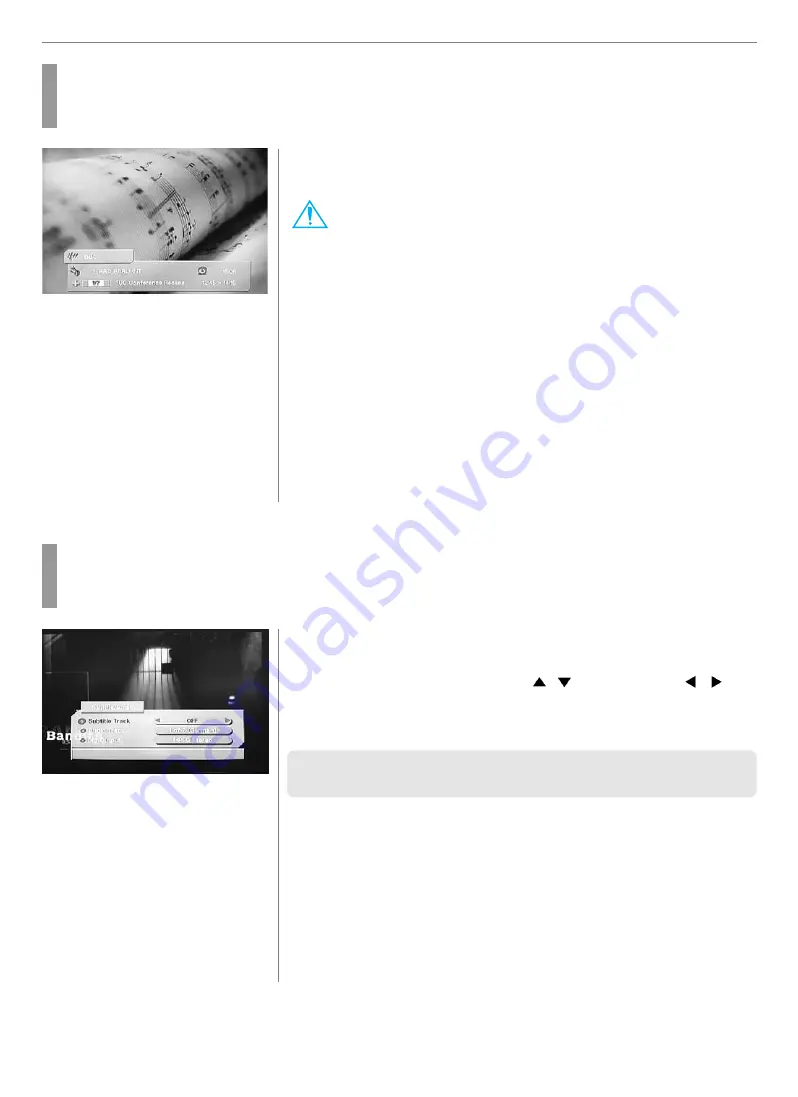
42
DTV Channel Setup
How to TV/RADIO switching
Users can use this menu when they want to change a TV channel to a Radio channel or vice versa.
➥
Press “TV/RADIO” button.
Avoid listening to the radio for a long time, without changing the screen
image. It can cause “Image Sticking”.
Check “Image Retention Effect (Image Sticking)” at the begining of the manual.
How to Subtitle / Audio
Users can adjust the subtitle and audio condition/status of the current channel.
Press “S.MODE” button.
Subtle and audio related window will be displayed on the screen.
Select required option by pressing the
/
buttons, then Press
/
buttons to select you want.
If Dig. Output is supported, you can select MPEG Stereo or Dolby Digital/AC3.
✓
These subtitle and audio parameters are workable only when the receiving
channel supports these functions
1
2






















