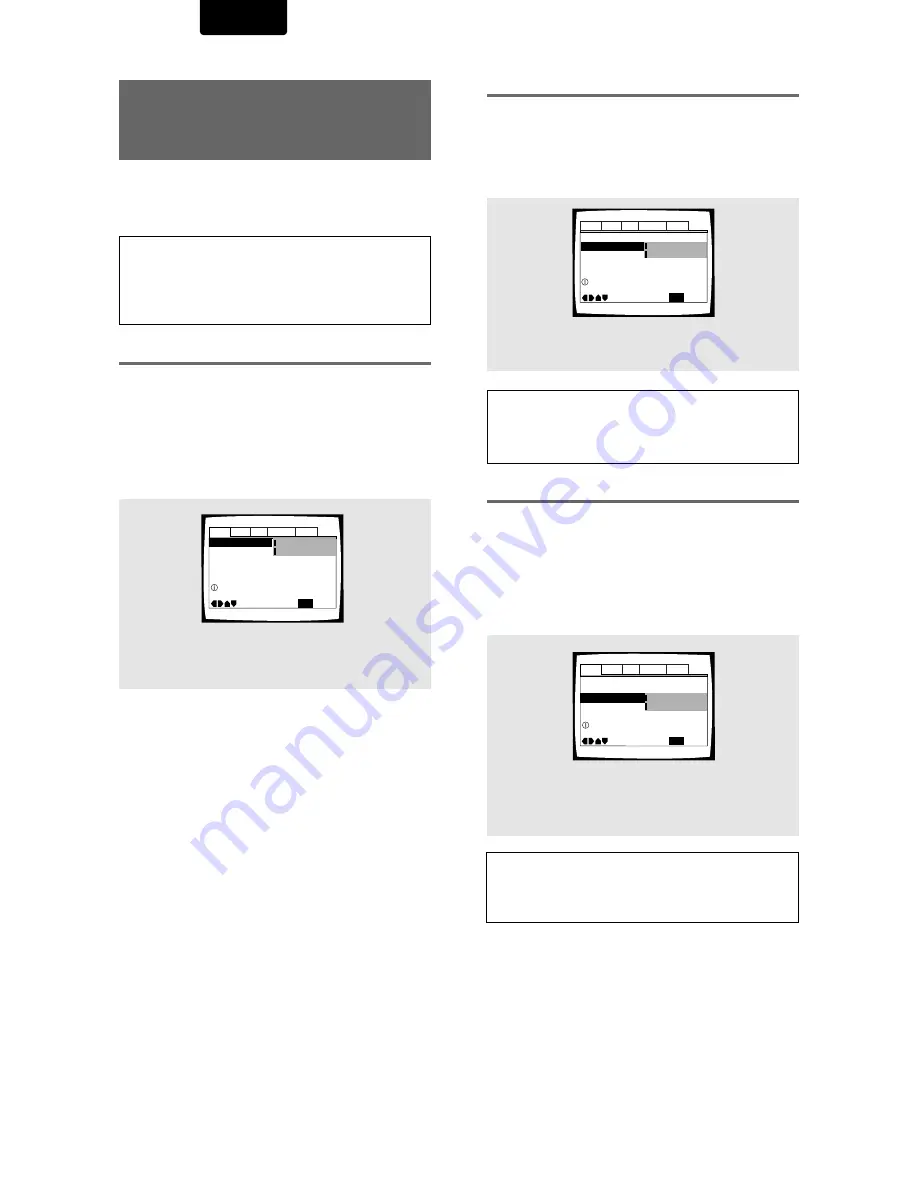
24
ENGLISH
Setting the Digital Audio
Output To Be Compatible
with Your AV Component
– DVD
This player is capable of digital audio output for Dolby Digital,
DTS, MPEG, and signals with a sampling rate of 96 kHz.
Make settings in the Setup screen
Audio 1
menu to reflect
the capabilities of the components that you have made digital
connections to.
Notes
• If you have already completed the Setup Navigator screen
operations, the settings on this page have already been set by
the player.
• If you have made only stereo line connections (analog) using the
supplied audio cord, it is not necessary to make any changes in
this menu.
Dolby Digital Out
This player is capable of outputting the Dolby Digital
surround sound audio signal. When the player is connected
to an AV component that has a built-in Dolby Digital decoder,
select
[Dolby Digital]
. This player can also convert the Dolby
Digital signal to a digital Linear PCM signal, the same digital
signal output from a CD. Select
[Dolby Digital
3
3
3
3
3
PCM]
when
you have made connections to an amplifier or receiver with a
Dolby Pro Logic decoder or a Digital Analog Converter
(DAC).
Audio1
Audio2
General
Language
Video
DTS Out -
96kHz PCM Out – 96kHz
3
48kHz
MPEG Out – MPEG
3
PCM
Move
Exit
Dolby Digital
3
PCM
Dolby Digital
SETUP
Dolby Digital Out
Change Dolby Digital output mode
Dolby Digital Out –
DTS Out
96kHz PCM Out - 96kHz>48kHz
MPEG Out – MPEG
3
PCM
Move
Exit
DTS
Off
Dolby Digital
SETUP
Change DTS output mode
Audio1
Audio2
General
Language
Video
MPEG Out - PCM
Dolby Digital Out –
DTS Out –
96kHz PCM Out
Move
Exit
96kHz
96kHz
3
48kHz
Dolby Digital
Off
SETUP
Change 96 kHz output mode
Audio1
Audio2
General
Language
Video
DTS Out
This player is capable of outputting DTS digital audio for
DVDs recorded in DTS. When this player is connected to an
AV component that has a built-in DTS decoder, select
[DTS]
.
If your system is not equipped to decode DTS, select
[Off]
.
Refer to the operating instructions supplied with your audio
components if you are unsure about compatibility with DTS.
96 kHz PCM Out
This player is capable of outputting digital signals with a
sampling frequency of 96 kHz. If you have made connections
to a component capable of processing this signal rate, select
[96 kHz]
for the signal to be output as is. As some
components are incapable of processing digital signal input
with sampling rates of 96 kHz, selecting
[96 kHz
3
3
3
3
3
48 kHz]
compresses the signal to a standard signal with a sampling
rate of 48 kHz.
Settings:
Dolby Digital*
Dolby Digital
3
3
3
3
3
PCM
*
Factory setting
Settings:
Off*
DTS
*
Factory setting
Note
If you have made digital audio connections to component(s) not
equipped to decode the DTS digital bitstream, be sure to select
[Off]
. If a DTS signal is output without decoding, the output is
digital noise that could potentially cause damage to your speakers.
Settings:
96 kHz
3
3
3
3
3
48 kHz*
96 kHz
*
Factory setting
Notes
• On DVDs that contain copy protection, the 96 kHz signal may only
be output from the analog audio jacks.
• Changes to the
[96 kHz PCM Out]
setting cannot be made when
a disc is playing.






























