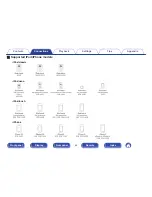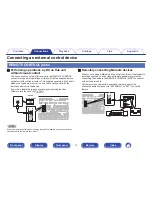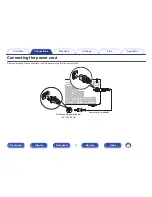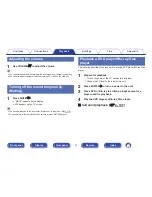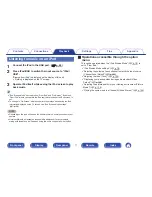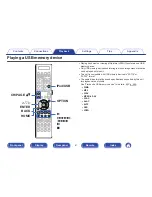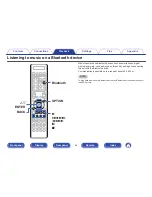Wireless LAN
When connecting to the network via wireless LAN, connect the external
antennas for Bluetooth/wireless connectivity connection to the rear panel
and stand them upright.
See “Wi-Fi Setup” (
v
p. 236) on how to connect to a wireless LAN
router.
.
Internet
Modem
To WAN side
Router with access point
0
When using this unit, we recommend you use a router equipped with the following
functions:
0
Built-in DHCP server
This function automatically assigns IP addresses on the LAN.
0
Built-in 100BASE-TX switch
When connecting multiple devices, we recommend a switching hub with a
speed of 100 Mbps or greater.
0
Only use a shielded STP or ScTP LAN cable (readily available at electronics
stores). (CAT-5 or greater recommended)
0
The normal shielded-type LAN cable is recommended.
If a flat-type cable or unshielded-type cable is used, other devices could be
affected by noise.
0
When using a router that supports the WPS
(
Wi-Fi Protected Setup
)
function, Wi-
Fi connection can be carried out easily.
0
When using this unit connected to a network with no DHCP function, configure the
IP address, etc. in “Network”. (
v
p. 235)
NOTE
0
The types of routers that can be used depend on the ISP. Contact your ISP or a
computer shop for details.
0
This unit is not compatible with PPPoE. A PPPoE compatible router is required if
your contracted line is not set using PPPoE.
0
Do not connect a NETWORK connector directly to the LAN port / Ethernet
connector on your computer.
0
Various online services may be discontinued without prior notice.
Contents
Connections
Playback
Settings
Tips
Appendix
69
Front panel
Display
Rear panel
Remote
Index