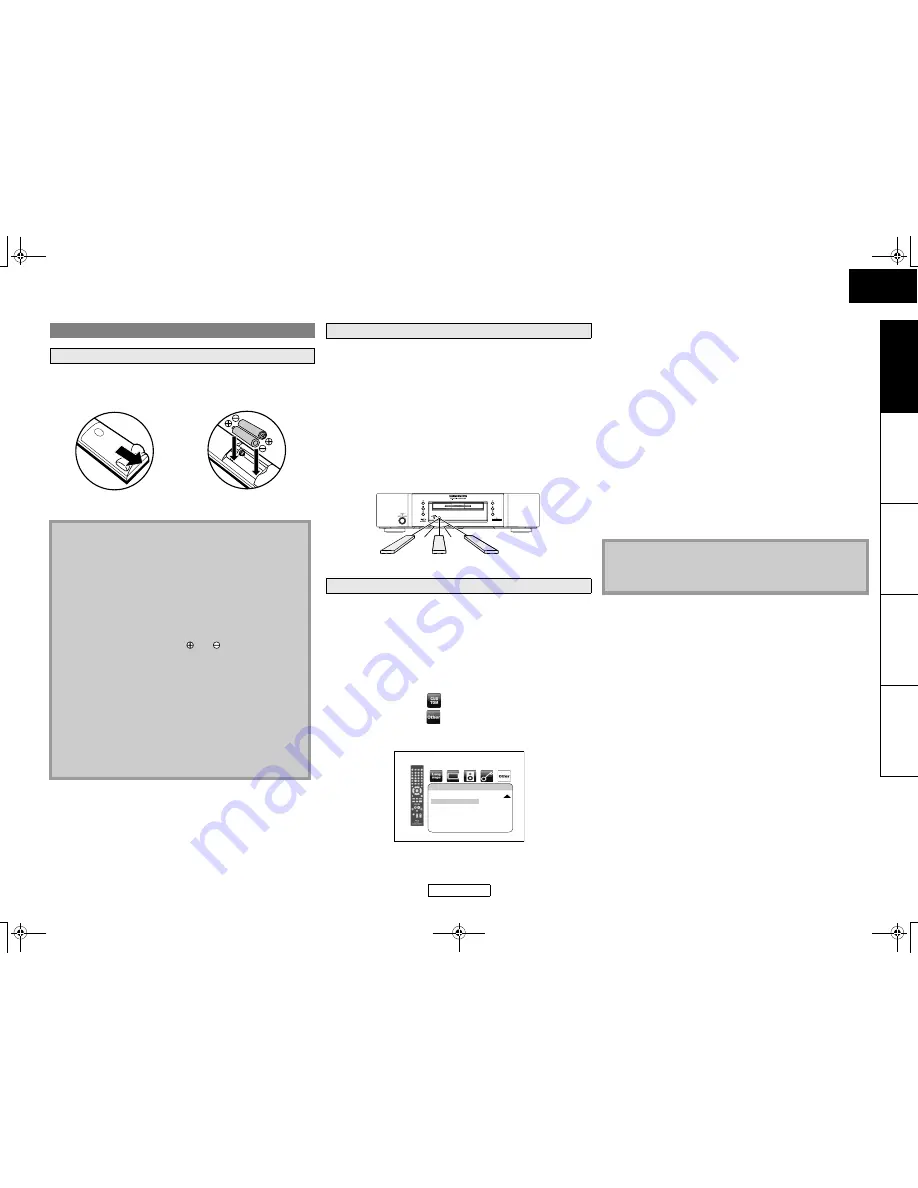
6
Introduction
Introduction
ENGLISH
ENGLISH
In
tr
od
uctio
n
C
o
nnections
Playback
F
u
nction Setup
O
thers
Keep in mind the following when using the remote control:
• Make sure that there are no obstacles between the remote
control and infrared sensor window on the unit.
• Remote operation may become unreliable if strong sunlight or
fluorescent light is shining on infrared sensor window of the
unit.
• Remote control for different devices can interfere with each
other. Avoid using remote control for other equipment located
close to the unit.
• Replace the batteries when you notice a fall off in the operating
range of the remote control.
• The maximum operable ranges from the unit are as follows.
To avoid the other Marantz’s BD players responding the remote
signal of this unit, you can change the signal code of the remote
control. If the signal code of the remote control does not match to
the signal code of the unit, you cannot control the unit with the
remote control.
䡵
Change the signal code of the unit
1) In stop mode, press [SETUP].
2) Use [
Y
/
Z
] to select
, then press [ENTER].
3) Use [
Y
/
Z
] to select
, then press [ENTER].
4) Use [
U
/
V
] to select “Remote Control Setting”.
5) Press [ENTER] to select “BD1” or “BD2”.
6) Press [SETUP] to exit.
• At this point the new signal code of the unit is effective. Please
change the signal code of the remote control to match to the
signal code of the unit with following procedure.
䡵
Change the signal code of the remote control
Set to “BD1”:
Press and hold down both
C
and
[1]
on the remote control for at
least five seconds.
Set to “BD2”:
Press and hold down both
C
and
[2]
on the remote control for at
least five seconds.
• If the signal code does not match, the signal code of the remote
control will be displayed on the front panel display.
• The default setting and the setting after you change the
batteries is “BD1”.
• If the code setting on the unit is “BD1”, and the setting on the
remote control is “BD2”, “BD2” is shown on the front panel
display.
About the Remote Control
Loading the Batteries
A
Open the battery
compartment cover.
B
Insert two “AA” (R6)
batteries, with each one
oriented correctly.
C
Close the cover.
Cautions on Batteries
• Use “AA” (R6) batteries in this remote control.
• Replace the batteries with new ones approximately once a
year, though this depends on the frequency with which the
remote control is used.
• If the remote control does not operate within a close
proximity of the main unit, replace the batteries with new
ones, even if less than a year has passed.
• The included batteries serve only for verifying operation.
Replace them with new batteries as soon as possible.
• When inserting the batteries, be careful to do so in the
proper direction, following the and marks in the remote
control’s battery compartment.
• To prevent damage or battery fluid leakage:
- Do not mix a new battery with an old one.
- Do not mix two different types of batteries such as alkaline
and manganese.
- Do not short-circuit, disassemble, heat or dispose of
batteries in flames.
• Remove the batteries when not planning to use the remote
control for a long period of time.
• If the batteries should leak, carefully wipe off the fluid from
the inside of the battery compartment, then insert new
batteries.
Using a Remote Control
- Line of sight:
approx. 16 feet (5m)
- Either side of the center:
approx. 16 feet (5m) within 30°
Changing the Signal Code of a Remote Control
30°
30°
16 feet (5m) 30°
16 feet (5m)
16 feet (5m) 30°
Remote Control Setting
BD1
HDMI CEC
On
Media Select
Disc
Network Connection
Enable(Easy)
Network Update
Others
T
Button illustrations used in this manual for operation
explanation are for the Remote Control Unit.
You can operate the unit using the button of the same
name on the front panel of the unit.
E5KB1UD_v2 _EN.book Page 6 Tuesday, June 30, 2009 11:18 AM
























