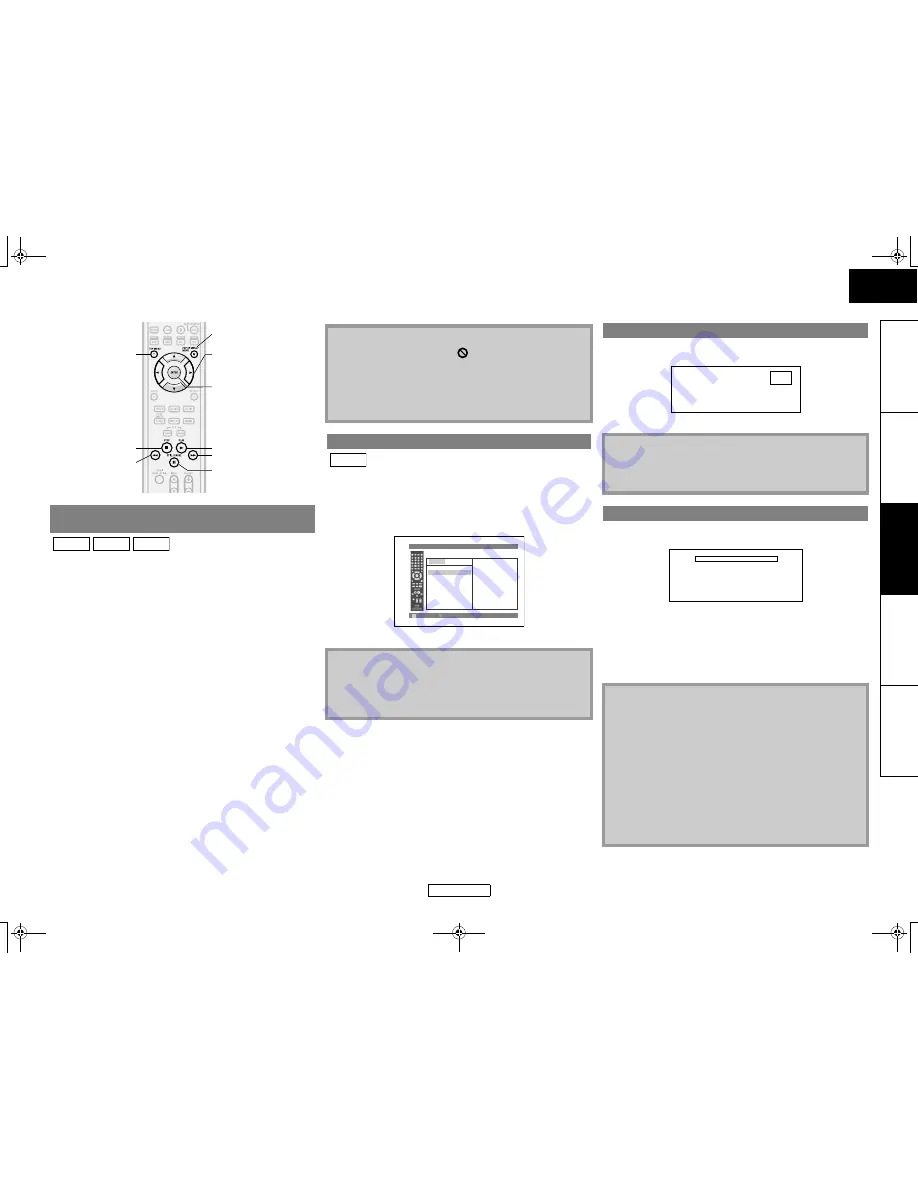
18
Playback
Playback
ENGLISH
ENGLISH
In
tr
oductio
n
Co
nnections
Playb
a
ck
F
u
nction Setup
O
thers
Many of BD and DVD disc contains Disc menu (DVD), Title menu
(BD/DVD/AVCHD) or Pop-up menu (BD-Video) which describes
the contents of the disc, or a disc menu, which guides you through
the available functions in the disc. The contents of the menus may
differ depending on the discs.
Disc menu (DVD)
1) Press [POP UP MENU / MENU].
• The disc menu will appear.
2) Use [
U
/
V
/
Y
/
Z
] to select an item, then press [ENTER].
Title menu (BD/DVD/AVCHD)
1) Press [TOP MENU].
2) Use [
U
/
V
/
Y
/
Z
] to select an item, then press [ENTER].
Pop-up menu (BD-Video)
• This is a special feature available for some BD. When you
press
[POP UP MENU / MENU]
, a menu pops out on the
screen while the contents still play back.
1) During BD playback, press [POP UP MENU / MENU].
2) Use [
U
/
V
/
Y
/
Z
] to select an item, then press [ENTER].
When you are playing back a VR mode DVD-RW/-R, you can
choose “Original” or “Playlist” if the disc contains a “Playlist”.
1) In stop mode, press [POP UP MENU / MENU] to call up the
DVD menu.
2) Use [
Y
/
Z
] to select “Original” or “Playlist”.
3) Use [
U
/
V
] to select desired title, then press
B
or [ENTER].
1) During playback, press
F
.
Playback will be paused.
2) Press
B
to return to normal playback.
1) During playback, press
C
.
• Resume message will appear on the screen.
2) Press
B
.
In a few seconds, playback will resume from the point at which
it stopped last. To cancel the resume playback and start
playing back the disc from the beginning, press
C
again while
the playback is stopped.
Operations Using Disc Menu, Title Menu, and Popup
Menu
[
U
/
V
/
Y
/
Z
]
[POP UP MENU /
MENU]
[ENTER]
B
g
h
C
[TOP MENU]
F
BD-V DVD-V AVCHD
Note
• If the feature is not available,
may appear on the TV
screen.
• Contents of menus and corresponding menu operations may
vary among discs. Refer to the manual accompanying the
disc for details.
• BD/DVD/AVCHD menu varies depending on discs.
Playing Back a VR mode DVD-RW/-R
Note
• “Original” is the title which is actually recorded on the disc.
• Playlist is edited version of the Original.
• If the disc does not contain Playlist, Playlist will not be
displayed on the DVD menu.
DVD-VR
Original Playlist
CH2 LP
8.
CH2 LP
9. CH2 LPS
10. JAN/ 1/09 12:13AM 35-16 SP
11. JAN/ 1/09 12:15AM 35-16 SP
12. JAN/ 1/09 12:03AM 35-16 SP
13. JAN/ 1/09 12:08AM 35-16 SP
14. JAN/ 1/09 12:12AM 35-16 SP
2/ 2
DVD-VR
Title Info
Time
Date
Start
:
∗∗
:
∗∗
:
∗∗
:
∗∗
/
∗∗
/
∗∗
(
∗∗∗
)
:
∗∗
:
∗∗
∗∗
Page Down
Page Up
Pause
Note
• For BD, DVD and DivX
®
, set “Still Mode” to “Field” in the
“Video” menu if pictures in the pause mode are blurred (refer
to page 32).
Resume Playback
Note
• For MP3, Windows Media™ Audio or JPEG, playback will
resume from the beginning of the current file.
• The resume information will be saved even when the power
is in standby mode.
• If you open the disc tray or press
C
again in stop mode, the
resume information will be cleared.
• Resume playback may not be available for the BD that
supports Java applications (BD-J).
• In the “SD Card” mode, the resume information will be
cleared when:
- the SD Memory Card is removed.
- the unit is turned to the standby mode.
F
Resume ON
Press 'PLAY' to play from here.
To play from the beginning,
press 'STOP' first and then 'PLAY'.
<Example: BD>
E5KB1UD_v2 _EN.book Page 18 Tuesday, June 30, 2009 11:18 AM
















































