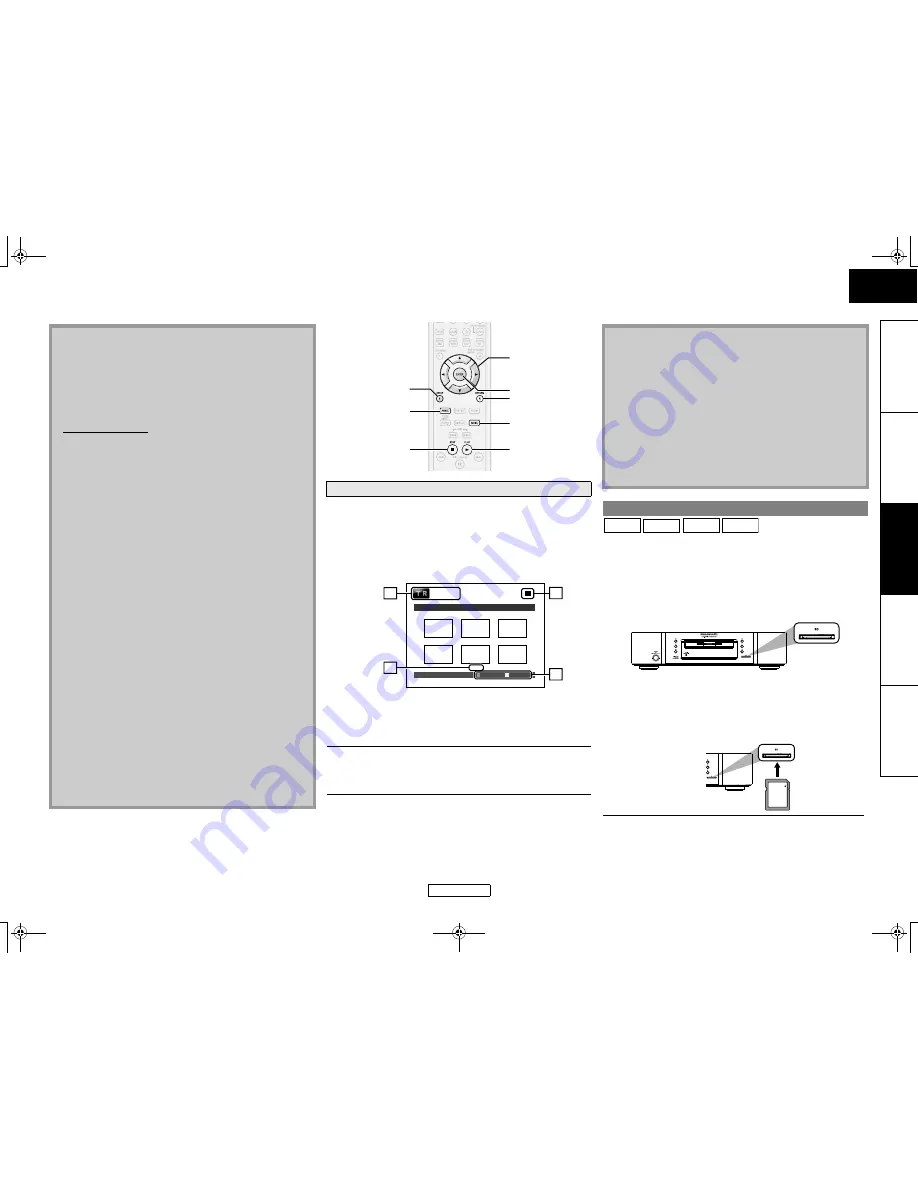
28
Playback
Playback
ENGLISH
ENGLISH
In
tr
oductio
n
Co
nnections
Playb
a
ck
F
u
nction Setup
O
thers
This unit can also run JPEG files stored on Kodak Picture CD. You
can enjoy picture images on the display device set by playing back
the Picture CD. This unit confirms to ver.7.0 of Kodak Picture CD.
For details of Kodak Picture CD, contact a shop that provides
developing service of Kodak Inc.
You can play back the AVCHD, MP3, Windows Media™ Audio and
JPEG files in an SD Memory Card. With the SD Memory Card, you
can also enjoy the special additional contents for BD-ROM Profile
1.1 which can be downloaded from the Internet. You can store the
contents on an SD Memory Card via computer and play them back
with the BD-Video. For more information about the special
additional contents, please refer to the instruction book that came
with the disc.
䡵
Inserting the SD Memory Card and playback
What is DivX
®
?
• DivX
®
is a codec (compression/decompression) that can compress
images to a very small amount of data. The software can compress
video data from almost any devices to the size that can be sent on
the Internet without compromising visual quality of the images.
• A file with an extension of “.avi” and “.divx” is called an DivX
®
file. All files with the DivX
®
extension are recognized as MPEG4.
• For more information for DivX
®
, please visit
http://www.divx.com.
Note for DivX
®
• Even if the file has an extension of either “.avi” and “.divx”, this
unit cannot play it back if it is recorded in the format other
than DivX
®
.
• It may take a while for audio and images to be output after
you inserted a disc and pressed
B
.
• When playing back the files recorded in high bit rates, the
images can be interrupted in some occasions.
• Although DivX
®
logo has been obtained for this unit, it may
not be able to play back some data, depending on the
characteristics, bit rates, or audio format settings, etc.
• A DivX
®
file whose file size exceeds 32 GB cannot be played back.
• If a large-sized DivX
®
file is selected, it may take awhile to start
the playback (over 20 seconds sometimes).
• If you try to playback the DivX
®
file that has the screen
resolution which this unit does not support, the playback will
be stopped and error message will appear.
• Some DivX
®
files cannot be played back on this unit due to
the configuration and characteristics of the disc, or due to the
condition of recording and authoring software.
• If DivX
®
files written on a CD-RW/-R or DVD-RW/-R cannot be
played back, rewrite them on a BD-RE/-R and try to play back.
Note for DivX
®
Subtitle
• To utilize this function, the following conditions must meet.
- Playback file and the subtitle file must have the same name.
- Playback file and the subtitle file must locate in the same folder.
- Only the subtitle files with the following extensions are
supported; .smi (.SMI), .srt (.SRT), .sub (.SUB), .ass (.ASS), .ssa
(.SSA), .txt (.TXT). (.sub (.SUB) and .txt (.TXT) files may not be
recognized.)
- The subtitles that exceeds the playback time of the DivX
®
file
will not be displayed.
Kodak Picture CD
1
When Kodak Picture CD is inserted in this unit, Kodak
Picture CD menu appear automatically on the screen.
A
File information
B
Playback status
C
Operation guide
D
Current page/ total page number
2
Use [
U
/
V
/
Y
/
Z
] to select a desired track to be
played back, then press
B
or [ENTER].
• An image will be played back from the selected track
and go to the next one in turn.
3
Press
C
to stop playback.
[ENTER]
[SETUP]
[
U
/
V
/
Y
/
Z
]
[MODE]
B
C
[ANGLE]
[RETURN]
2 / 6
- - / 32
Page Next
Page Prev
Thumbnail
Pictures
3
2
1
4
Picture 1
Picture 2
Picture 3
Picture 6
Picture 4
Picture 5
Tips for JPEG/Kodak Picture Playback
• Every press on
[ANGLE]
will turn the image clockwise by 90
degrees when an image is displayed.
• To change the visual effect for switching the playback image,
press
[MODE]
once, then use
[
Y
/
Z
]
or
[ENTER]
to switch
between “Cut In/Out” and “Fade In/Out”. The size change
may have no effect on some files (e.g. files with a small
picture size).
• To change the size of the playback image, during the JPEG/
Kodak Picture playback. Press
[MODE]
twice, then use
[
Y
/
Z
]
or
[ENTER]
to switch between “Normal” (100%) and
“Small” (93%). The size change may have no effect on some
files (e.g. files with a small picture size).
Reading the SD Memory Card
1
Insert an SD Memory Card, with the label side
facing up, into the SD card slot until it clicks.
If no disc is in operation, “Media Select” screen will
appear on the TV screen.
2
Use [
U
/
V
] to select “SD Card”, then press
[ENTER].
The file list will appear.
JPEG
MP3
WMA
AVCHD
SD Memory Card
E5KB1UD_v2 _EN.book Page 28 Tuesday, June 30, 2009 11:18 AM
















































