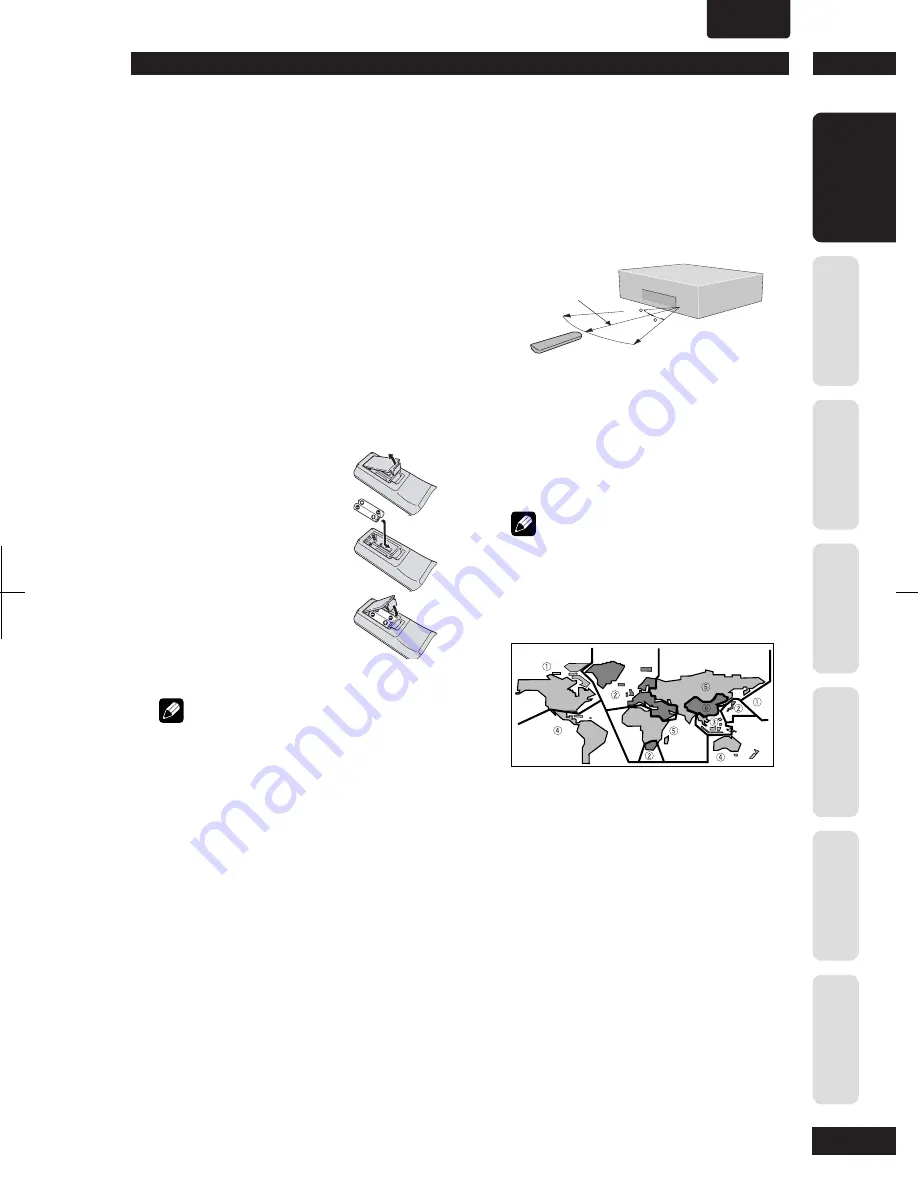
1
Before You Start
7
Befor
e Y
ou St
ar
t
Co
nnec
ting Up
C
ontr
ol & Displa
ys
Ge
tting St
ar
te
d
Pla
ying Discs
D
VD Se
tup Menu
A
dditional
Informa
tion
ENGLISH
•
What’s in the box
Thank you for buying this MARANTZ
prod uct. Please confi rm that the following
accessories are in the box when you open
it.
• Remote
control
• AAA/R03 dry cell batteries x2
• Audio/Video cable (yellow/red/white)
• System control cable (USA only)
• Power
cable
• User Guide (this manual)
• Warranty card (USA only)
Putting the batteries in the remote
control
1 Open the battery
compartment cover on
the back of the re mote
control.
2 Insert two AAA/R03
bat ter ies into the battery
compartment following
the indications (
ª
,
·
)
inside the compartment.
3 Close the cover.
Note
Incorrect use of batteries can result in hazards such
as leakage and bursting. Please ob serve the following:
• Don’t mix new and old batteries together.
• Don’t use different kinds of battery together.
Although they may look similar, different batteries
may have different voltages.
• Make sure that the plus and minus ends of each
battery match the indications in the battery
compartment.
• Remove batteries from equipment that isn’t going
to be used for a month or more.
When disposing of used batteries, please comply
with governmental regulations or environmental
bylaws that apply in your country or area.
Using the remote control
Keep in mind the following when using the
remote control:
• Make sure that there are no obstacles between
the remote control and the remote sensor on the
unit.
• Use within the operating range and angle, as
shown.
• Remote operation may become unreliable if
strong sunlight or fl uorescent light is shining on
the unit’s remote sensor.
• Remote controllers for different devices can
interfere with each other. Avoid using remotes for
other equipment located close to this unit.
• Re
place the batteries when you no tice a fall off in
the operating range of the remote control.
Note (USA only)
• When using this player independently, set the
REMOTE CONTROL
switch on the rear panel to
INT. (INTERNAL)
(see
page 10
).
DVD-Video regions
All DVD-Video discs carry a region mark
on the case somewhere that indicates
which region(s) of the world the disc is
com pat i ble with. Your DVD player also has
a region mark, which you can fi nd on the
rear panel. Discs from incompatible regions
will not play in this player. Discs marked
ALL
will play in any player.
30
30
5m (16 feet)






















