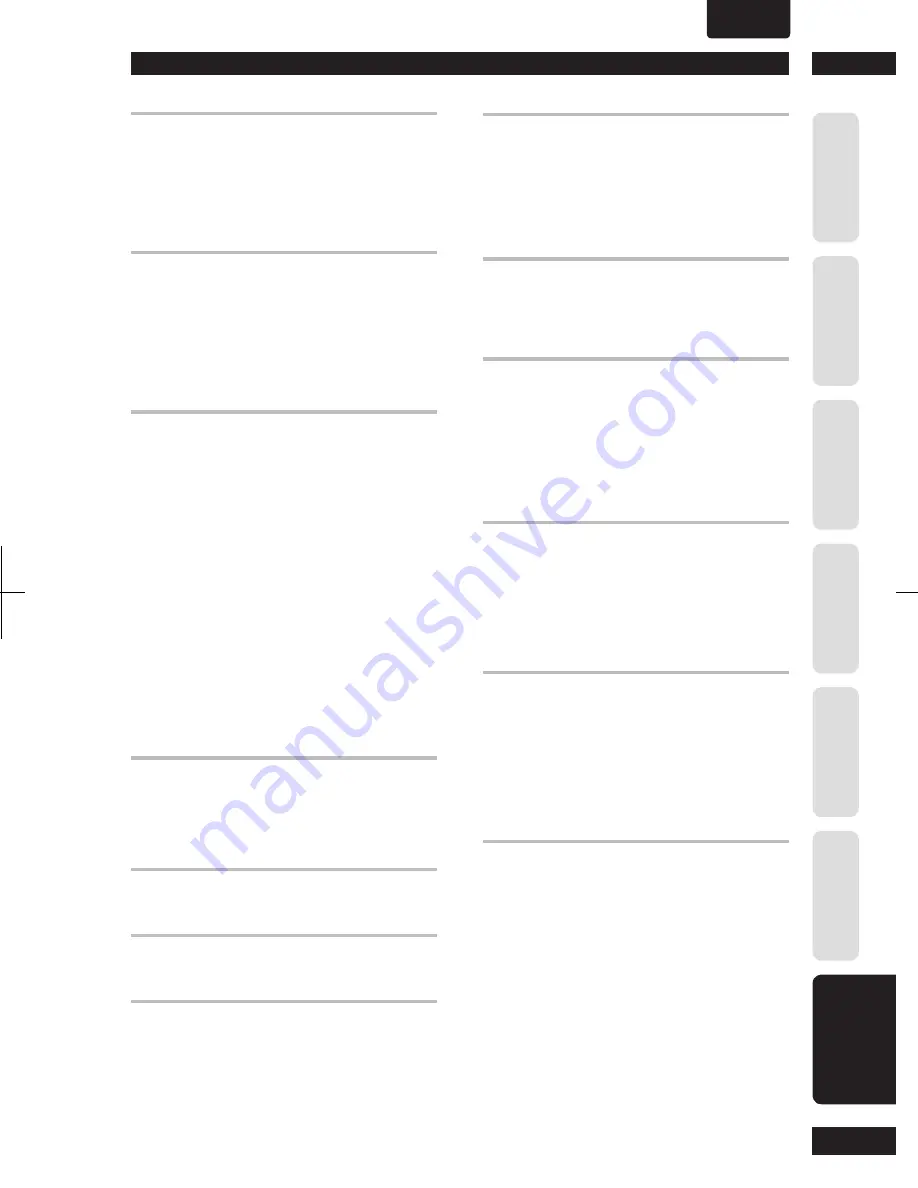
7
Additional Information
51
Befor
e Y
ou St
ar
t
Co
nnec
ting Up
C
ontr
ol & Displa
ys
Ge
tting St
ar
te
d
Pla
ying Discs
D
VD Se
tup Menu
A
dditional
Informa
tion
ENGLISH
•
The remote control doesn't seem to work.
• The remote control is too far from the player, or the angle
with the remote sensor is too wide.
Use the remote control within its operating range (
page
7
).
• The batteries are exhausted.
Put in new batteries (
page 7
).
Cannot listen to high-sampling rate audio through the
digital output.
•
LPCM Out
is set to
48 kHz
.
Set it to
96 kHz
.
• As a copy-protection measure, some DVDs do not output
96 kHz audio.
In this case, even if
96 kHz
is selected, the player
automatically outputs the audio at 48 kHz. This is not
a malfunction.
No audio, or audio is distorted.
• Some DVD discs do not output digital audio.
Switch your amplifi er to the player's analog outputs.
• Dirt, dust, etc. on the disc.
Clean the disc (
page 48
).
• Interconnectors are not fully inserted into the terminals (or
are not connected).
Check that all interconnectors are fi rmly inserted.
• Dirty or oxidized plugs/terminals.
Clean the plugs/terminals.
• Incorrect audio cable connection.
Check the audio connections (
pages 10
to
12
).
• Player's output is connected to the amplifi er's phono
(turn ta ble) inputs.
Connect to any set of inputs
except
phono.
• The disc is paused.
Press
3
(PLAY)
to exit the pause mode.
• Incorrect amplifi er settings.
Check that the volume is turned up, that the speakers
are on, the input function set correctly, etc.
The analog audio is OK, but there appears to be no
digital audio signal.
• Incorrect
AUDIO SETUP
menu settings.
Make sure that the
DIGITAL OUT
setting is set to
ALL
or
PCM
(
page 37
).
Check the amp's in struc tion manual.
Noticeable difference in DVD and CD volume.
• DVDs and CDs use different recording methods. This is
not a malfunction.
Cannot output 192 kHz or 176.4 kHz digital audio.
The player does not output digital audio at these sampling
rates.
Cannot output 96 kHz or 88.2 kHz digital audio.
• Check that the
LPCM OUT
setting is not set to
96 kHz
(
page 38
).
• Some discs are digital copy-protected and do not output
high sampling rate digital audio.
No DTS audio output.
• If this unit is connected to a non-DTS compatible amplifi er
or decoder using a digital audio cable, set
DIGITAL OUT
to
PCM
in the Setup menu. If you do not do this, noise
will be output if you try and play a DTS disc.
• If this unit is connected to a DTS-compatible amplifi er or
decoder using a digital audio cable, check the amplifi er
settings, and that the cable is properly connected.
A disc containing the MP3 tracks won’t play.
• If the disc is a recordable CD, make sure that the disc had
been fi nalized.
Check that the track(s) are in the MPEG1 Audio Layer
3 format.
Some MP3 tracks appear to be missing from a disc.
• If a track name does not end in “.mp3” or “.MP3”, this
player will not recognize it as an MP3 track.
• This player only recognizes about 650 fi les per folder and
300 folders per disc. If there are more titles than this, you
will not be able to play them.
• This player is not compatible with multi-session discs.
If the disc is multi-session, you will only be able to play
tracks recorded onto the fi rst session.
The unit is connected to an HDMI/DVI component but
the HDMI/DVI indicator on the display does not light.
• Set the input selector on the connected TV or HDMI/DVI
component to this unit.
• This unit cannot be connected to TVs or HDMI/DVI
components that do not support HDCP.
• Reset this unit and the TV or HDMI/DVI component by
turning them off and on.
No video appears on the connected HDMI/DVI
component.
• Can the connected TV or HDMI/DVI component use the
selected resolution?
Set the
HDMI VIDEO
under
HDMI
Setup. (
page 42
)
• Set the input selector on the connected TV or HDMI/DVI
component to this unit.
• TVs or HDMI/DVI components that do not support HDCP
cannot output video from this unit.
No audio is coming from the connected HDMI
component.
• The unit will not output an audio signal if
Audio
has been
turned off under
HDMI AUDIO OUT
Setup. (
page 38
)
• Some HDMI-compatible monitors do not support audio
output.
• The unit will not output an audio signal if a DVI
com po nent has been connected.


















