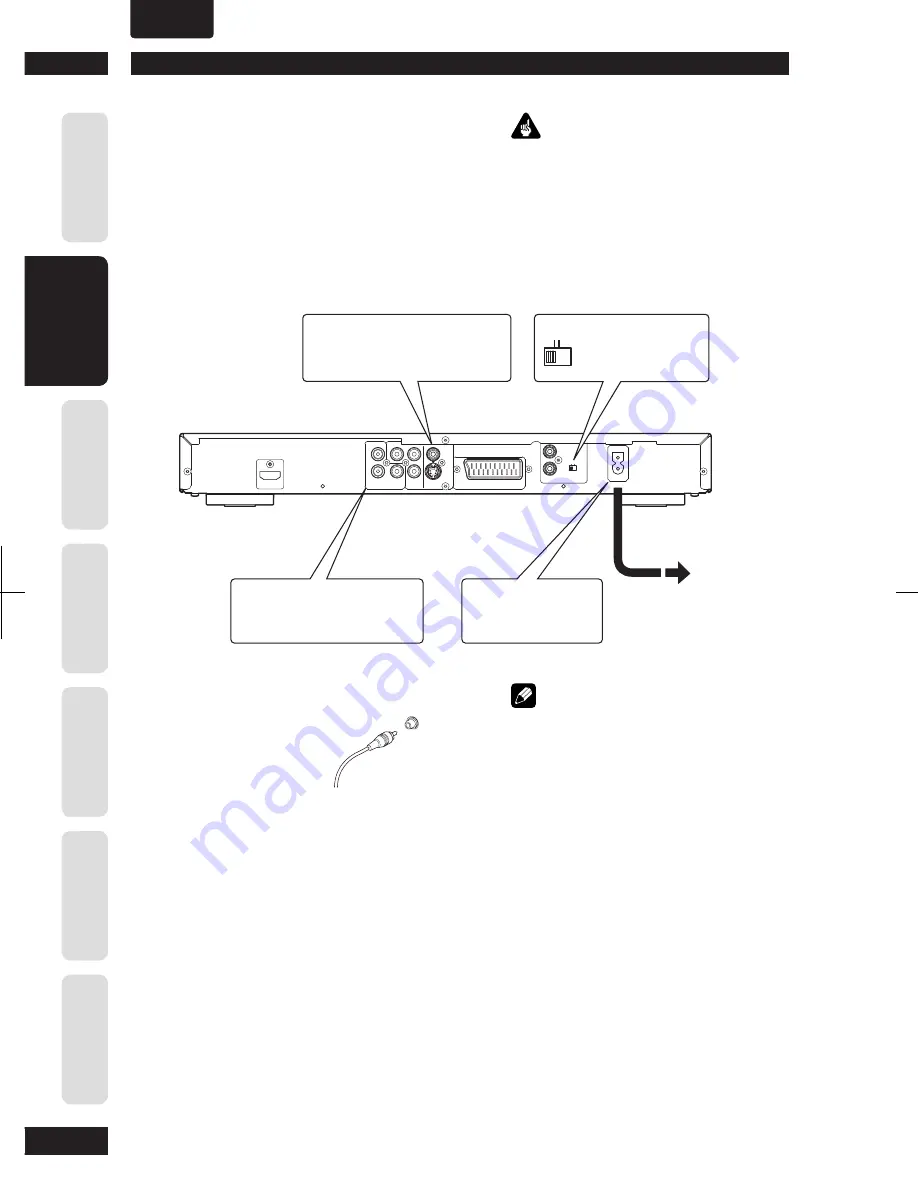
ENGLISH
•
Connecting Up
2
10
Befor
e Y
ou St
ar
t
C
onnec
ting Up
Co
ntr
ol & Displa
ys
Ge
tting St
ar
te
d
Pla
ying Discs
D
VD Se
tup Menu
A
dditional
Informa
tion
Connecting audio/video cables
Be sure to insert each
plug fully for the best
con nec tion. The plugs
and jacks are color-cod ed
to make con nec tion
easier.
Connecting system control cables
(USA only)
By connecting this DVD player to another
Marantz audio component using a supplied
system control cable, you can remotely
operate the components as a single system.
• When con nect ing to a com po nent with a
remote sensor, be sure to connect the
REMOTE
CON TROL IN
jack of this DVD player to
the
REMOTE CON TROL OUT
jack of the
com po nent with the remote sensor.
• When connecting to component which is
not equipped with a remote sensor, be sure
to connect the com po nent to the
REMOTE
CONTROL OUT
jack of this DVD player.
Easy setup
This easy setup is the minimum set of
connections you need to start watching
DVD-Video discs. Both sound and picture
are fed directly to your TV using the
sup plied audio/video cables. For other
possible con nec tions, see
pages 11
and
12
.
Important
• Before making or changing any rear panel
connections, make sure that all components are
switched off and unplugged from the wall outlet.
• While a connected component is turned on,
do not unplug the power cord of this DVD
player from the wall outlet. The speaker may be
damaged.
Note
• When connecting to a standard TV, select
4:3 LETTER - BOX
or
4:3 PAN SCAN
in the TV
Aspect setting (see
page 40
).
• Connect the video output of the player directly
to your TV. Because the player is de signed to
support an Analog Protection System copy card,
there are cases when proper playback will be
not be possible if the player is connected to the
TV through a VCR and images are recorded and
played on the VCR.
• The player’s video output and S1 output are not
be progressive.
•
Remote switch (USA only)
When using this DVD player independently, set
this switch to
INT. (INTERNAL)
. When using this
DVD player in a system with a Marantz receiver
equipped with a remote sensor, set the switch to
EXT. (EXTERNAL)
.
ANALOG
AUDIO
L
COMPONENT
Y
DIGITAL
COAX.
AC IN
S1
VIDEO
R
HDMI
R
/P
C
R
B
B
C /P
OUT
IN
EXT.
INT.
REMOTE
CONTROL
A/V EUROCONNECTOR
1
3
2
INT. EXT.
Connect to a composite video
input on your TV using the
supplied Audio/Video cable.
Plug into a standard
AC wall outlet.
Connect to a pair of stereo audio
inputs on your TV using the
sup plied Audio/Video cable.
See Note:
Remote Switch
(for USA only)

























