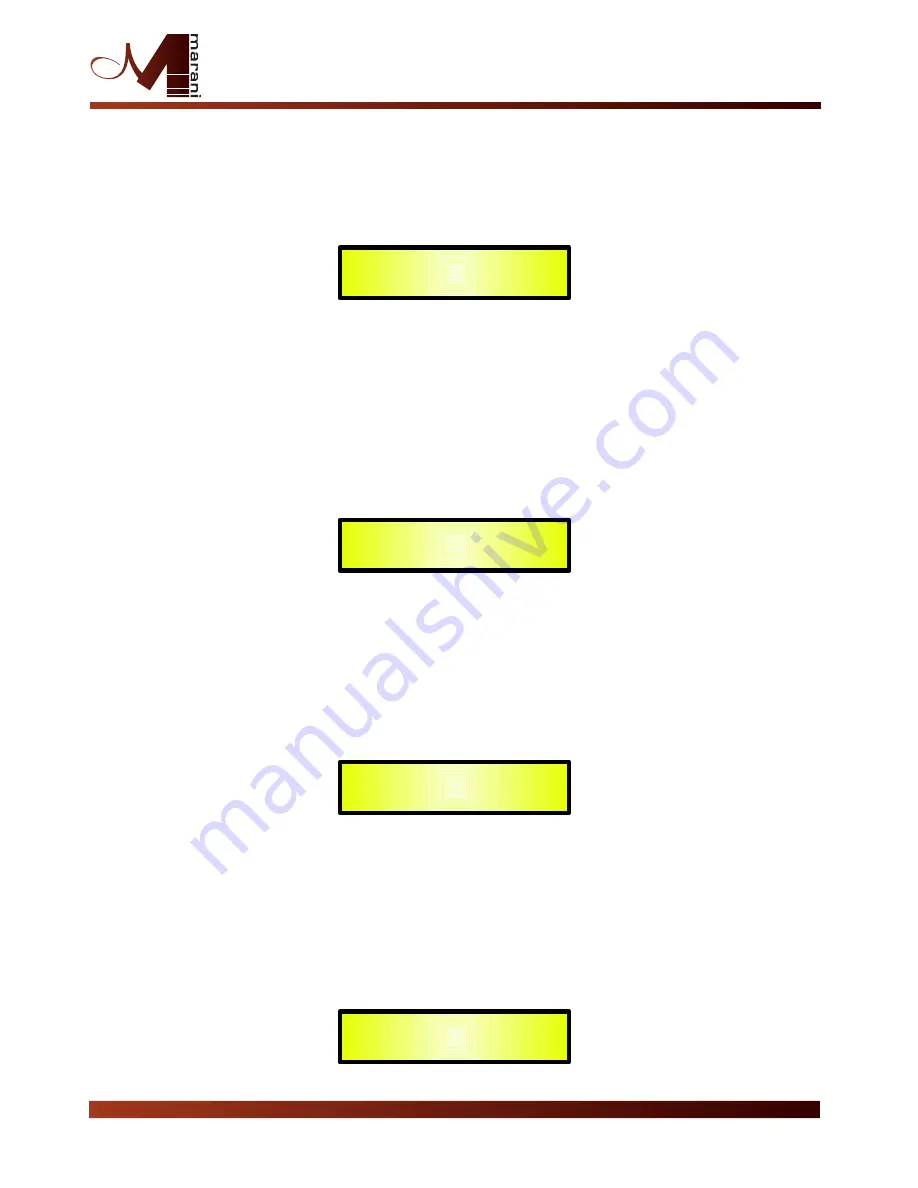
Peaking_Eq Filter:
Peaking filters are at constant Q, so with Q not depending from the selected
Gain value
If we selected a Peaking_Eq filter within EQ-1, then the Q has to be set at a desired value of say
1.00 using the PM3 encoder, the GAIN at say +3dB using the PM2 encoder and the center
Frequency at say 1.00KHz with the NAV/PM1 encoder; the EQ sub-menu screen will show the
following:
Once in the Peaking_Eq Filter's edit screen, all the filter's parameters can be modified using the
“NAV/PM1”, “PM2” and “PM3” encoders for editing the Filter's Center Frequency, Gain and Q:
“Center Frequency”: the selectable frequencies range is from 20Hz to 20kHz in steps of 1Hz and
can be adjusted by rotating the “NAV/PM1” encoder.
“Gain”: the selectable Gain range is from -12dB to +12dB in steps of 0.5 dB and can be adjusted
by rotating the “PM2” encoder.
“Q”: the selectable Q range is from 0.3 up to 20.0 in steps of 0.1 and can be adjusted by
rotating the “PM3” encoder.
When in the Parameters Editing Page, pushing once more the ENTER Button, it is possible to
access the page of the Frequency Fast Setting:
Here, the NAV/PM1” encoder will increment/decrement the Frequency value by step of one
thousand Hz, the PM2 by steps of one hundred Hz and the PM3 by steps of one Hz.
Hi_Shelv_Q Filter:
These Symmetrical Shelving filters present ½ level of the selected
Gain/Attenuation at the selected cutting frequency, and a slope that is depending from the chosen
Q value.
If we selected a High Shelving filter with variable Q within EQ-1, then the GAIN has to be set at a
desired value of say +3dB using the PM2 encoder, the Q at 3.5 and the Lo Cut Frequency at say
1000Hz with the NAV/PM1 encoder; the EQ sub-menu screen will show the following:
Once in the Hi-Shelv_Q Filter's edit screen, all the filter's parameters can be modified using the
“NAV/PM1”, “PM2” and “PM3” encoders for editing the Filter's Low Cut Frequency, Gain and Q:
Lo_Shelv_Q Filter:
These Symmetrical Shelving filters present ½ level of the selected
Gain/Attenuation at the selected cutting frequency, and a slope depending from the chosen Q
value.
If we selected a Low Shelving filter with variable Q within EQ-1, then the GAIN has to be set at a
desired value of say +3dB using the PM2 encoder, the Q at 3.5 using the PM3 and the Hi Cut
Frequency at say 1000Hz with the NAV/PM1 encoder; the EQ sub-menu screen will show the
following:
Input
-
A
Input1
EQ
-
1
->
1000kHz
+3.
0dB Q=1.00
Input
-
A
Input1
EQ
-
1
->
Edit Freq = 1000Hz
Input
-
A
Input1
EQ
-
1
->
1000kHz
+3.
0dB Q=3.5
Input
-
A
Input1
EQ
-
1
->
1000kHz
+3.
0dB Q=3.5
2 In - 4 Out Speaker Management System






























