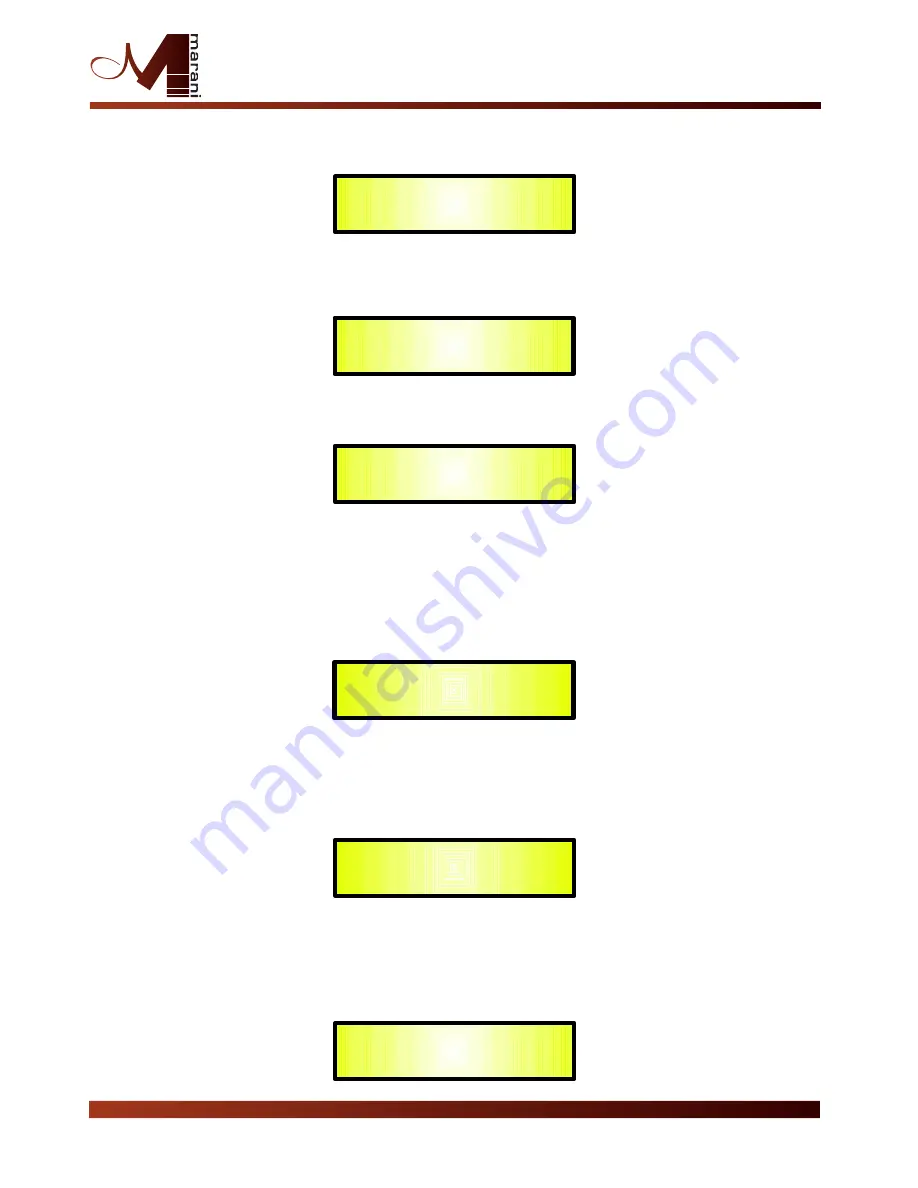
For
example
,
if
we
want
to
delete
the
preset
10,
“
Stage
1
2x2
”,
the
screen
will
be
the
following
:
Confirming
the
deletion
by
pressing
“
ENTER
”
again
,
will
force
the
DPA240P
to
erase
the
selected
preset
and
the
following
transitory
screen
will
appear
:
Once
the
preset
is
deleted
,
the
above
screen
will
disappear
returning
to
the
following
screen
:
Note
:
At
any
time
it
is
possible
to
quit
the
deleting
action
by
pressing
the
“
ESC
”
button
.
Interface
Utilities
Sub
-
menu
–
this
sub
-
menu
allows
you
to
define
the
remote
control
interface
[
USB
or
RS485
]
to
be
used
for
controlling
the
DPA240P
:
From
“
Interface
Utilities
”,
press
“
ENTER
”
to
access
the
Interface
Setup
.
–
Interface
Setup
:
this
screen
allows
you
to
choose
the
remote
control
protocol
for
the
DPA240P
.
By
pressing
“
ENTER
”
and
then
using
the
PM2
or
PM3
encoders
you
can
choose
between
the
two
possible
interfaces
(
USB
or
RS485
)
for
the
DPA240P
.
Pressing
ENTER
on
a
selected
source
will
make
an
asterisk
appear
to
the
right
of
the
description
on
the
LCD
as
in
the
following
example
which
shows
the
selected
interface
as
USB
.
[
ENTER
]
to
Delete
.
10
:
Stage
1
2x2
Erasing
Xover
Memory
......
10
:
Stage
1
2x2
Interface
Setup
Source
:
USB
*
PROGRAM
UTILITY
–
Delete
a
Program
--
UTILITY
MENU
–
Interface
Utilities
--
INTERFACE
UTILITY
--
Interface
Setup
–
2 In - 4 Out Speaker Management System





























