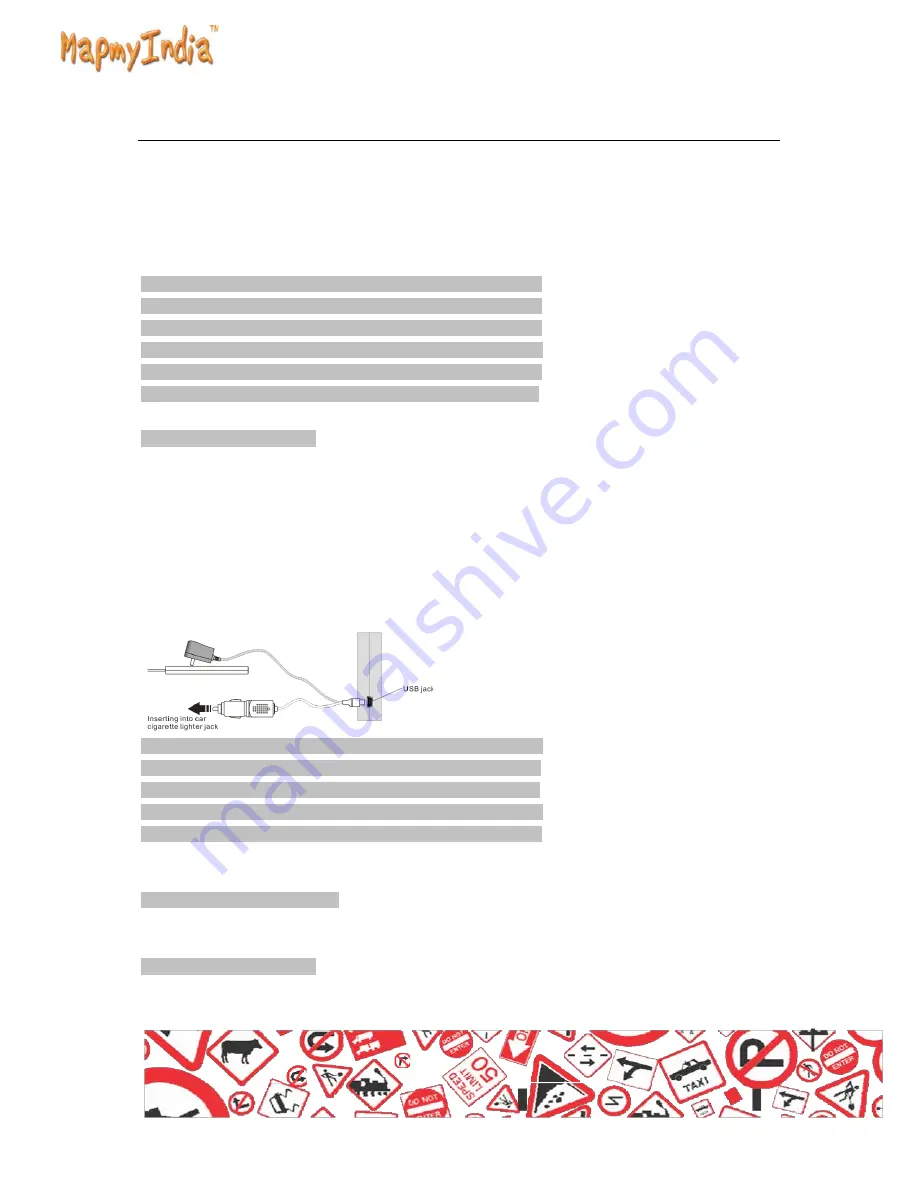
Warnings for charging:
1. A new battery may be empty and not charged before you get the device.
2. To achieve the best performance of the battery, it is better to charge
it up to 8 hours in the first three times, but not over 16 hours.
3. In normal charging with DC charger, please make sure to charge it
for 2 – 2.5 hours to get it fully charged.
A new battery will reach its best performance after a number
cycles of charging and discharging.
If the device is not used for long time, it is better to charge
it to full capacity every 2 or 3 months during storage.
If not using the device for a long time, it is wise to take out
the battery.
11.2 Charger Application:
DC Charger:
Take out the DC charger, plug it into the wall outlet with AC 220V(100V
~240V), then plug in the DC jack into the device DC-in jack.(see the
illustration below).
Car Lighter Charger:
Please insert the car charger into car cigarette lighter jack, then plug
into the USB jack(see the illustration below).
When you use car charger, please start car engine first, then
connect it to the device to avoid possible damage to the
device due to overloaded pulse current during ignition.
Please pull it out when you stop the engine, and plug it in
again after next ignition.
11.3 Power On/Off the device
In power off status, slide the power switch to "ON" position to turn on
the device, then the OSD will be displayed on screen.
11.4 Sleeping & Power off
In power-on mode, press the power button on the device for 3-5 seconds
then the sleeping mode or confirmation for power-off screen will display


































