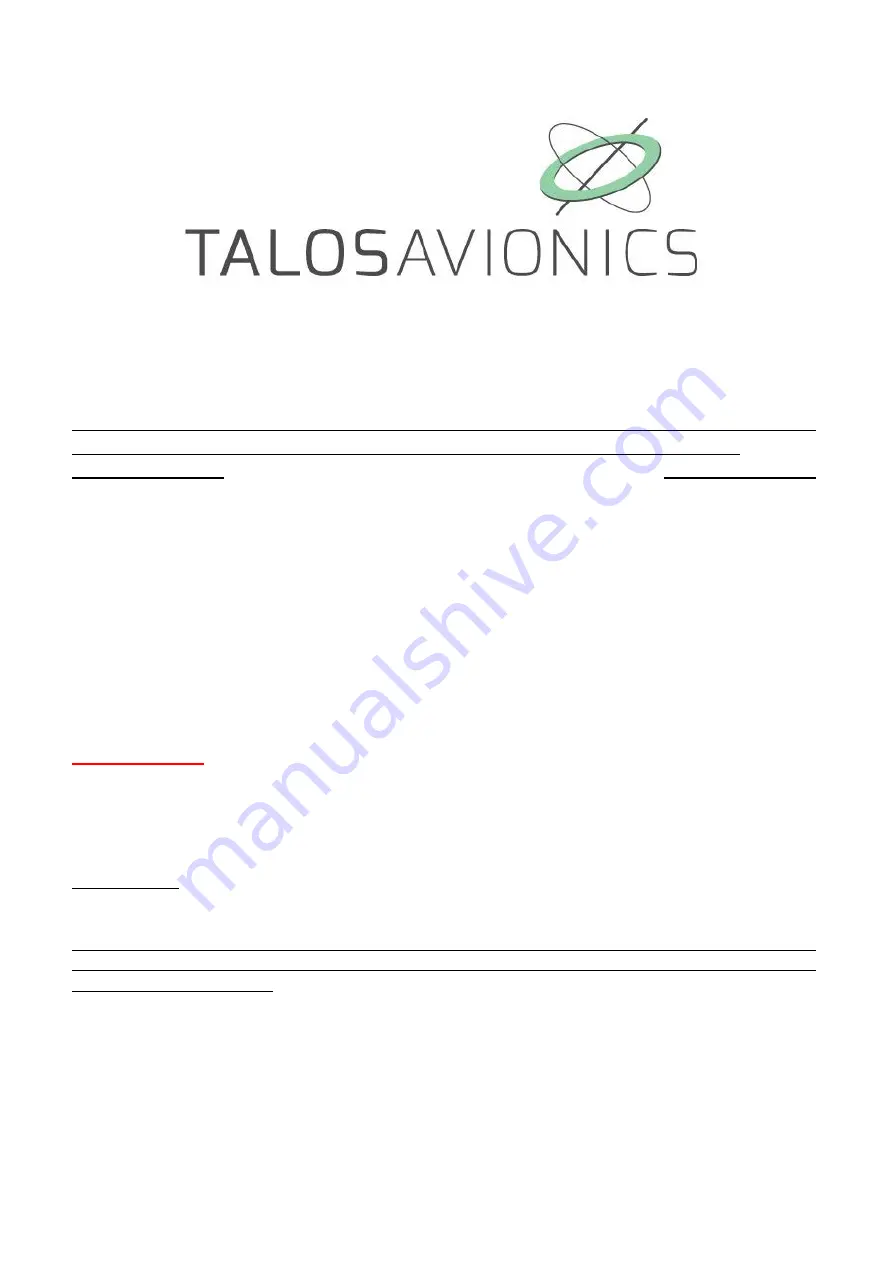
1
FlySense AoA PRO
INSTALLATION MANUAL
ATTENTION: Installation of the FlySense AoA PRO is supplemental only. It is not intended
as a replacement for or modification to an existing, approved, or required system.
FlySense AoA PRO is not a certified aviation instrument. Do not rely on FlySense AoA PRO
as your only navigation aid. Failure to comply to this warning may result in property
damage, serious injury or death. You assume total responsibility and risk associated with
using this device and associated app.
Congratulations on purchasing a FlySense AoA PRO. This device provides rich flight information
as detailed below. Proper installation and maintenance of the device facilitates accurate
performance and uninterrupted operation.
Please read the current manual prior to using FlySense AoA PRO and keep it for future reference.
Correct operation of the FlySense AoA PRO requires that one or more mobile smart device(s) (iOS
or Android) are connected to the device.
Α
TTENTION
We update the application EFIS TA and the firmware of our units when necessary to ensure the
best performance of our devices. This procedure is automatic. When you connect your mobile
device to the internet, an update is automatically downloaded. If you are asked to give your
consent, do so. After downloading the update, the first time you connect the tablet to one of our
devices, you’ll be asked to confirm the firmware update. Press confirm.
ATTENTION, during this process, don’t power off the device for 3mins. Then reconnect it to the
tablet for normal operation. Please ensure that the power supply is enough for the time required
for the update operation.
If the device is turned off intentionally or because of poor power supply during this operation, the
device could stop working and the only way to recover it is by sending back to the factory for
complete reprogramming.































