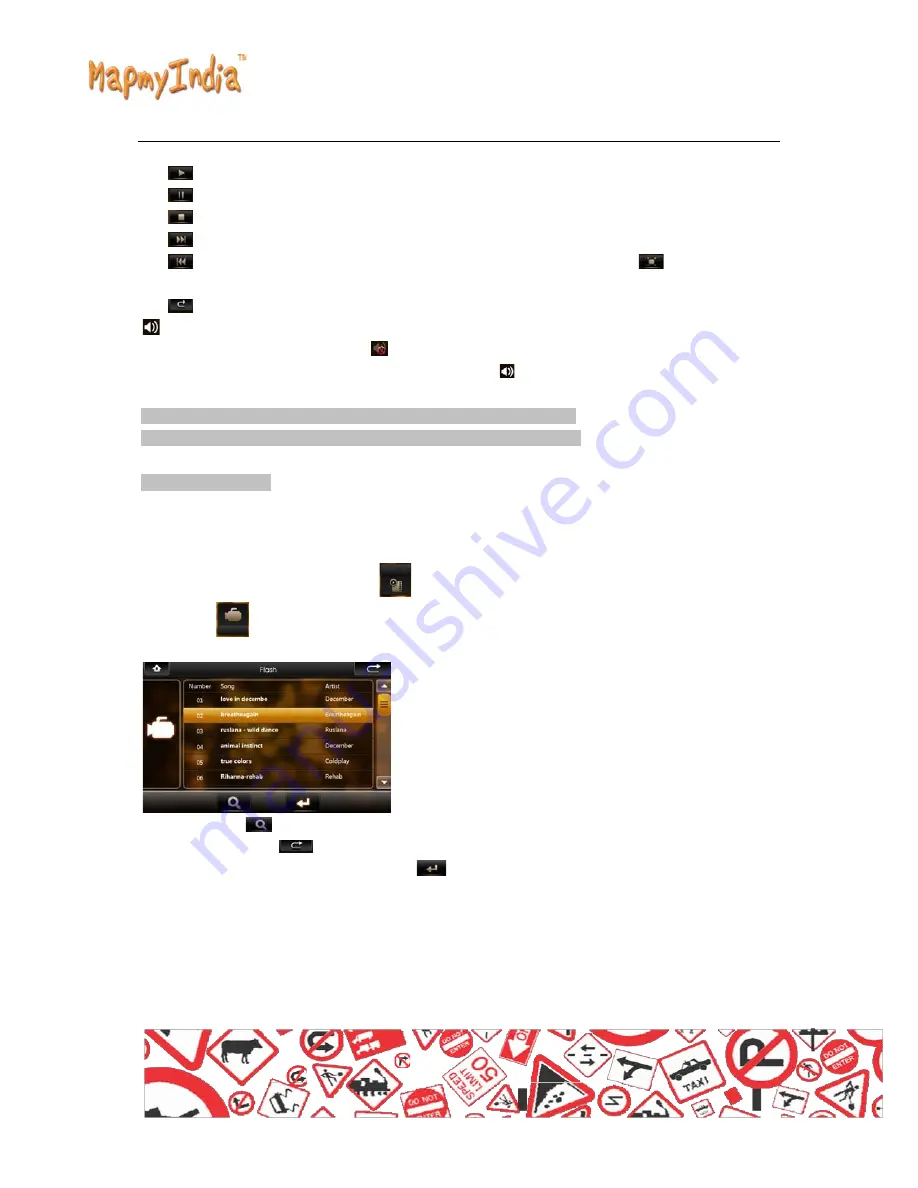
Control buttons in playing mode:
:Play, in Pause or Stop mode, press this button to play;
:Pause, in Play mode, pressing this button to pause;
:Stop, in Play mode, pressing this button to stop;
:Fast Forward, in Play mode, pressing this button to get fast forward once;
:Fast Retreat, in Play mode, pressing this button to fast retreat once;
:Full Screen, pressing this button for full screen play;
:Return, pressing this button to return back to system main menu from playing mode;
:Sound Settings, Click the button to change into mute, in which
status the sound icon will change to
Click the mute icon to
back to its normal status and the sound icon will back to
at
the same time.
In full screen, tool bar will be hidden at screen bottom,
you may get it by tapping on the screen.
3.2 Video Playback
This feature is for video file playing, with the formats: AVI, MPEG,
MPG, ASX, DAT,ASF and WMV.
Operation:
On system main menu, click the icon
to entry the function of Media
player, click
icon to enter into Video Playback
application. Display of UI for file selection:
On this UI, click
button to search video files not listed in the appointed
video file folder; Click
button to close and exit from Video Playback
application; Double click or select and click
button to
open and play this file.























