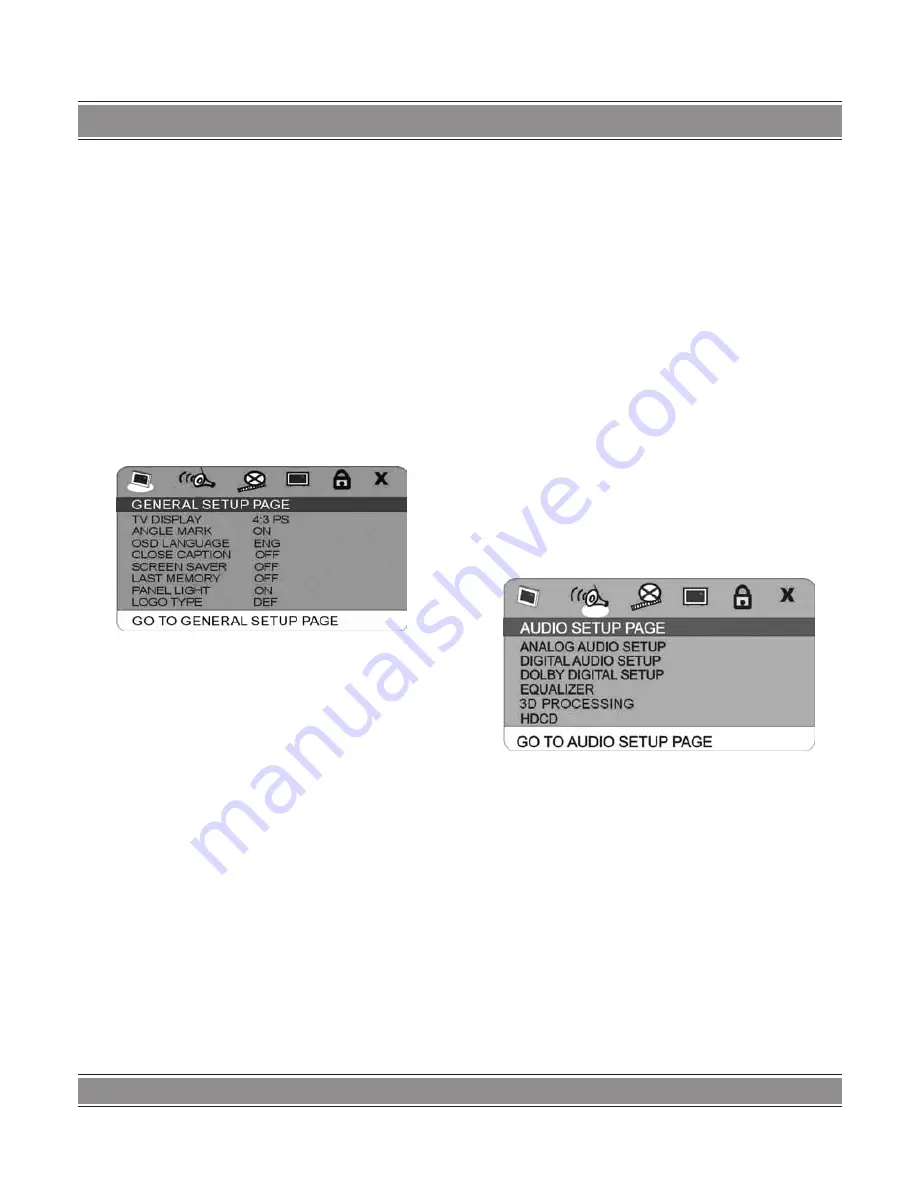
MINI HI-FI SYSTEM
36
Remark: FM Frequency range: 87.00-108.00MHz ( Be-
yond the range, input is invalidity.)
NOTE
:
1. You may adjust the best radio effect by adjusting the
FM antenna.
2. You can search further bands by pressing Search
button when adjusted the FM antenna in a right posi-
tion.
3. If the band is not clear by auto search, you choose
the way manual search adjustment by press Tune-/
Tune+ button.
DVD Menu Setup
General Setup Page
Press the Setup button on the remote control to open
the menu setup function, the TV screen will display the fol-
lowing figures. Press Left/Right buttons to move the differ-
ent setup pages; Also press the direction buttons to move
cursor to the item you want, then press Play/Enter button
again to enter the subdirectory.
1. TV Display (4:3 PS, 4:3 LB, 16:9)
– No matter which format you select, if the screen is
4:3 display, the image is able to be display in 4:3.
– The DVD screen format is changeable.
– When the screen is displayed in 4:3, the display for-
mat of DVD is 16:9, the image will be compressed.
2. Angle Mark
If you select the angle mark, the multi-angle mark can
be shown on the screen when the disc has the multi-angle
pictures.
3. OSD Language
You can select English, Czech, German or Polish for the
entire setup page.
4. Closed Captions
When playing DVD disc, choose this OFF option to
close caption, choose ON option to open the caption. The
effect is subject to the disc you are playing.
5. Screen Saver
This option is used to open/close screen saver pro-
gram:
ON
: in the status of stop or no disc, the screen saver
program will be automatically turned on within the setting
time.
There will be a video setting image, and the device will
turn to power saving mode, thus protecting your electrical
appliance and prolonging its life span. Press any button to
cancel the screen saver.
OFF
: the screen saver program will not be activated in
any cases.
6. Last Memory
Select this OFF option to close memory function, choose
ON option to open.
7. Panel Light
You can turn on or off panel light by setting panel light
on or off.
8. Logo Type
In this option, you can select the default or captured pic-
ture as the opening desktop of the unit.
Audio Setup Page
1. Analog Audio Setup
– Downmix
LT/RT: audio output from Left and Right channel
Stereo: stereo audio output
Virt. Surround: the main loudspeaker can output virtual
surrounding sound effect.
– D.R.C: there are three options: ON, OFF, AUTO.
2. Digital Audio Setup
– Digital Output
When playing the DOLBY, or MPEG disc, the optical
or coaxial terminal will be output in SPDIF/RAW format.
Meanwhile the connected amplifier must be able to de-
code the DOLBY DIGITAL or MPEG.
SPDIF/PCM may be selected when the player is con-
nected with 2CH digital stereo amplifier.
– LPCM Output





































