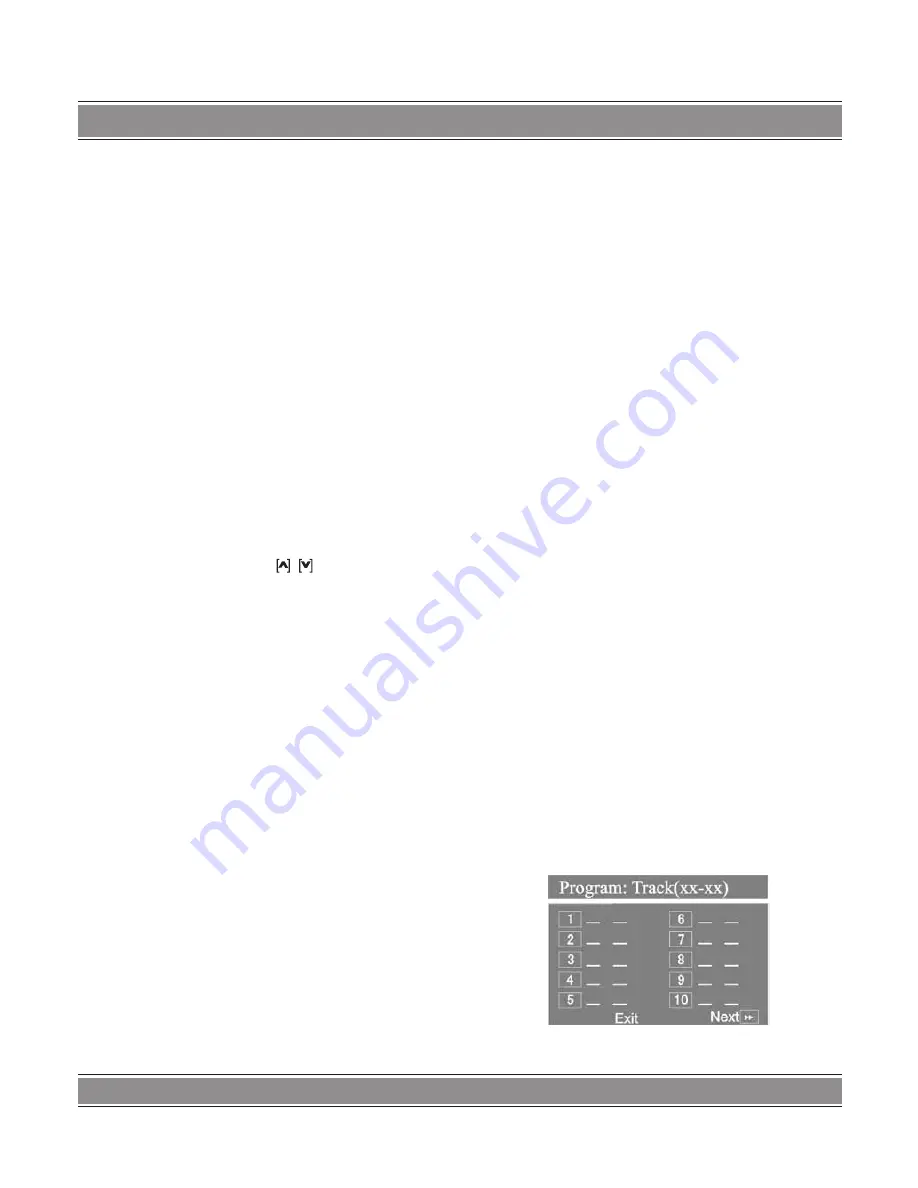
MINI HI-FI SYSTEM
32
PAUSE
In play status, press Pause button, the player will pause,
and press it again or press Play/Enter button once to con-
tinue playing.
MENU
Pressing Menu button on the remote control opens or
closes the PBC menu.
Note
:
1. It will go into the Root menu when playing DVD discs.
2. Older discs or some copies don’t support this func-
tion.
ANGLE SELECTION
In play status, repeatedly press Angle button, you can
enjoy the same action shot in different angles. (The func-
tion depends on the discs.)
VOLUME ADJUSTMENT
You can press the VOL-/+ button to turn up or down the
volume of this unit.
DIRECTION BUTTONS
Press the Direction buttons , , [
<
], [
>
] to move the
cursor to select pictures or menu.
PLAY/ENTER
Press Play/Enter button to enable the selected items.
CLEAR
Press Clear button to cancel the digital you have input-
ted. For example: the setting of programmed songs.
STANDBY
Press the Standby button on the remote control can
switch to the standby mode. Before you perform the op-
eration, make sure the main power is on.
Note
:
This standby function is one kind of saving electricity
modes. When the device does not be used for a long time,
please close the main power.
TONE
If you want to adjust the volume of Treble, Bass or Sub-
woofer. First to press the Tone button on the remote con-
trol, select to the corresponding item and press Vol+/- but-
ton on the remote control can increase or reduce the vol-
ume of Treble, Bass or Subwoofer.
SHORTCUT
When play DVD discs, press the Shortcut button to jump
over the initial title, menu or warnings.
(Only for some discs, subject to the quality or recorded
status of the played discs)
SWITCH AMONG: TV, FM, AV-INPUT AND DVD
MODES
1. Press the TV, FM or AV-IN button on the remote con-
trol to enter TV, FM radio or AV-INPUT mode.
2. Press the DVD/USB button on the remote control
can exit above modes directly and switch to DVD
mode.
3. You can also long press the SELECT button on the
front panel to switch among TV, FM, AV-INPUT and
DVD modes.
ZOOM
In play status every time the Zoom button is pressed, the
TV screen will be zoomed in or out proportionally. In case
of zoom proportion more than 1, pressing direction button
is able to move the picture, continuously press the button,
the TV screen display will be zoomed in 2 times, 3 times, 4
times, 1/2time, 1/3time, 1/4time.
NUMBER BUTTONS
1. While playing songs, press the Number buttons to
directly select the songs you need.
2. If the desired track number is # 10 or above, you can
select it by pressing the 10+ button once, and then
pressing a Number button (1--10). For example: If
the 16th song is needed, you can press the 10+ but-
ton followed by the 6.
SPECTRUM
In play status, press V.key/Spectrum button once, you
can select the spectrum of current playing song. (While in
DVD playing, this function is invalid).
PROGRAM
In play VCD/CD, press Program button, the TV screen
shows:
In play DVD, press Program button, the TV screen
shows























