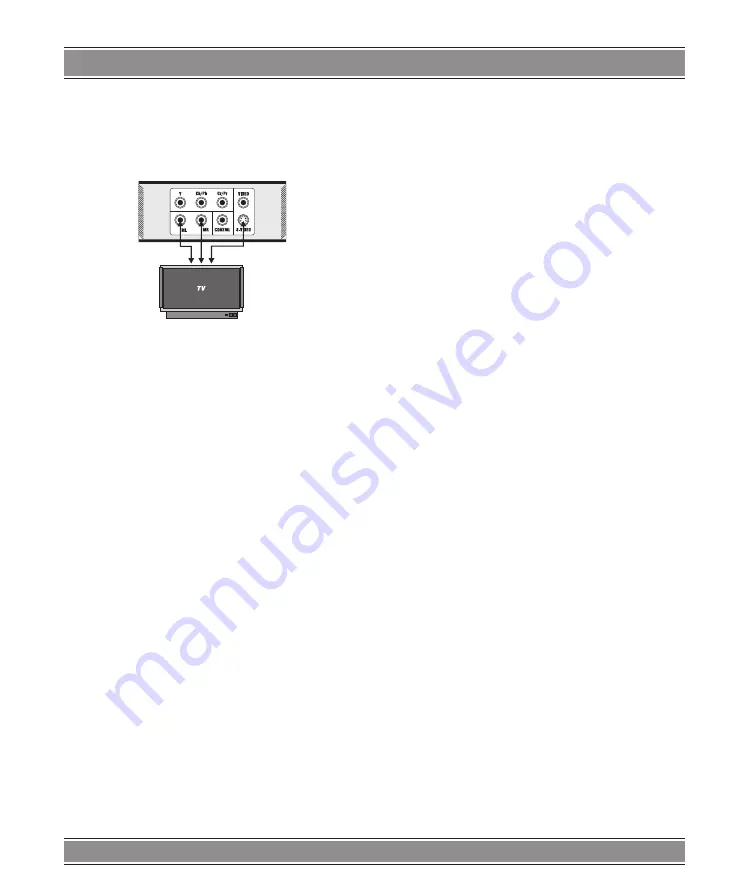
BASIC 2
28
terminal is used, you must set the DVD player’s “PREFE-
RENCES PAGE”/ “VIDEO OUTPUT” setting to “SCAR-
T”.
NOTE
: S-Video and SCART jacks cannot output signals
simultaneously.
S-Video Output Termina
You will want to use S-video output with televisions or
monitors equipped with an S-video input whenever com-
ponent video inputs are not available. To activate the S-vi-
deo output, you must set the DVD player’s “PREFEREN-
CES PAGE”/ “VIDEO OUTPUT” setting to S-VIDEO.
Turn On your DVD Player
Press the Power button on the player or the remote con-
troller, and “Read” appears on the TV screen. If there ha-
sn’t a disc in the DVD player, “No disc” will be displayed on
both the screen and the VFD.
Place a disc into the Tray
Press the Open/Close button on the remote controller
or the front of the DVD player, and “Open” appears on the
screen. Then place a disc gently into the tray with the di-
sc’s label facing up (double-sided discs have content on
both sides, so you can place either side up), and press
the Open/Close button again to close the disc tray, “Close”
appears and the player starts to read. Then the disc starts
playing automatically. (Note: Of some certain type discs,
after reading out the type, the Play or Enter button should
be pressed to start playing.)
Playing Discs
The contents of each disc menu vary according to how
the disc was authored and what features are included. The
disc menu will be turned on for you to select, when Menu
button pressed. Also play and pause can be switched with
the Play/Pause button on the remote. Moreover, such as
menu play, title play, sequence play etc., these different
play modes are offered.
Menu Play (compatible with DVD, VCD)
1. Press Menu Button
– TV screen displays the DVD Root Menu when a DVD
disc is loaded.
– When a SVCD or is loaded, SVCD menu will be
displayed on the screen (when PBC is off) (At this
moment, press PBC button once to display current
PBC state).
– PBC is initialized on when a SVCD disc is loaded.
2. When a DVD disc is loaded, you can press Arrow
buttons to highlight the menu item you want to cho-
ose; As SVCD, you can press numeric buttons to
select a track to play.
3. Press Enter or Play button, you can begin play with
the highlighted.
4. Return when playing: When a DVD disc is playing,
press Menu/PBC button, and you can return to Root
Menu; As SVCD and PBC is on, press Menu/PBC
button, you can return to the menu.
5. Stop
– When you press Stop button for the first time, the
player turns into quasi stop state. At the same time
the OSD appears “Quasi Stop”. To begin the title
over, press Stop twice.
– In quasi stop state, the player remembers where you
stopped, when you start playing the disc again, the
DVD player picked up where you left off.
– In stop state, when you press Play, the player enters
sequence playback mode.
– For the disc protection, before you press Open/Close
button to eject the disc tray when playing, please
press Stop button at first. After taking out the disc,
press Open/Close again to close the tray.
– If you’re not going to use the DVD player for a long
time, be sure to remove the electronic plug.
Title Play (compatible with DVD discs only)
1. During DVD playback, press Title/Menu button to di-
splay the DVD title content.
2. Press the Arrow buttons to highlight the title you want
to choose, and press Enter; Also you can press nu-
meric buttons to choose.
3. The DVD player begins with the chapter 1 of the cho-
sen title.
Summary of Contents for DVD-027 Basic 2
Page 37: ...BASIC 2 37 Note ...
Page 38: ...BASIC 2 38 Note ...



























