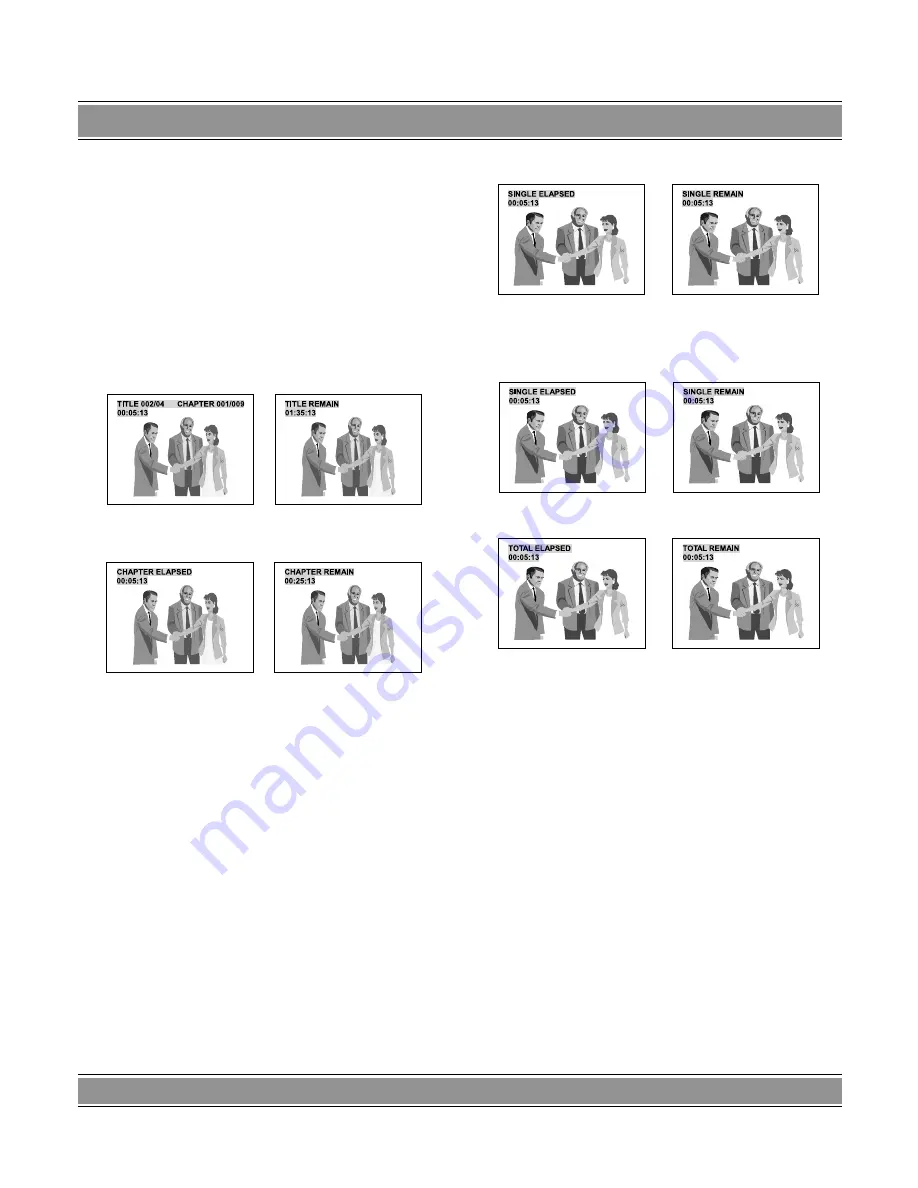
DVD
-004
LaScala
40
Mode 1
When the [
OPEN/CLOSE
] button is pressed, the OSD
shows: the status of the pressed button and some special
Logoes are displayed on the screen.
Mode 2
Shows the playback information of a movie or title.
– When pressing the [
DISPLAY
] button on R/C, the in-
formation OSD will display on the screen in the sequ-
ence as shown below:
First time
Second time
Third time
Fourth time
– When pressing the [
DISPLAY
] button on the remote
control again, it will turn off the OSD.
CD/VCD OSD Modes
There are two OSD display modes available when play-
ing a VCD, and Audio CD disc.
Mode 1
Shows the status of the pressed button and some spe-
cial messages are displayed on the screen as previous
description.
Mode 2
Shows the playback time information of a disc.
PBC ON (VCD 2.0 above only)
– When pressing the [
DISPLAY
] button on R/C, the in-
formation OSD will display on the screen in the sequ-
ence as shown below:
1. SINGLE ELAPSED
2. SINGLE REMAIN
PBC OFF or Audio CD playback:
1. SINGLE ELAPSED
2. SINGLE REMAIN
3. TOTAL ELAPSED
4. TOTAL REMAIN
– When pressing the [DISPLAY] button on the remote
control again, it will turn off the OSD.
BASIC OPERATION
OF PLAYBACK
Preparation
– If a television set is used, turn on its power and se-
lect the appropriate input AV, S-Video VGA. If the
VGA connection is used then the TV will switch to
the correct input when the DVD player is turned on.
– If a sound system is used, turn on the amplifier first
and make sure its outputs are set properly.
START Playback
1. Turn on the DVD player.
2. Press the [
OPEN/CLOSE]
button to open the disc
tray.









































