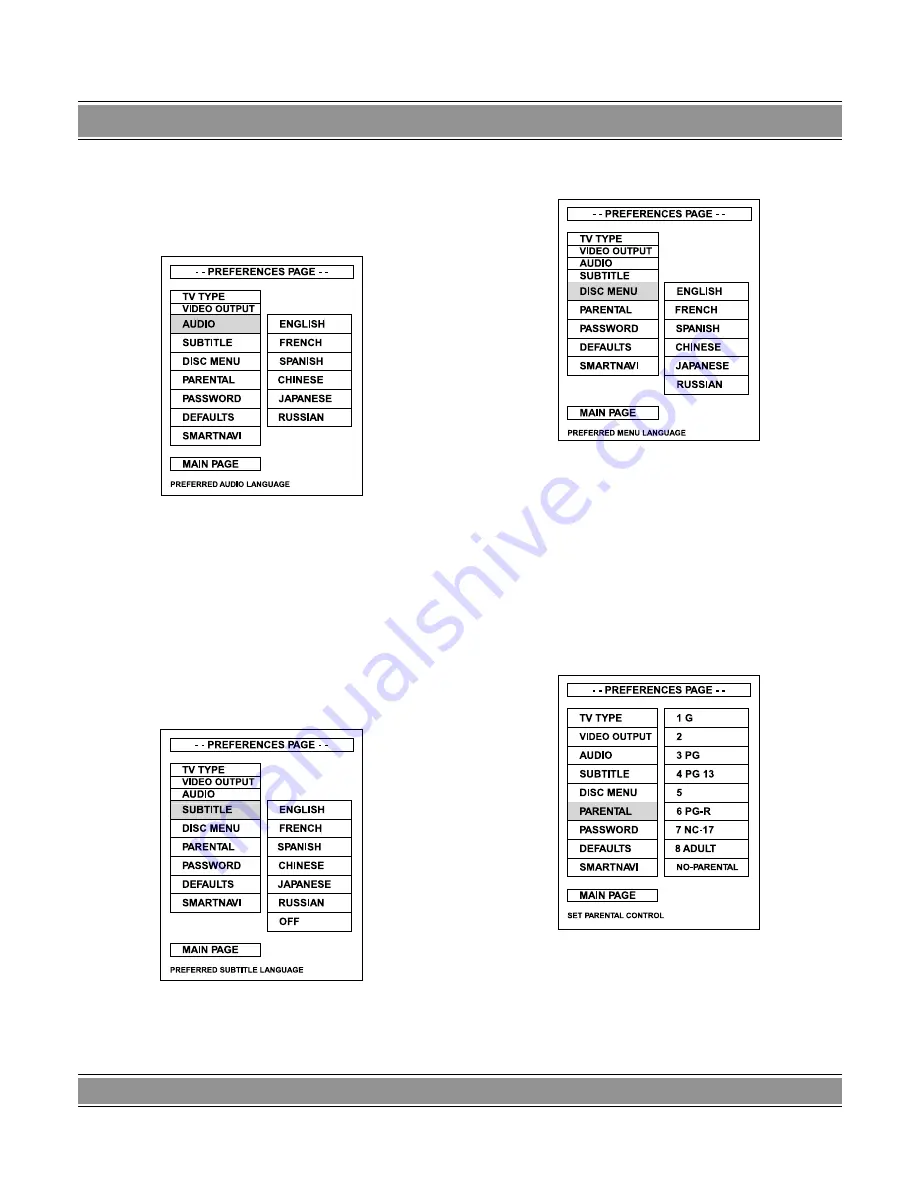
DVD
-004
LaScala
38
NOTES
: SCART output and S-Video output cannot be
used simultaneously.
AUDIO
This unit supports three audio selections, as shown be-
low, for your preferred audio setting.
SUBTITLE
This unit supports three subtitle selections, as shown
below, for your preferred default subtitle setting. When
“OFF” is selected, there will be no subtitle is displayed du-
ring playback.
DISC MENU
This unit supports three DISC MENU languages.
PARENTAL
Functions to limit the playback of some discs that con-
tain mature scenes. The limitation varies from disc to disc;
when it is activated, playback is completely prohibited.
There are eight levels of parental setting of this unit.
When you want to change the parental rating level, you
will be asked to enter a password.









































