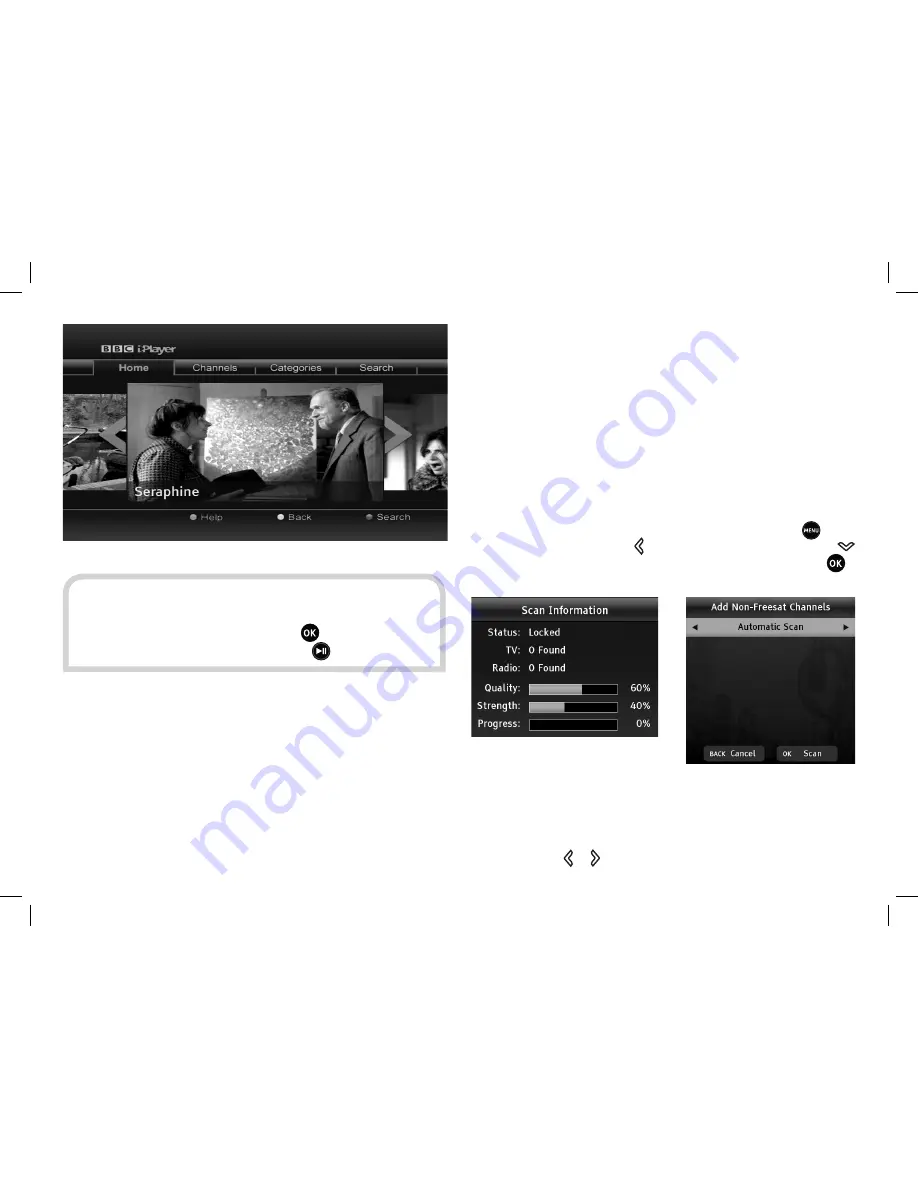
39
TUNING IN NON-FREESAT CHANNELS
Go to the Add Non-Freesat Channels menu by pressing
, then
select the Setup item, press to display the system menu, and
to highlight the option to add non-Freesat channels, then press
.
You can add non-Freesat channels either by manually entering the
tuning details for an individual transponder (a group of channels)
or by allowing the Plaza HDR•S to scan all the transponders for
non-Freesat channels. Choose a manual scan or an automatic scan
by pressing the or buttons.
HINT:
The controls for playback of an online programme
may differ to those you are used to on the Plaza HDR•S.
For example, BBC iPlayer uses the
button to pause
and play a programme, instead of the
button.
Non-Freesat Channels
This section explains how to set up your Plaza HDR•S
receiver to receive channels that are not included with
Freesat. As well as receiving the many Freesat channels,
the Plaza HDR•S can also be used to watch and record
other channels, as long as they are broadcast from the
same satellites as Freesat and are free.
6
























