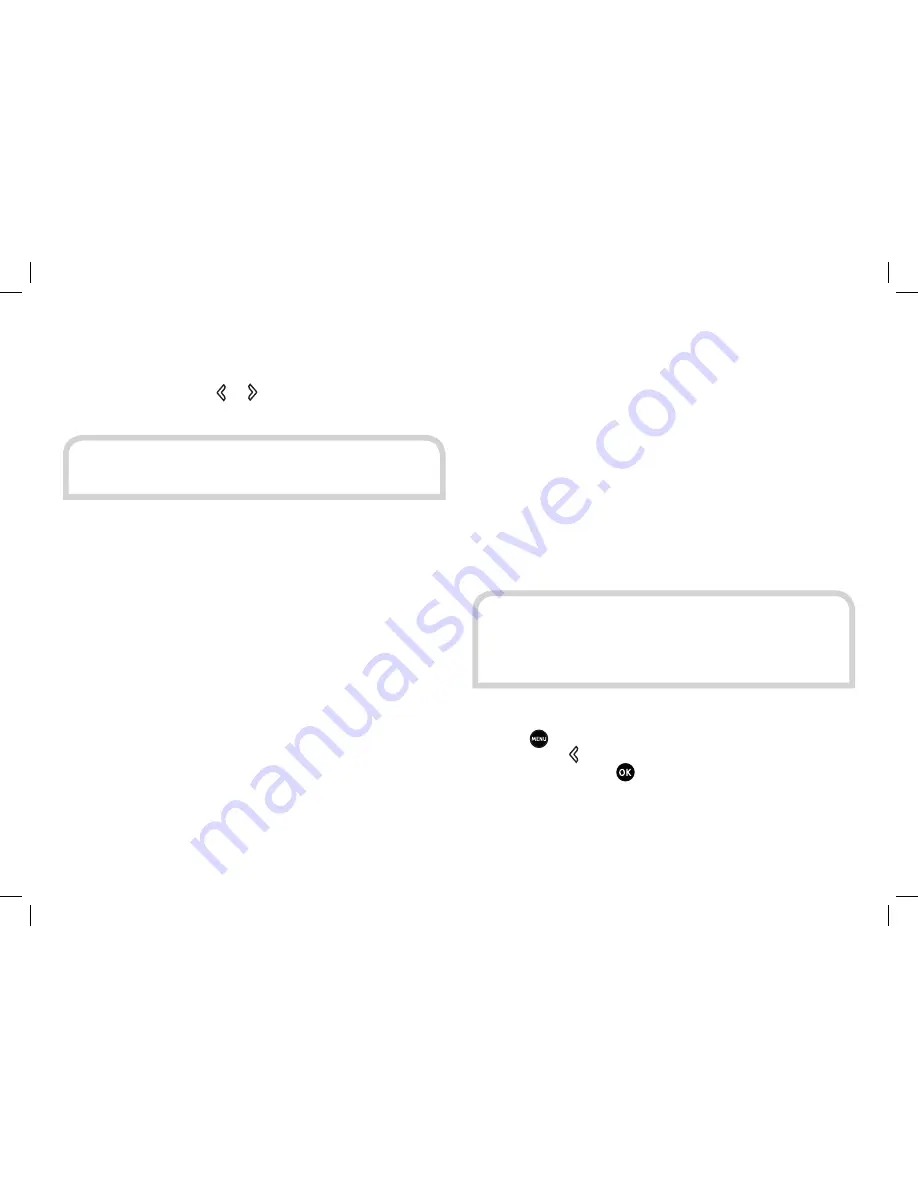
37
You display the information menu by selecting the information
option in the main menu. Choose between the information
sections by pressing the or buttons to move the highlight
along the section bar.
The General menu section contains:
• Basic information used to identify the receiver.
• The current region the receiver is set to (based on the postcode
input during installation).
• A phone number and website address for product support.
• Information about how much hard disk space you have available
for recording.
The Signal menu section is used to help align your satellite dish or
to troubleshoot a signal problem.
The Network menu displays your network settings. If it says “Not
Connected” this means you do not have a network connection.
Please see Section 5, “On Demand TV”, for more information about
network settings.
SETTING UP FOR ON DEMAND TV
Ensure the ETHERNET socket at the back of the Plaza HDR•S is
connected to your router or hub. See the Connecting Your Receiver
section (page 10) for more information.
Press the
button on the remote control, select the Setup item,
and then press to display the system menu. Select Network
Configuration and press
to display the Network Configuration
menu. Check that the first menu item shows “DHCP” to
automatically configure the network connection.
HINT:
We recommend that you have this screen displayed
on your TV if you need to phone the Plaza HDR•S helpline.
On Demand TV
This section explains how to set up the Plaza HDR•S
to watch On Demand TV services, such as the BBC
iPlayer and ITV Player catch-up services. You must
have a broadband Internet connection in your home to
watch On Demand TV.
5
HINT:
If the receiver has made a connection with your
modem or home network, one or both of the small green
and orange lights immediately above the Ethernet socket
will light and/or flicker.


























