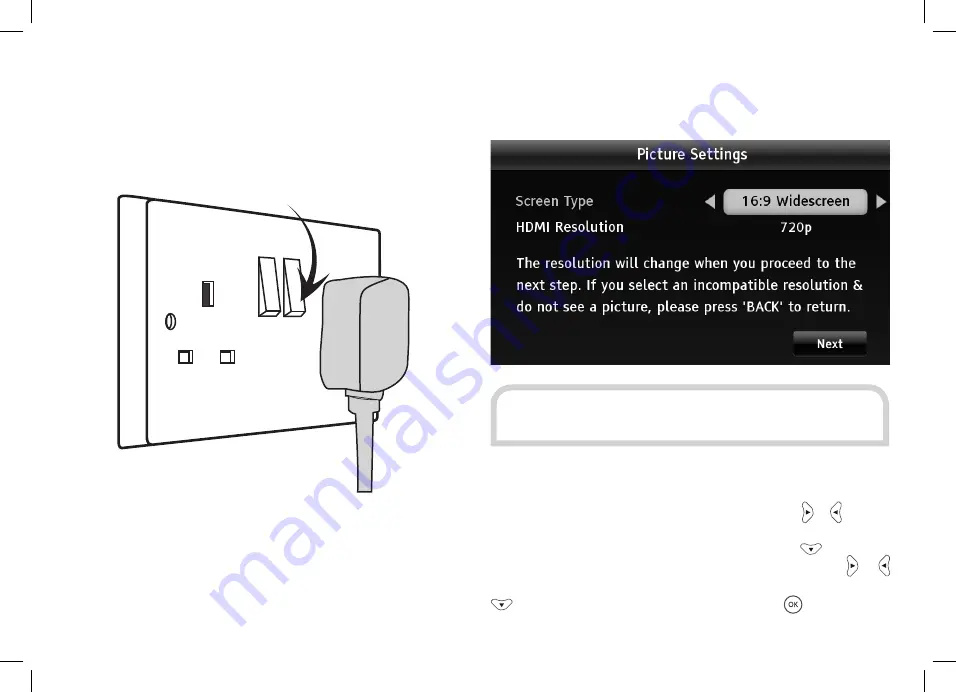
12
Switch on the mains socket the Plaza HD•T2 is connected to.
After a few seconds, the receiver’s first Freeview installation
screen shown below will appear on the television screen:
TUNING IN
When the first installation step is displayed, use the or buttons
to select the screen format of your television (16:9 Widescreen
or the squarer 4:3 Traditional). Then press the
button to
highlight the HDMI Resolution selection box, and use the or
buttons to select the correct resolution for your television. Press
to select the “Next” button and then press
to display the
next installation step.
HINT:
If you do not see this screen on your television, see
‘Troubleshooting’ on page 36.
SWITCHING ON (continued)
Turn on your TV set and choose the HDMI input (see your
television’s manual for guidance).












































