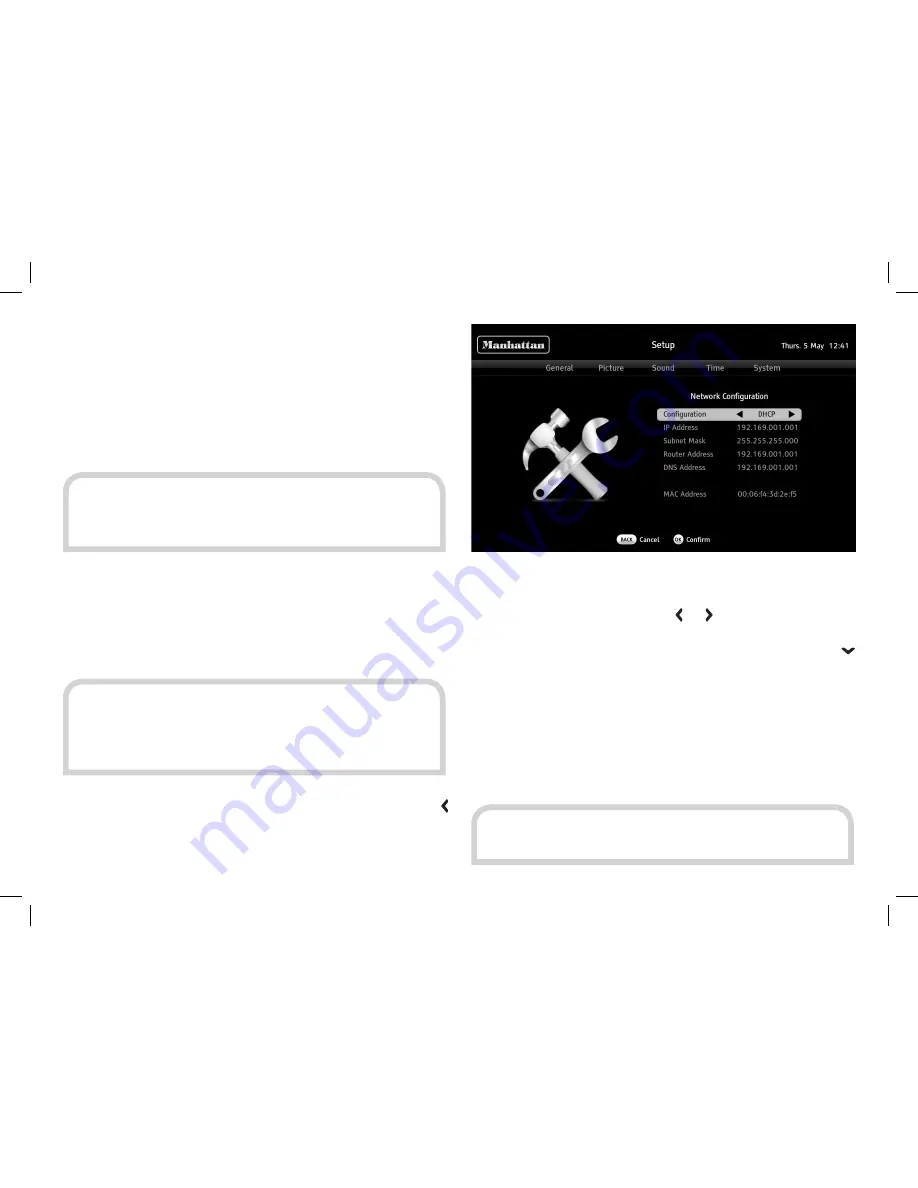
32
If your broadband modem/router is not compatible with DHCP
(Dynamic Host Configuration Protocol), you will need to set
the addresses manually. Use the or buttons to change the
configuration to “Static” and for each of the addresses in turn (IP
Address, Subnet Mask, Router Address, and DNS Address) press
to highlight the address and then the red button to edit the address.
Highlight each of the four “octets” that is to be changed, enter
the number required using the number buttons, and press
OK
to confirm that address. When all four addresses have been set
correctly, press
OK
to set the configuration and return to the
system menu page.
HINT:
Consult the manual or supplier for your modem/
router or network for help choosing the correct addresses.
SETTING UP FOR ON DEMAND TV
Ensure the ETHERNET socket at the back of the Plaza HD•S2 is
connected to your router or hub. See the Connecting your receiver
section (page 10) for more information.
Press the
MENU
button on the remote control and then press
to display the System menu. You should check that the Network
Configuration menu option shows “DHCP” to automatically
configure the network connection.
On Demand TV
This section explains how to set up the Plaza HD•S2 to
watch On Demand TV services, such as the BBC iPlayer
and ITV Player catch-up services. You must have a
broadband Internet connection in your home to watch
on demand TV.
5
HINT:
You can read the latest information about Freesat
online TV services on the Freesat information page on
channel 999.
HINT:
If the receiver has made a connection with your
modem or home network, one or both of the small green
and orange lights immediately above the RJ-45 socket will
light and/or flicker.













































