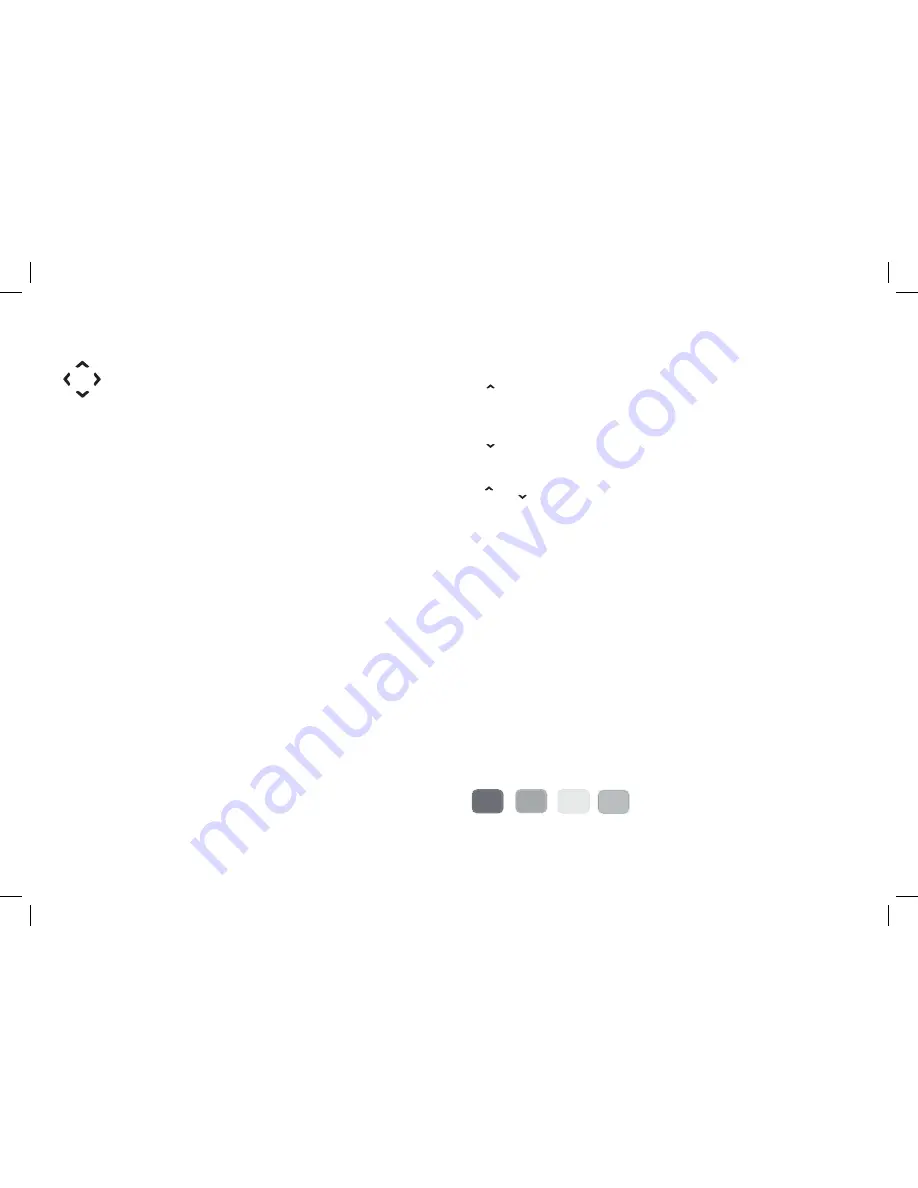
9
Up, down, left, right - move the highlight bar in menus
and in the programme guide, and allow you to browse the
channels and programmes.
OK
Selects the option in a menu.
LIST
Displays the channel list.
GUIDE
Displays the programme guide.
BACK
Exits a menu and returns to the main menu.
EXIT
Exits a menu and returns to normal TV viewing.
TV/DTV
Switches the TV SCART output between Freesat and
the TV’s tuner.
V
Turns the volume up.
V
Turns the volume down.
P
P
Switches to the next or previous channel.
Moves one page up or down in the channel list.
AD
Displays the available audio menu to choose between
normal sound and audio description.
MODE
Switches between available screen display modes.
SUB
Displays the subtitles menu to select a subtitle type.
TEXT
Displays interactive and digital text services (where
available).
Red, green, yellow, blue
– Chooses options within menus.










































