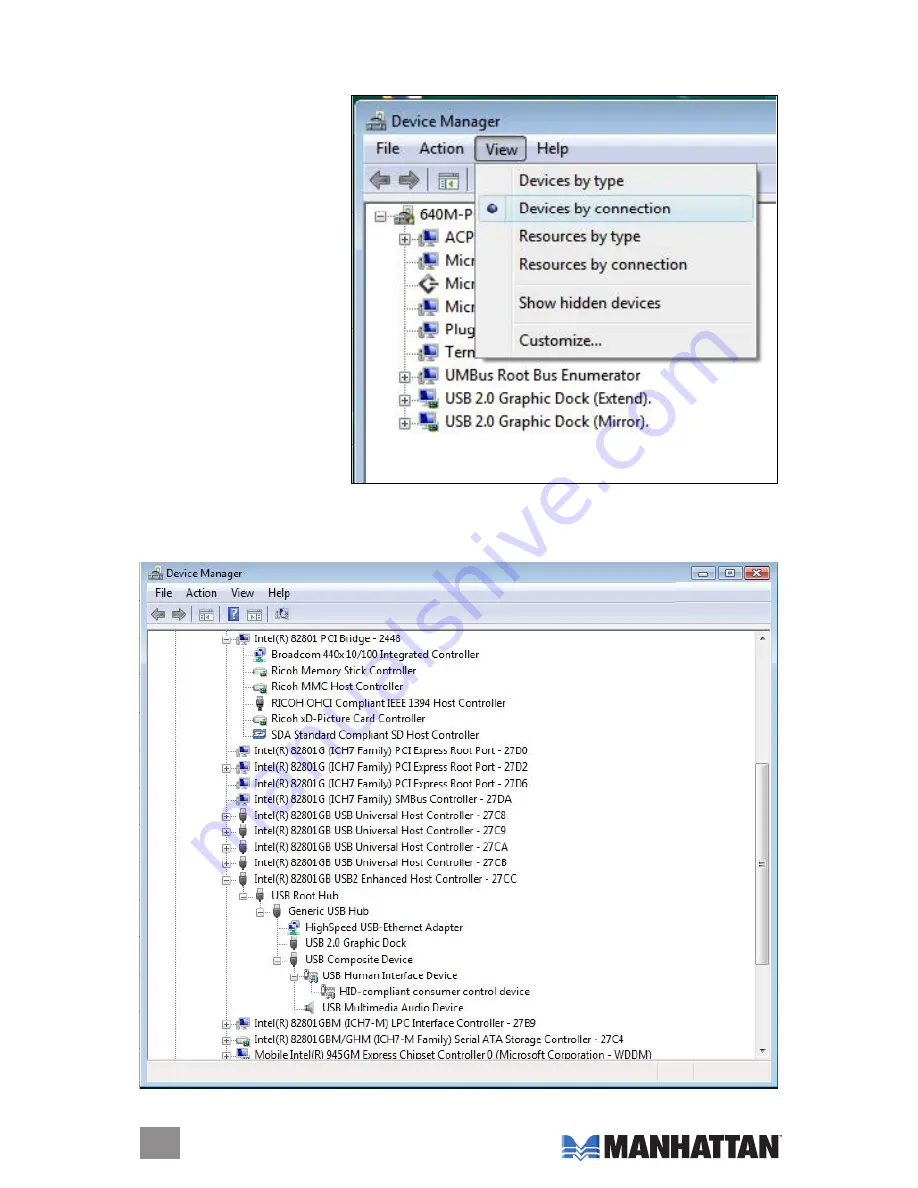
Driver Installation Verification
To confirm that the above installation procedure was successful, follow these steps:
1. In the desktop Start menu,
go to My Computer →
Properties → Device
Manager. Click “View” and
select “devices by
connection.”
2. Click “Intel
®
82801GB USB2 enhanced Host Controller-27CC,” then click “USB Root Hub.”
The device Manager screen (below) will display “Generic USB Hub,” where you’ll see the
New Hardware devices, including the Multi-Port docking Station (“USB 2.0 Graphic dock”).
10
INSTAllATIoN
















