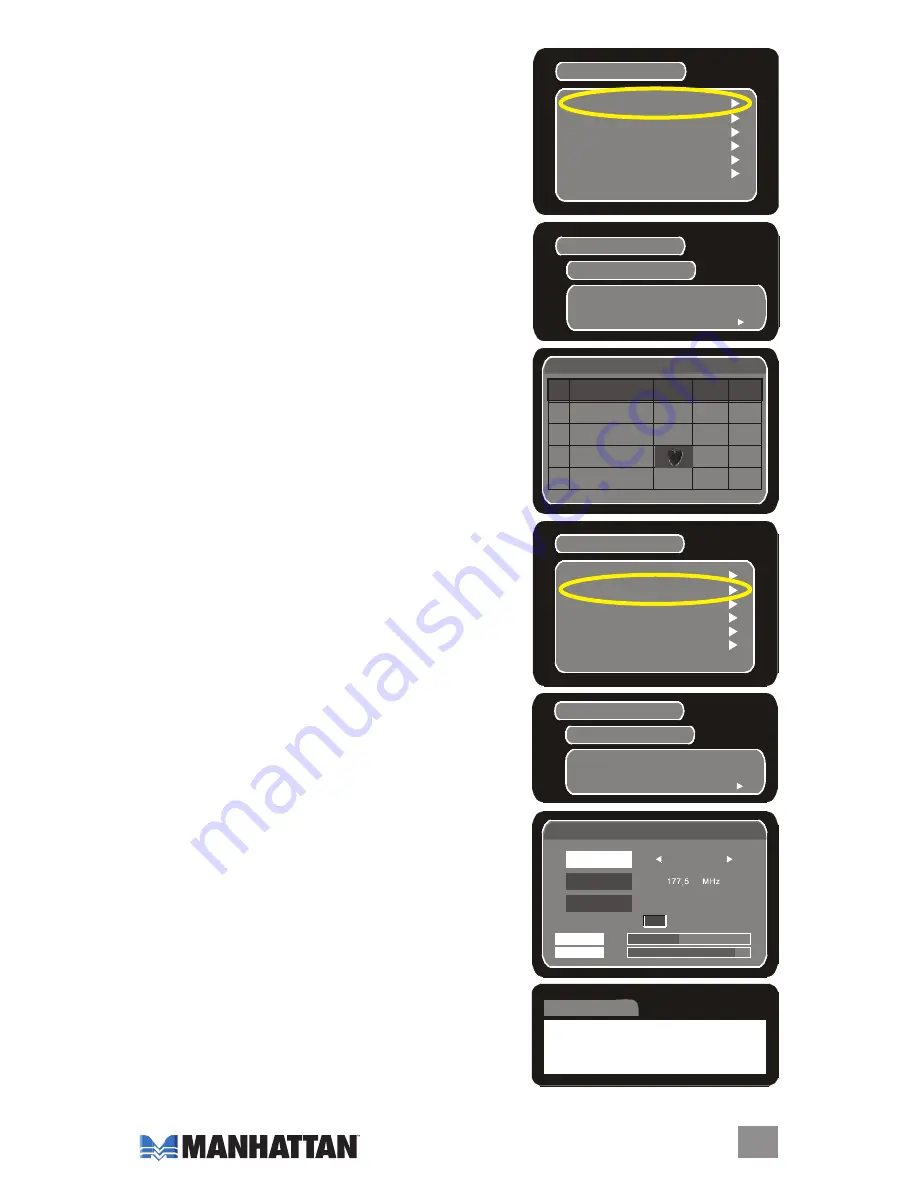
p
rogram
L
iSt
on the main menu, press
5
or
6
to highlight “Program
list,” then press
4
to enter the sub-menu, which presents
two options: “TV Program List” and “Music Program List.”
NOTE:
The following directions apply to either option.
Move the cursor to highlght the option you want to edit
and press “oK.”
The Program edit Table displays. You can mark favorite
programs on this screen with a heart icon: Press “FAV”
on the remote control to enable the favorite program
function, then use
5
/
6
to move among programs
designated as favorites. To disable the favorite program
function, press “FAV” again.
p
rogram
S
earCh
The Program Search conducts an auto search during the
First-Time Installation procedure. Should your broadcast
service change or add to your local channel assignments,
you’ll need to initiate the Program Search again.
From the main menu, highlight “Program Search” and
press to enter the sub-menu.
As mentioned previously in the Additional Setup Options
section, selecting “Auto Search” subsequent to the First-
Time Installation procedure can delete the current
program list. Follow the instructions in the earlier section,
and respond to the warning prompts carefully.
If you prefer to specify your program search parameters,
move the cursor to highlight “Manual Search” and
press “oK.” Use
3
/
4
to select the channel you want to
process and press “oK” to initiate the manual search.
Use
5
/
6
to view and select specific options.
While conducting a manual search, you can press any
key to end and exit the process.
System Setting
Parental Control
Program Search
Program list
Personal Style
Accessory
Game
Main Menu
Manual Search
Sort
Automatic Search
Main Menu
Program Search
TV Program List
Music Program List
List
Program edit tablbe
No Program
Name Favor
Move
del
1 Color
2 Monoscope
Moving Picture
Edit Table
System Setting
Parental Control
Program Search
Program list
Personal Style
Accessory
Game
Main Menu
Manual Search
Sort
Automatic Search
Main Menu
Program Search
Program edit table
Channel No
06
Frequency
Bandwidth
7 MHz
Strength
6%
Quality
89%
oK
Manual Searching
Please Wait
Press Any Key to exit
Message
11
INSTALLATION/SETUP
Summary of Contents for 176675
Page 1: ...DVB T LCD Converter Tuner user manual Model 176675 MAN 176675 UM 1107 01...
Page 2: ......
Page 4: ...CONNECTIONS...
Page 15: ......
















